Users management
Your Management → Users view breaks down all of your users across all accounts. If users are assigned to more than one application, you will be able to see all of the applications they can use in the Application column.
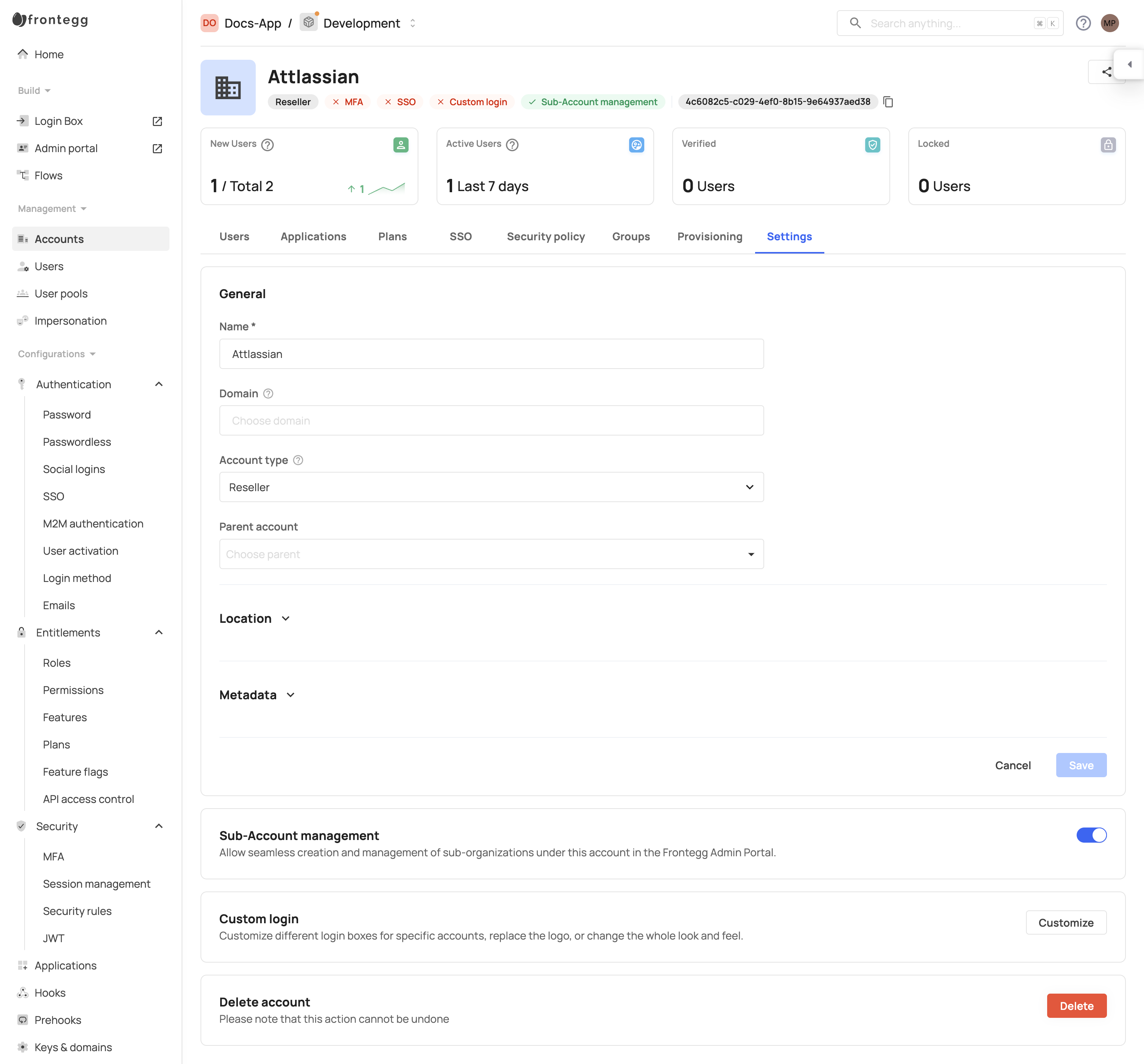
When creating a new user and inviting them to a specific account, you can choose from the drop-down Applications field which applications the user can access as part of their login.
Auto-assigned applications behavior:
Environment-level auto-assigned apps: If the account you invite the user to has applications that were set as auto-assigned at the environment level, then those will be assigned to the user automatically and cannot be removed.
Account-level auto-assigned apps: If the account has applications that are auto-assigned at the account level, these will also be automatically assigned to the user and cannot be removed.
Manual assignments: Users can be manually assigned to other applications that are available in the account, but not auto-assigned.
Note that users cannot be invited to applications which haven't been assigned to their accounts first. You can add more applications according to what's available in the account to which you invite the user.
Applications API reference
Applications API reference
You can perform multiple actions like assigning users to multiple applications via our Applications API collection.
User roles for specific apps
User roles for specific apps
Roles are not tied to a specific application. However, you can create roles that include only the permissions needed for a particular application, and assign those roles to the relevant users in that account. You can also separate roles by account and create roles that apply only to a specific account.