Getting started with self-service (admin) portal
In the builder section of your Frontegg portal, you will find the self-service portal. This portal allows you to offer SaaS features to your customers directly within your application via self-service.
First, integrate the self-service portal into your application. Then, make SaaS features available to your customers by toggling features on, adding configuration information where necessary, and granting access using different roles, permissions, or entitlements.
Embedded vs hosted self-service portal
Frontegg provides a ready-to-use management and self-service portal for your users. You can embed it directly into your application, or use it as a standalone portal accessible through: https://[YOUR-SUB-DOMAIN].frontegg.com/oauth/callback
You’ll find detailed setup instructions for both options in the relevant client-side SDK section.
Integrate self-service menu
Integration takes just a few minutes. Choose your client-side stack and integrate the Frontegg self-service portal into your app.
Activate modules
Enable and configure self-service SaaS features for your customers.
Navigate to Builder ➜ Admin Portal and click on any of the modules to activate and configure specific features. Changes must be published to each environment separately for them to appear in the self-service portal.
For example, clicking on the Profile module takes you to the Profile tab in the builder, where you can enable and configure Profile-related features for your SaaS customers to use in the self-service portal.
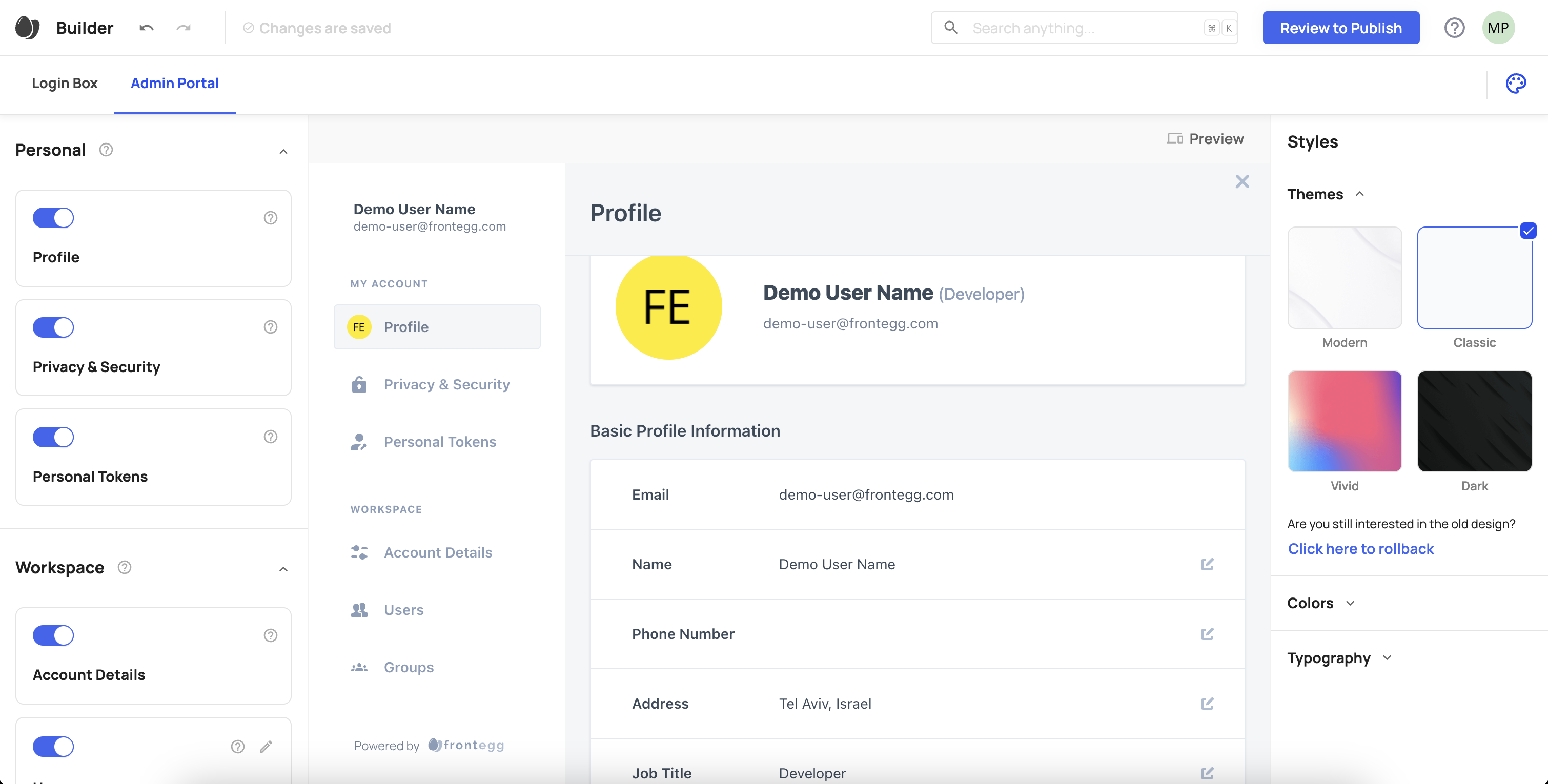
Profile settings and privacy & security
By default, the Profile Settings and Privacy & Security under the Personal section are automatically enabled when you integrate Frontegg into your app. You can only disable Profile Settings if you have one or more other features enabled for the self-service portal. At least one feature must always be enabled for the self-service portal.
When you turn on a feature in the Builder, you can preview live in the Builder how it looks in the self-service portal.
For instance, in the image below, where Profile settings, Personal tokens, and Account settings are toggled on, you can see all three features in the self-service portal sidebar.
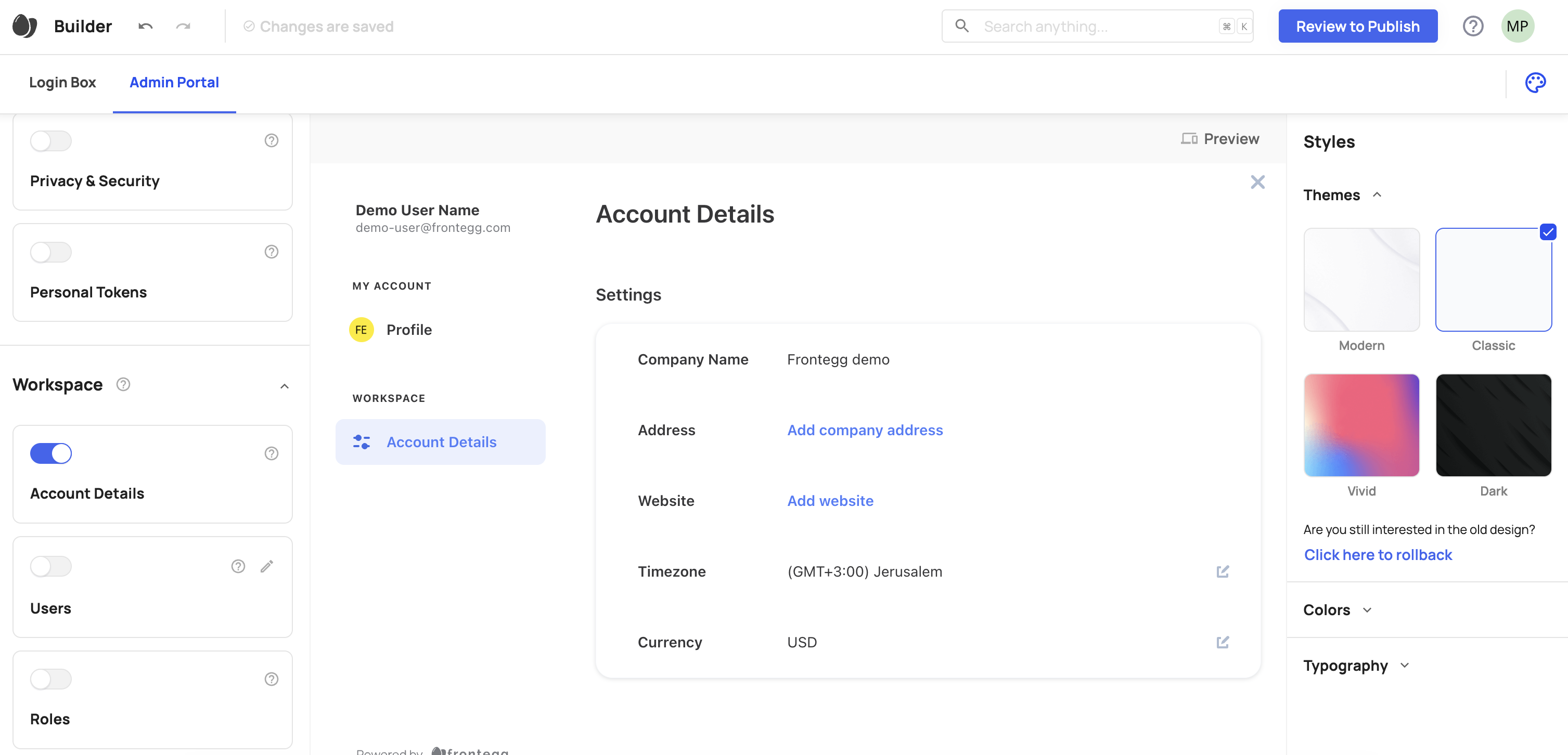
Commit and publish your changes, then open the self-service portal from your application. You should see the new sections in the sidebar.
Different Environment Configuration
Different Environment Configuration
Consider whether you need to update the authorization configurations in any of your other environments when enabling a new section or feature.
Grant access
In addition to the features you are enabling, the options a user sees in the self-service portal depend on their roles, permissions, or entitlements.
Even if a feature is turned on in the Builder, a user must have a role with permissions granting them read or write access to that feature, or they must be entitled to that feature.
Learn more about Roles and Permissions.