Tools
Frontegg.ai allows you to extend your agent’s capabilities by connecting it to built-in tools and external integrations. These tools enable your agent to act on behalf of authenticated users securely, using standardized OAuth flows.
Built-in Frontegg tools
When you create an AI Agent, the following Frontegg-managed tools are added automatically:
- Get user context
- Get user tenants
- Get user entitlements
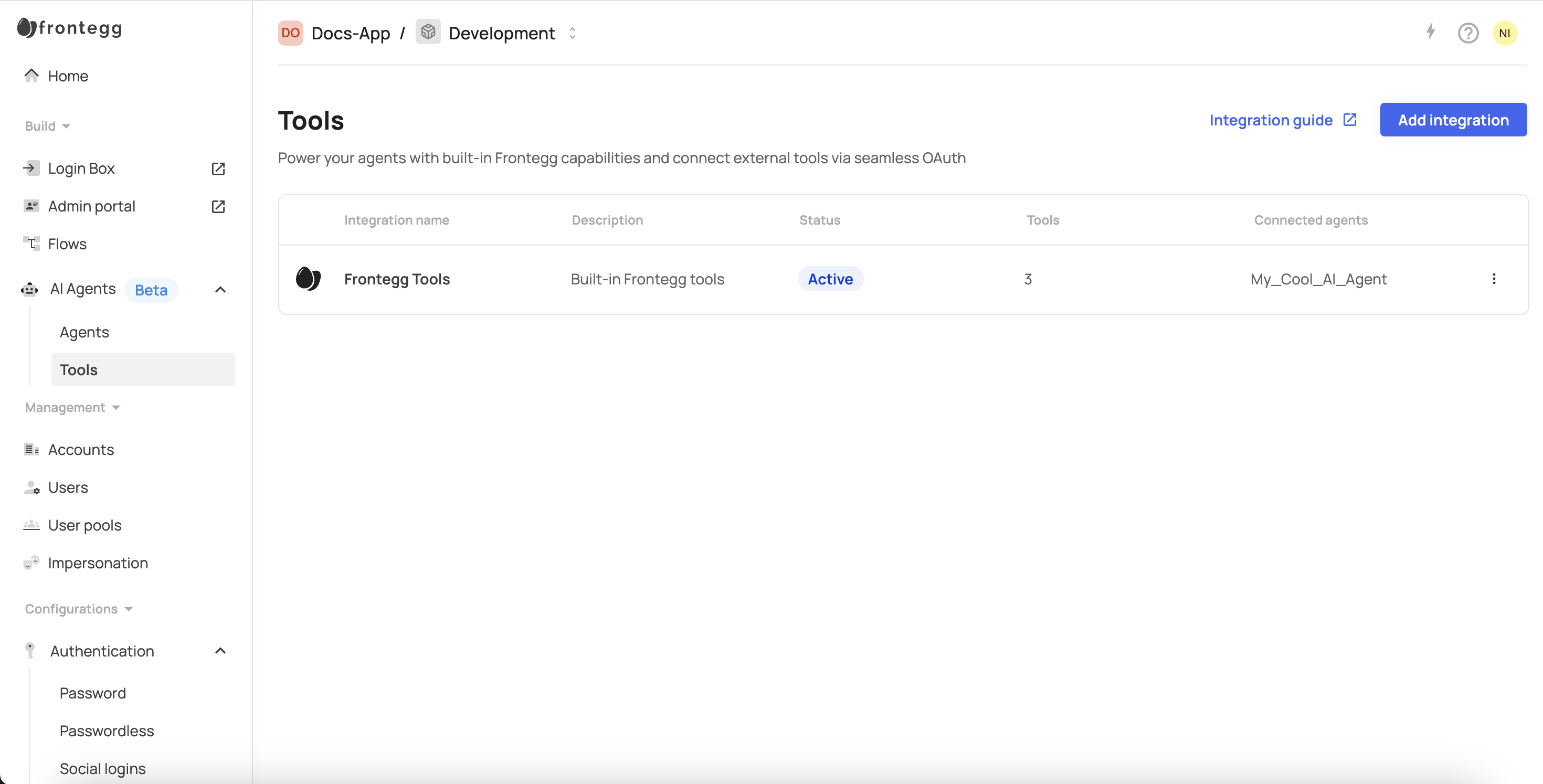
These tools provide core identity and authorization context scoped to the current session. They help your agent understand who the user is, what organizations they belong to, and what permissions they have.
To can edit or remove any of these tools:
- Click the three-dot menu next to the Frontegg Tools integration.
- Select Edit Integration → Edit Tools.
- Deselect the tool(s).
- Click Save.
Third-party integrations
Frontegg.ai also supports integrations with service providers such as:
- Atlassian
- GitHub
- Google Workspace
- HubSpot
- Monday
- Notion
- Slack
Creating an integration
To add an integration:
- Click Add Integration.
- Select a provider from the list.
- Fill in the following:
- Integration Name
- Description
- You can usually find the
Client IDandSecretunder OAuth 2.0 credentials in the tool you're setting up (e.g., Calendly, GitLab).
- Select the AI Agent you want to attach the integration to.
- (Slack only) Choose authentication type:
- On behalf of user – The agent acts as the authenticated user and uses their individual permissions.
- App-to-app integration – The agent acts as the application itself, with shared access across users or the organization.
- Click Next.
- Select the tools (actions) you want to enable
- Click Save.
Available actions for Atlassian
| Action | Scope |
|---|---|
| List issues | read:jira-work |
| Add comment | write:jira-work |
| Assign issue | write:jira-work |
| Create Confluence page | write:confluence-content |
| Update Confluence page | write:confluence-content |
| Create issue | write:jira-work |
| Get issue details | read:jira-work |
| List issue types | read:jira-work |
| List projects | read:jira-work |
| Search issues | read:jira-work |
| Transition issue | write:jira-work |
| Update issue | write:jira-work |
Available actions for GitHub
| Action | Scope |
|---|---|
| Create an issue | repo |
| Comment on an issue or pull request | repo |
| Update issue state or labels | repo |
| List issues assigned to the user | repo |
| Create a pull request | repo |
| Merge a pull request | repo |
| Review or approve a pull request | repo |
| Get commit history for a branch or file | repo |
| Create or update a file in a repo | repo |
| Search repositories, issues, or PRs | public_repo, repo |
Available actions for Google Workspace
| Action | Scope |
|---|---|
| Setup Calendar Meeting | https://www.googleapis.com/auth/calendar.events |
| RSVP to Calendar Event | https://www.googleapis.com/auth/calendar.events |
| Update Calendar Event | https://www.googleapis.com/auth/calendar.events |
| List Calendar Events | https://www.googleapis.com/auth/calendar.events.readonly |
| Delete Calendar Event | https://www.googleapis.com/auth/calendar.events |
| Get Calendar Event Details | https://www.googleapis.com/auth/calendar.events.readonly |
| Share Calendar | https://www.googleapis.com/auth/calendar |
| List Calendars | https://www.googleapis.com/auth/calendar.readonly |
| Check Free/Busy Status | https://www.googleapis.com/auth/calendar.readonly |
| Create Calendar | https://www.googleapis.com/auth/calendar |
| Share Drive File | https://www.googleapis.com/auth/drive |
| Upload File to Drive | https://www.googleapis.com/auth/drive.file |
| List Drive Files | https://www.googleapis.com/auth/drive.readonly |
| List Shared Drives | https://www.googleapis.com/auth/drive.readonly |
| Move Drive File | https://www.googleapis.com/auth/drive |
| Download Drive File | https://www.googleapis.com/auth/drive.readonly |
| Get Drive File Metadata | https://www.googleapis.com/auth/drive.metadata.readonly |
| Create Drive Folder | https://www.googleapis.com/auth/drive |
| Delete Drive File | https://www.googleapis.com/auth/drive |
| Write Data to Sheet | https://www.googleapis.com/auth/spreadsheets |
| Get Sheet Metadata | https://www.googleapis.com/auth/spreadsheets.readonly |
| Read Data from Sheet | https://www.googleapis.com/auth/spreadsheets.readonly |
| Create Spreadsheet | https://www.googleapis.com/auth/spreadsheets |
| Delete Sheet within Spreadsheet | https://www.googleapis.com/auth/spreadsheets |
| Append Data to Sheet | https://www.googleapis.com/auth/spreadsheets |
| Add Sheet to Spreadsheet | https://www.googleapis.com/auth/spreadsheets |
Available actions for HubSpot
| Action | Scope |
|---|---|
| Search company | crm.objects.companies.read |
| Get company deals | crm.objects.companies.read, crm.objects.deals.read |
| Create note | crm.objects.contacts.write |
| Create contact | crm.objects.contacts.write |
| Update contact | crm.objects.contacts.write |
| Create company | crm.objects.companies.write |
| Associate contact company | crm.objects.contacts.write, crm.objects.companies.write |
| Create deal | crm.objects.deals.write |
| Update deal | crm.objects.deals.write |
| Search contact by email | crm.objects.contacts.read |
| List recent records | crm.objects.contacts.read, crm.objects.deals.read, crm.objects.companies.read |
| Get object details | crm.objects.contacts.read, crm.objects.deals.read, crm.objects.companies.read |
Available actions for Monday
| Action | Scope |
|---|---|
| Create an item in a board | boards:write |
| Update item column values | boards:write |
| Get item details | boards:read |
| Search for board items | boards:read |
| Move item to another group/board | boards:write |
| Create a new board | boards:write |
| Add a column to a board | boards:write |
| Get list of boards | boards:read |
| Add a comment to an item | updates:write |
| Archive an item | boards:write |
Available actions for Notion
| Action | Notes (Consent Required) |
|---|---|
| Add content to a page | User must select the page |
| Remove a page (soft-delete) | User must select the page |
| Add row to a database | User must select the database |
| Create a page outside a database | Workspace access required |
| Filter, sort, and paginate database rows | User must select the database |
| Retrieve blocks and structure of a Notion page | User must select the page |
| Get a database | User must select the database |
| Get a page | User must select the page |
| Full-text search across Notion | Workspace access required |
| Update properties of a Notion page | User must select the page or parent database |
Available actions for Slack
| Action | Scopes |
|---|---|
| List Channels | channels:read |
| Send message to a channel | chat:write, channels:read, groups:read |
| Send DM to a user | chat:write, users:read, im:write, im:read |
| Reply in a thread | chat:write |
| Read channel messages | channels:history, groups:history, im:history, mpim:history |
| Fetch user info | users:read |
| React to a message | reactions:write, chat:write |
| Pin a message to a channel | pins:write, channels:read, groups:read |
| Invite user to a channel | conversations:write, users:read, channels:read |
| Schedule a message | chat:write, chat:write.public |
Managing an integration
Once created, you can manage an integration by going to [ENVIRONMENT] → AI Agents → Tools, clicking the three-dot menu next to the integration and selecting Edit Integration.
To add another AI agent to the integration:
- Go to the Settings tab.
- Click Add Agent.
- Select the desired agent from the dropdown.
- Click Save.
To activate or deactivate the integration:
- Go to the Settings tab.
- Use the toggle to enable or disable the integration.
To delete the integration:
- Go to the Settings tab.
- Click Delete Integration.
- Confirm the deletion.
Deleting an integration
Deleting an integration
Deleting an integration is permanent and cannot be undone.
To add or remove actions:
- Go to the Tools tab.
- Click Edit Tools.
- Select or deselect the actions you want.
- Click Save to confirm.