Managing individual user password settings
Admins can configure password-related policies for specific user accounts using the Frontegg self-service Admin Portal.
After embedding the self-service portal, users can access and manage their own password settings. Admins can enforce additional controls from the portal to enhance security.
Access password settings
To manage password settings for a specific user account:
Log in to your application and navigate to the Security tab in the Admin Portal.
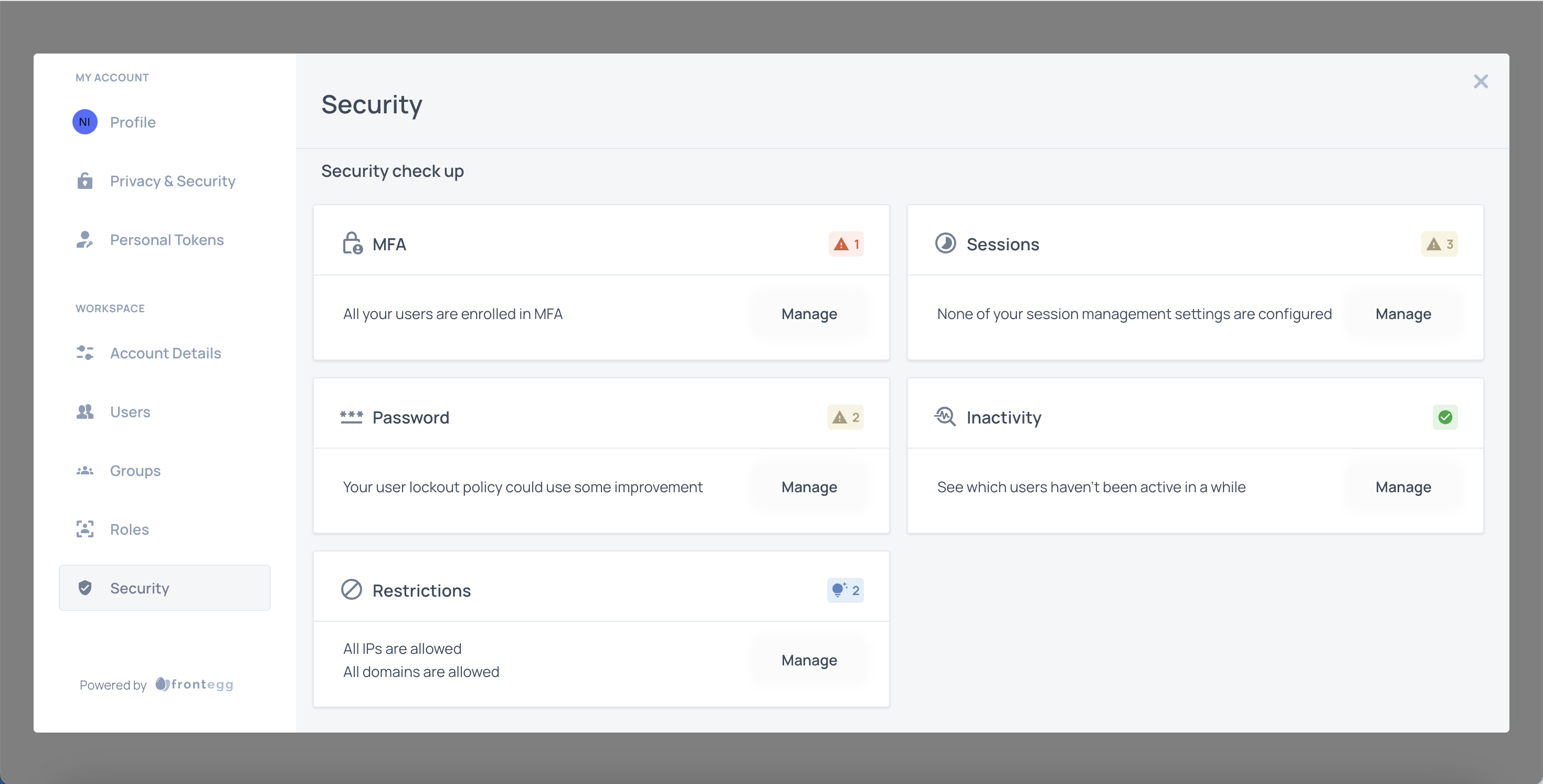
Scroll to the Password section and click Manage.
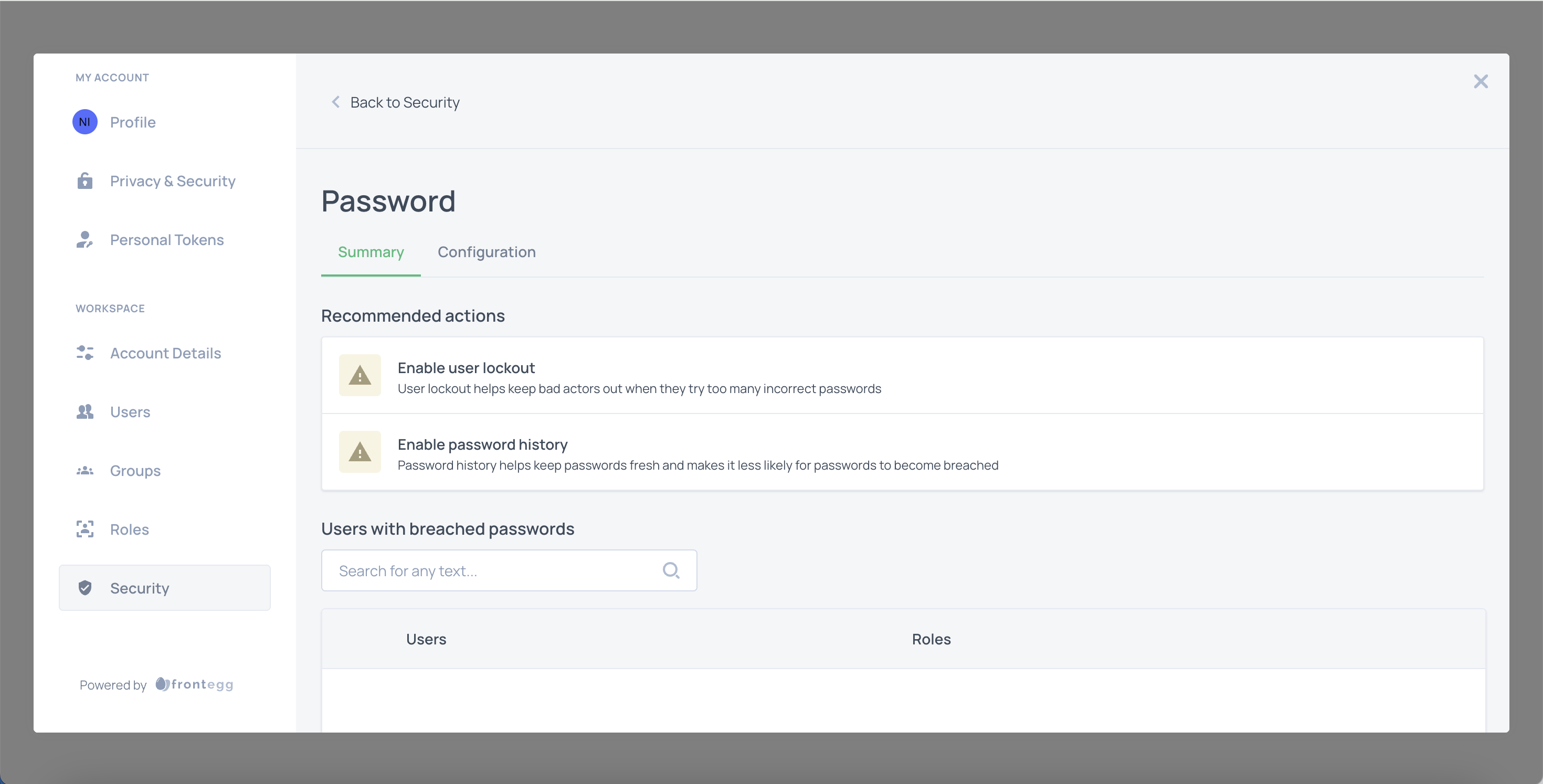
In the Password settings, click the Configuration tab.
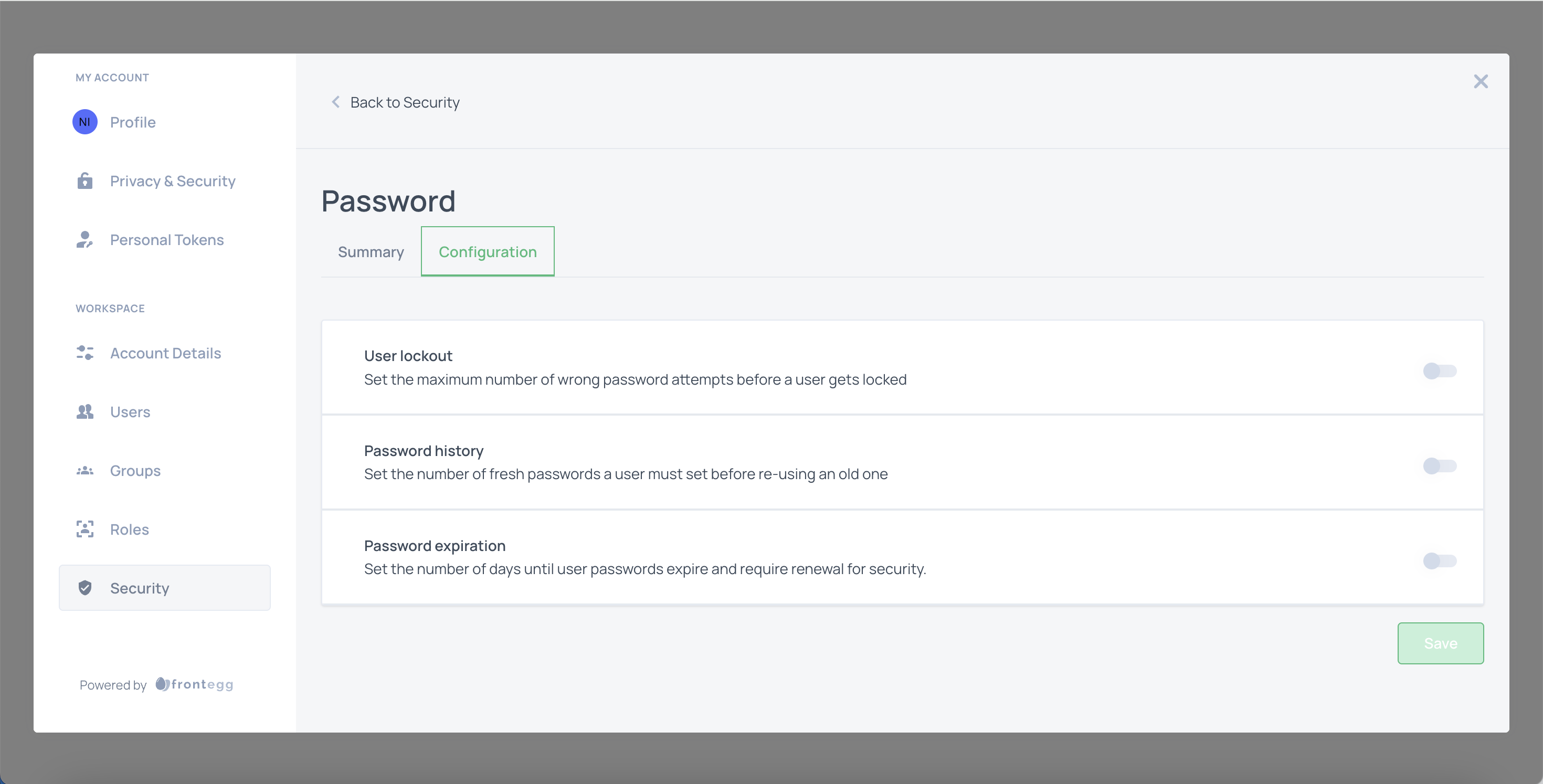
User lockout
Enable User lockout to limit the number of incorrect login attempts before locking the user out.
- Toggle User lockout on.
- Set the maximum number of failed attempts allowed.
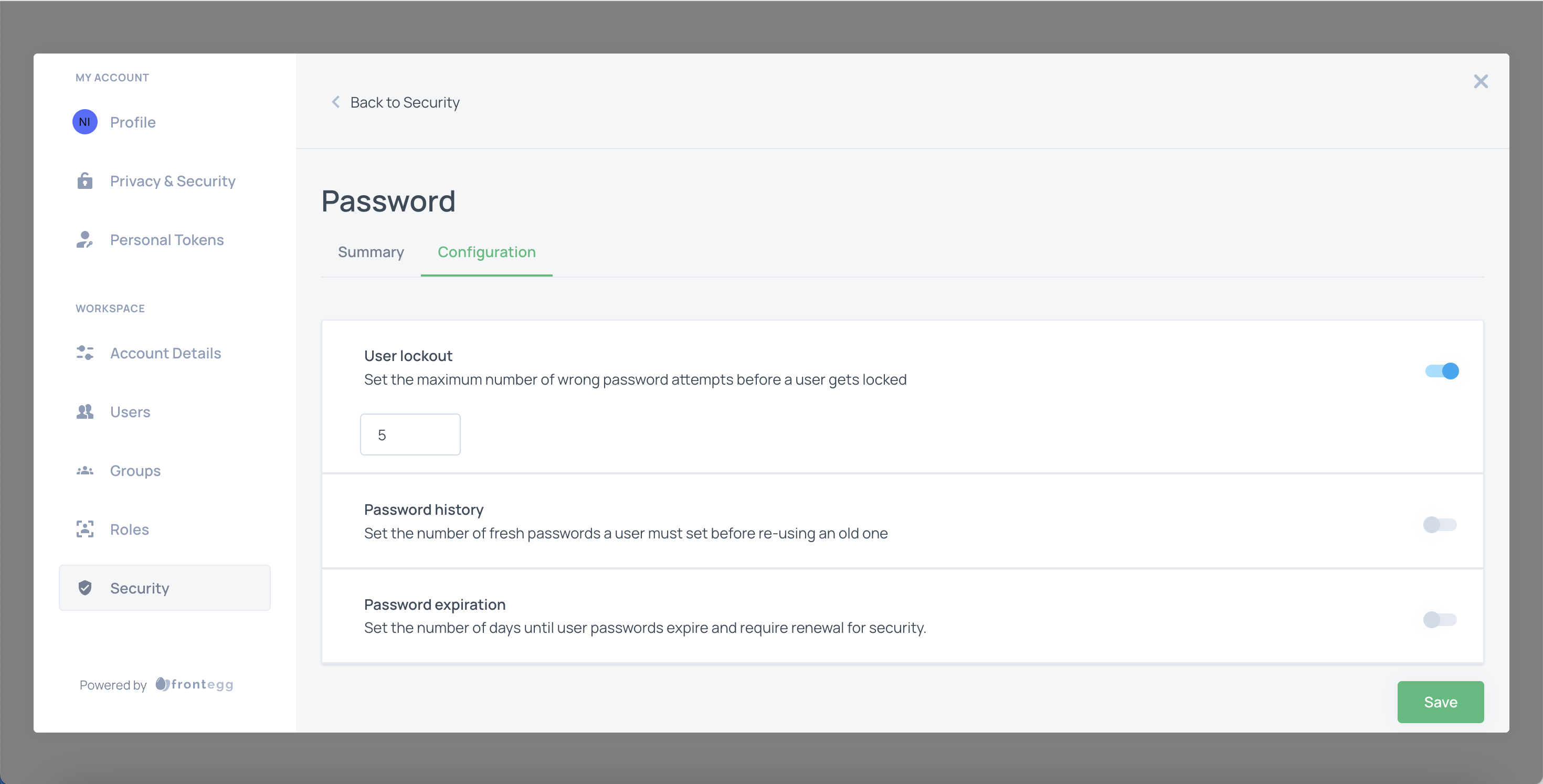
Password history
Prevent users from reusing recent passwords.
- Toggle Password history on.
- Define how many unique new passwords must be used before a previous one can be reused.
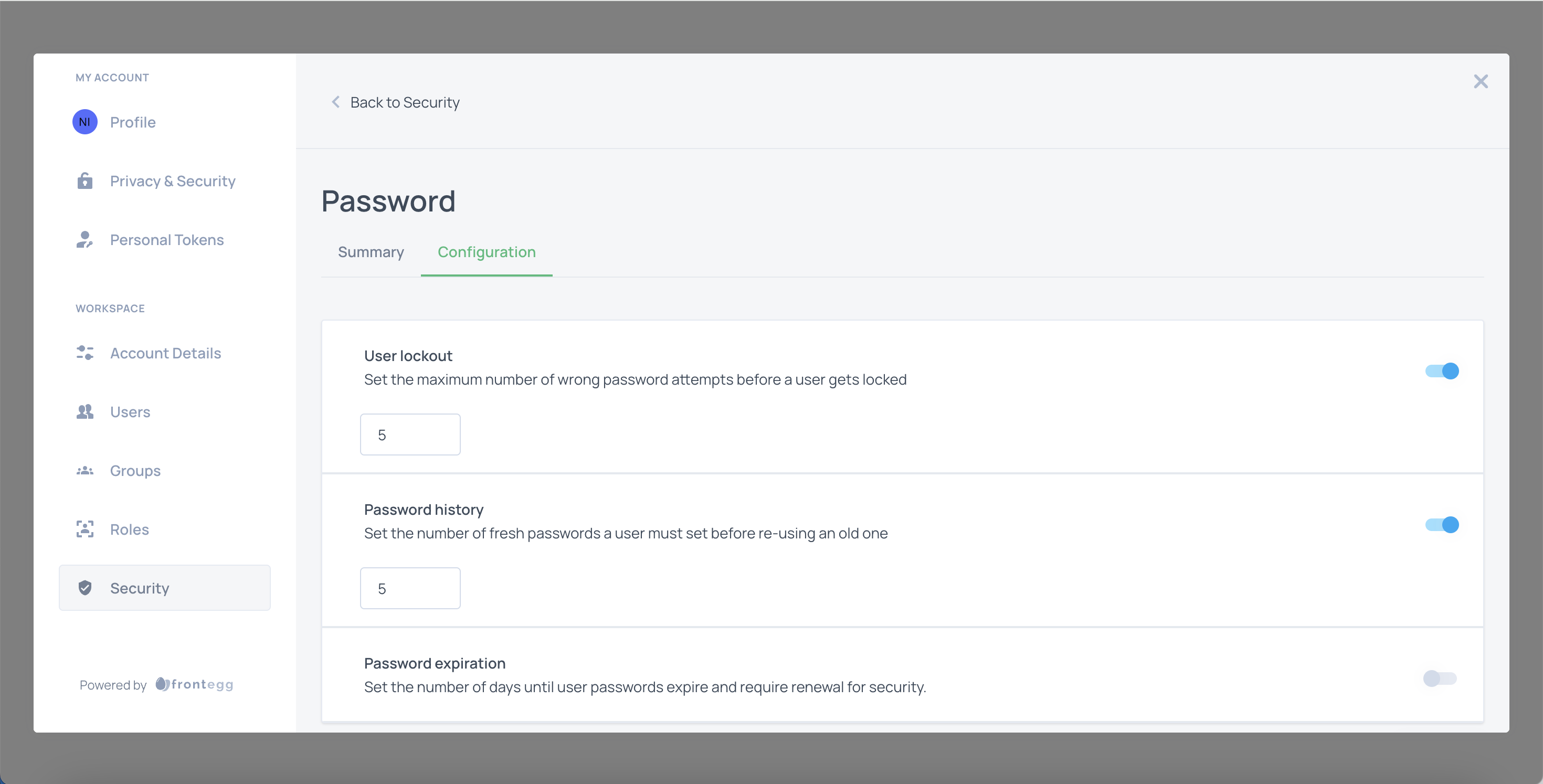
Password expiration
Force users to reset their passwords after a set number of days.
- Toggle Password expiration on.
- Set the expiration period in days.
- Toggle Password expiration prompt to notify users in advance.
- Define the number of days before expiration to send the prompt.
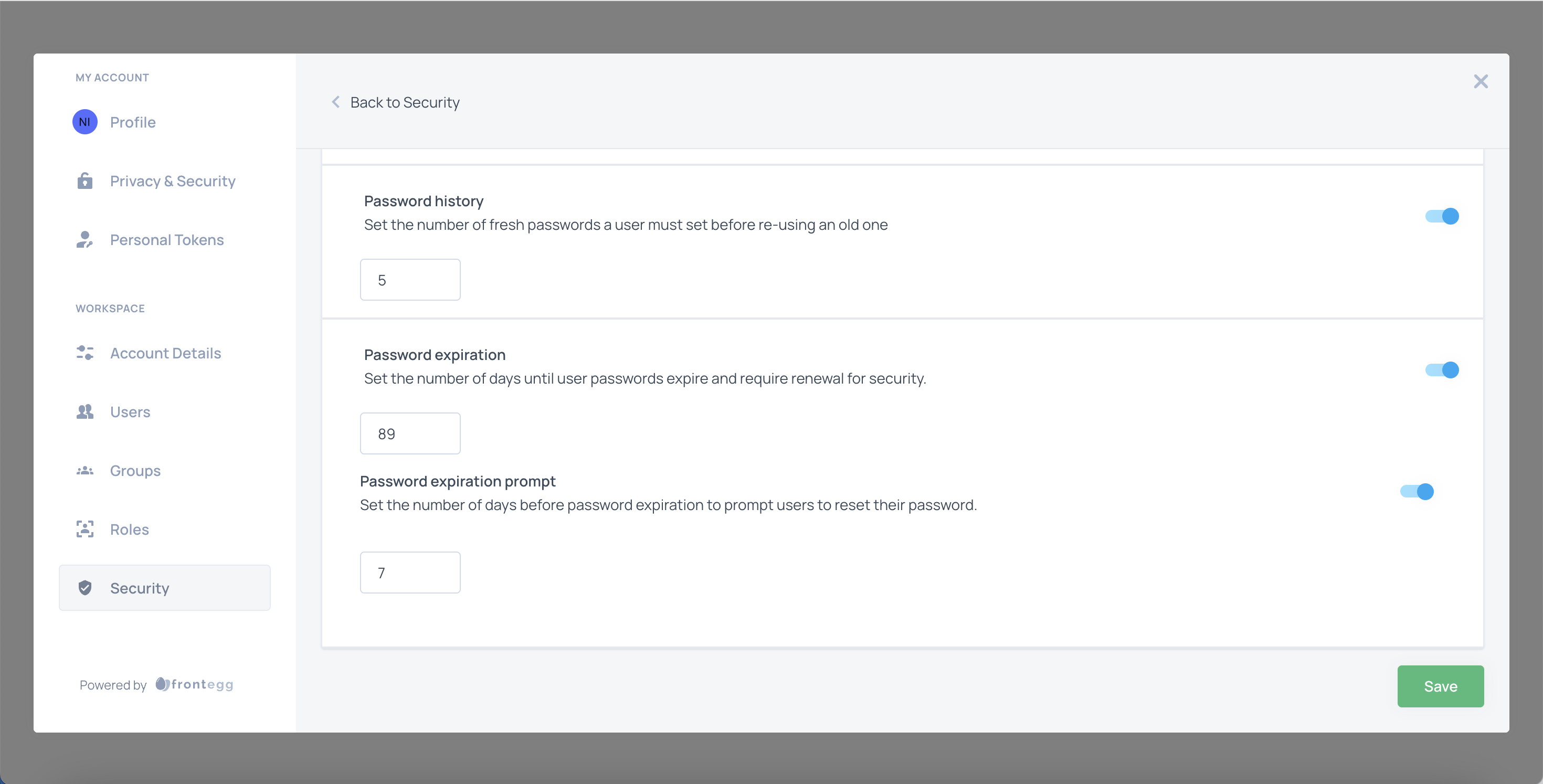
Once your settings are configured, click Save to apply them.
Prerequisites
Prerequisites
@frontegg/react@7.6.3
@frontegg/angular@7.13.1
@frontegg/vue@4.6.1
@frontegg/js@7.62.0
Access password settings
You can enforce password policies to enhance security and prevent unauthorized access. Password restrictions apply to account creation and login attempts, ensuring users adhere to the defined security rules.
Log in to your application and navigate to the Security tab in the Admin Portal.
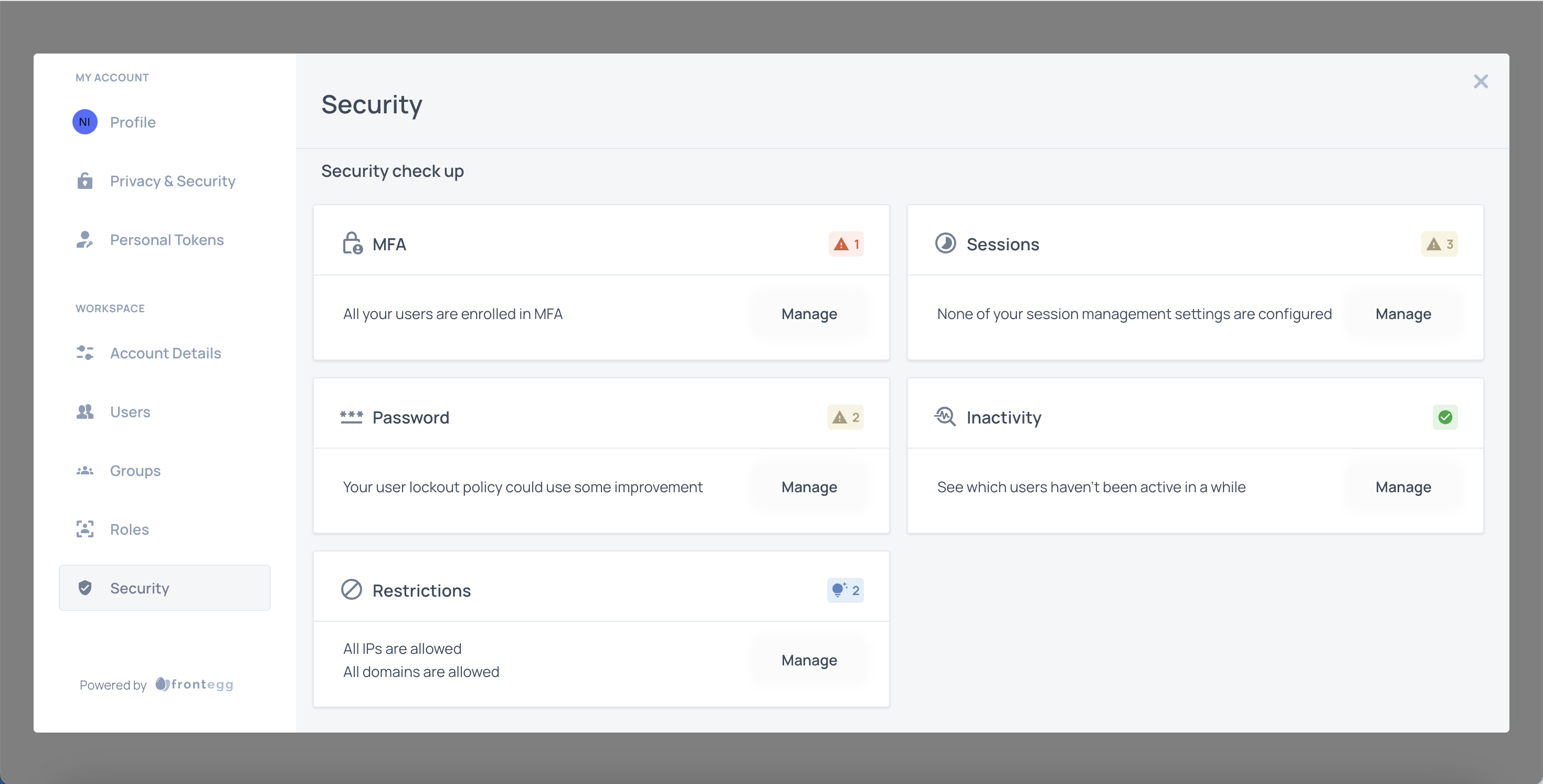
Scroll down to the Password section and click Manage.
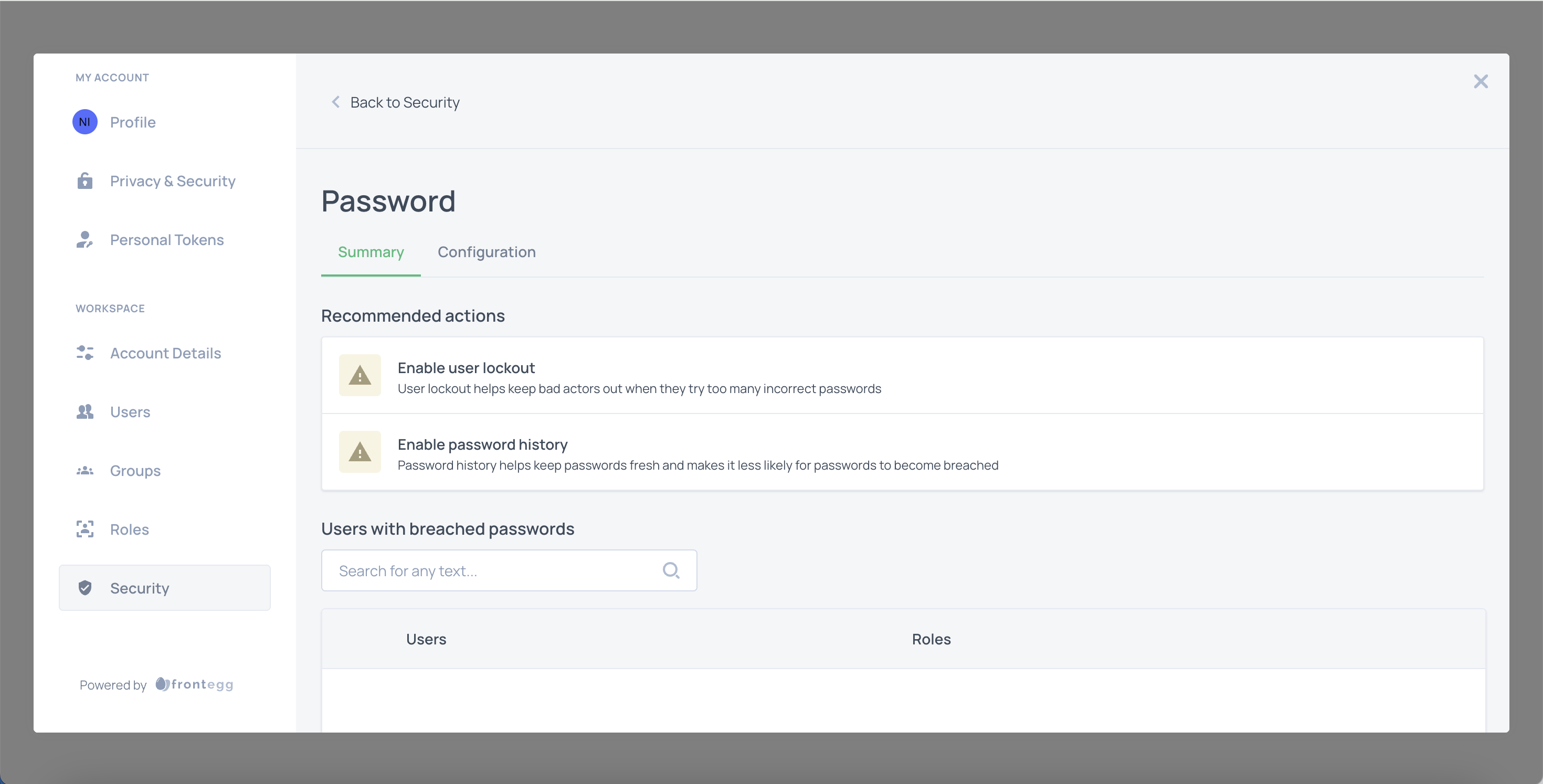
Click the Configuration tab.
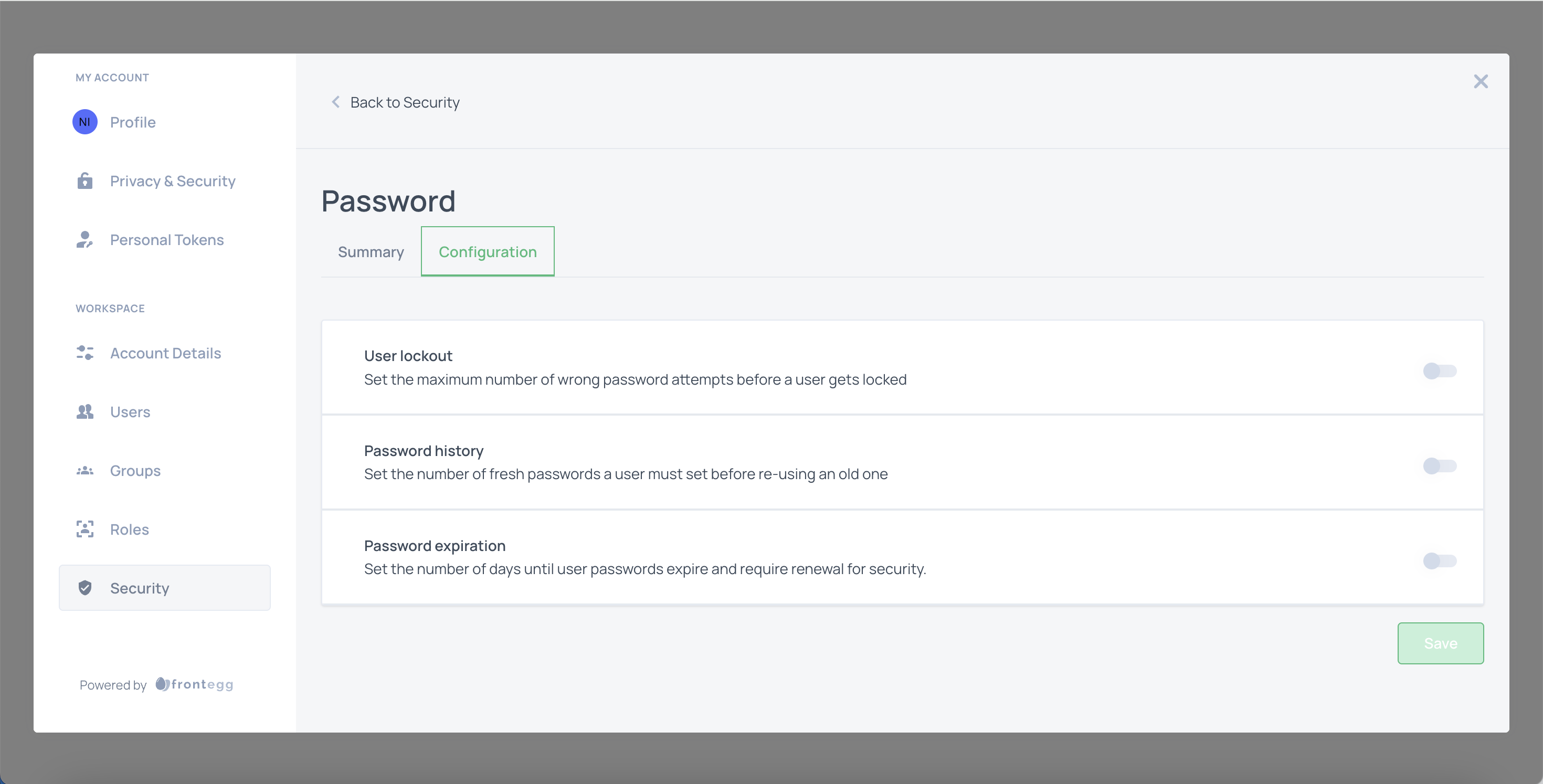
Set user lockout
To set the maximum number of incorrect password attempts before a user is locked out, enable User lockout by toggling the switch and entering the required number.
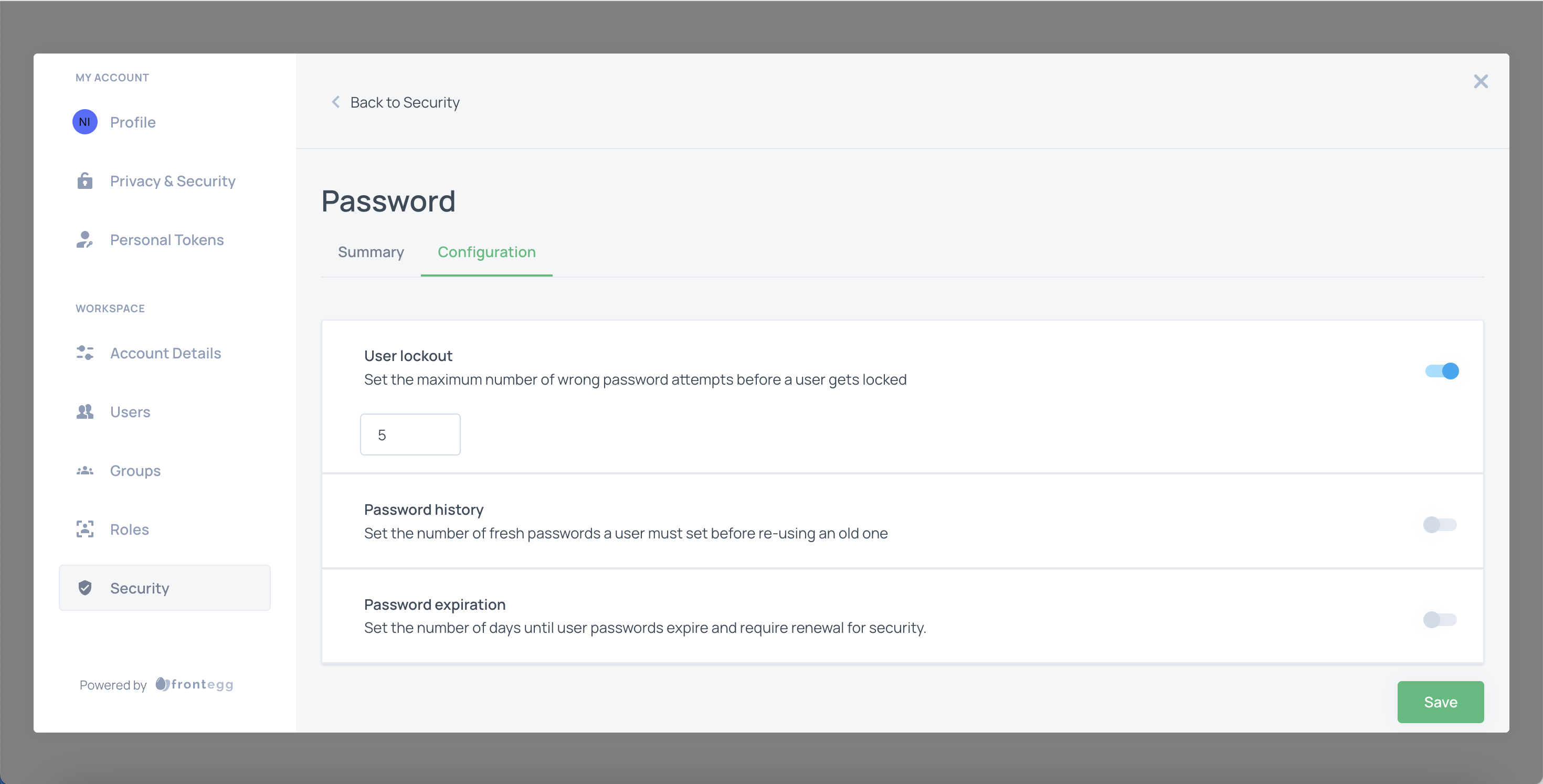
Set password history
To limit how many new passwords a user must set before reusing an old one, enable Password history by toggling the switch and entering the required number.
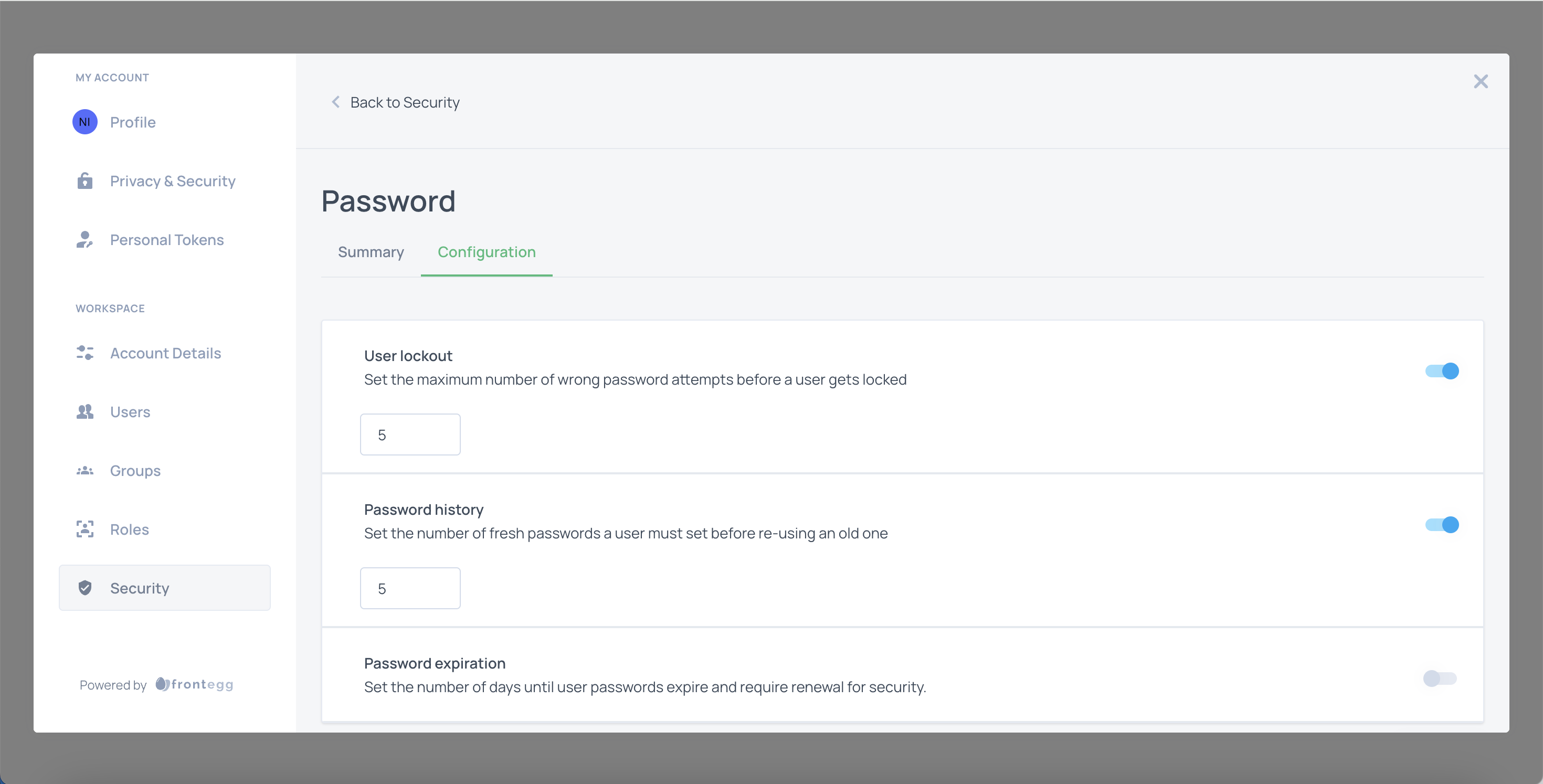
Set password expiration
To set the number of days before a password expires and prompts users to reset it, toggle the Password expiration switch, then toggle the Password expiration prompt switch, and enter the required number of days.
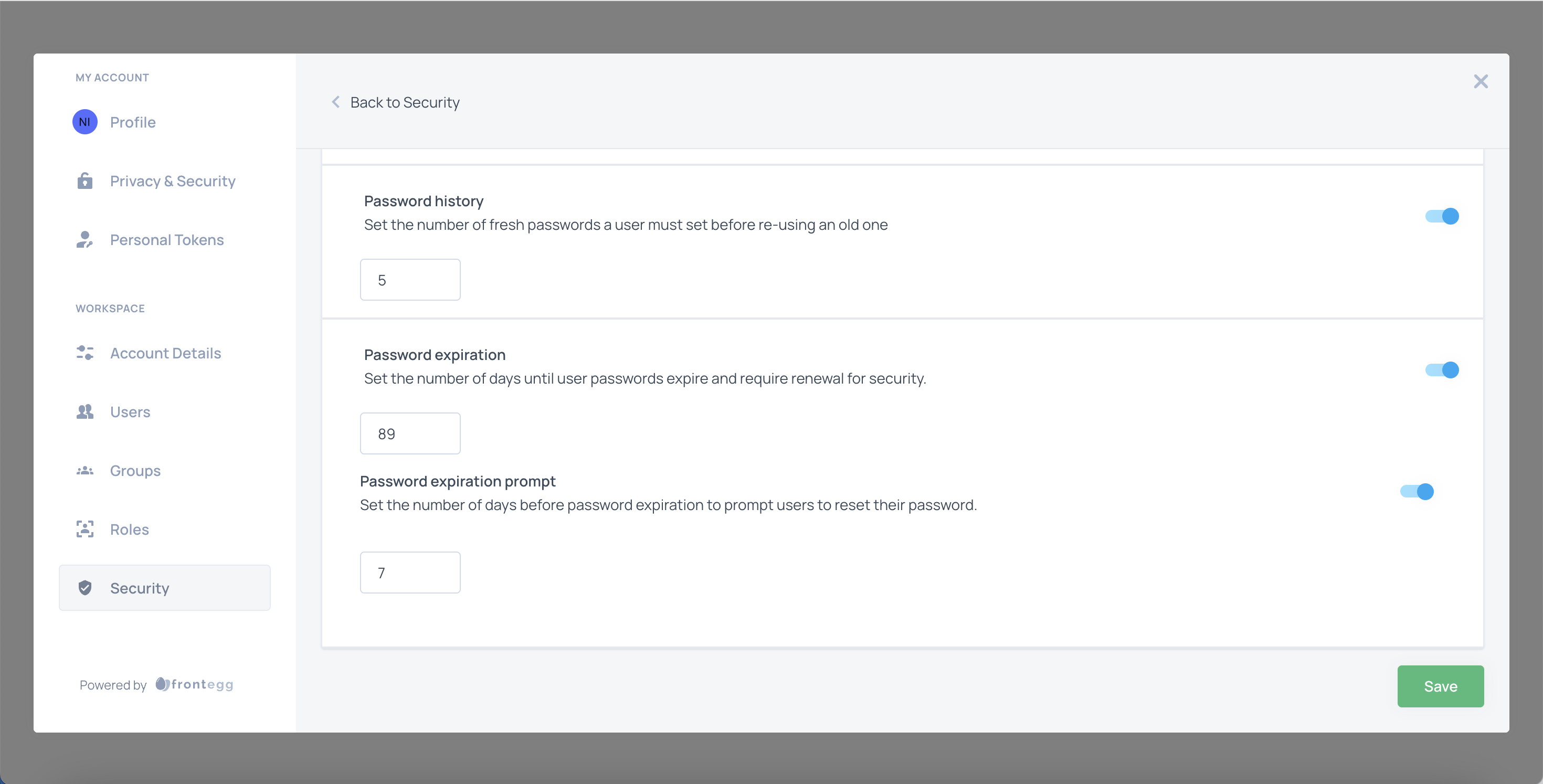
Prerequisites
Prerequisites
@frontegg/react@7.6.3
@frontegg/angular@7.13.1
@frontegg/vue@4.6.1
@frontegg/js@7.62.0
- Click Save.