Create SAML application with Jumpcloud
This guide outlines the steps to create and configure a SAML application in Jumpcloud, including setup, user assignments, and metadata submission.
Step 1: Create SAML application
- Log in to your Jumpcloud Application and click on Add New Application under the SSO Applications section.
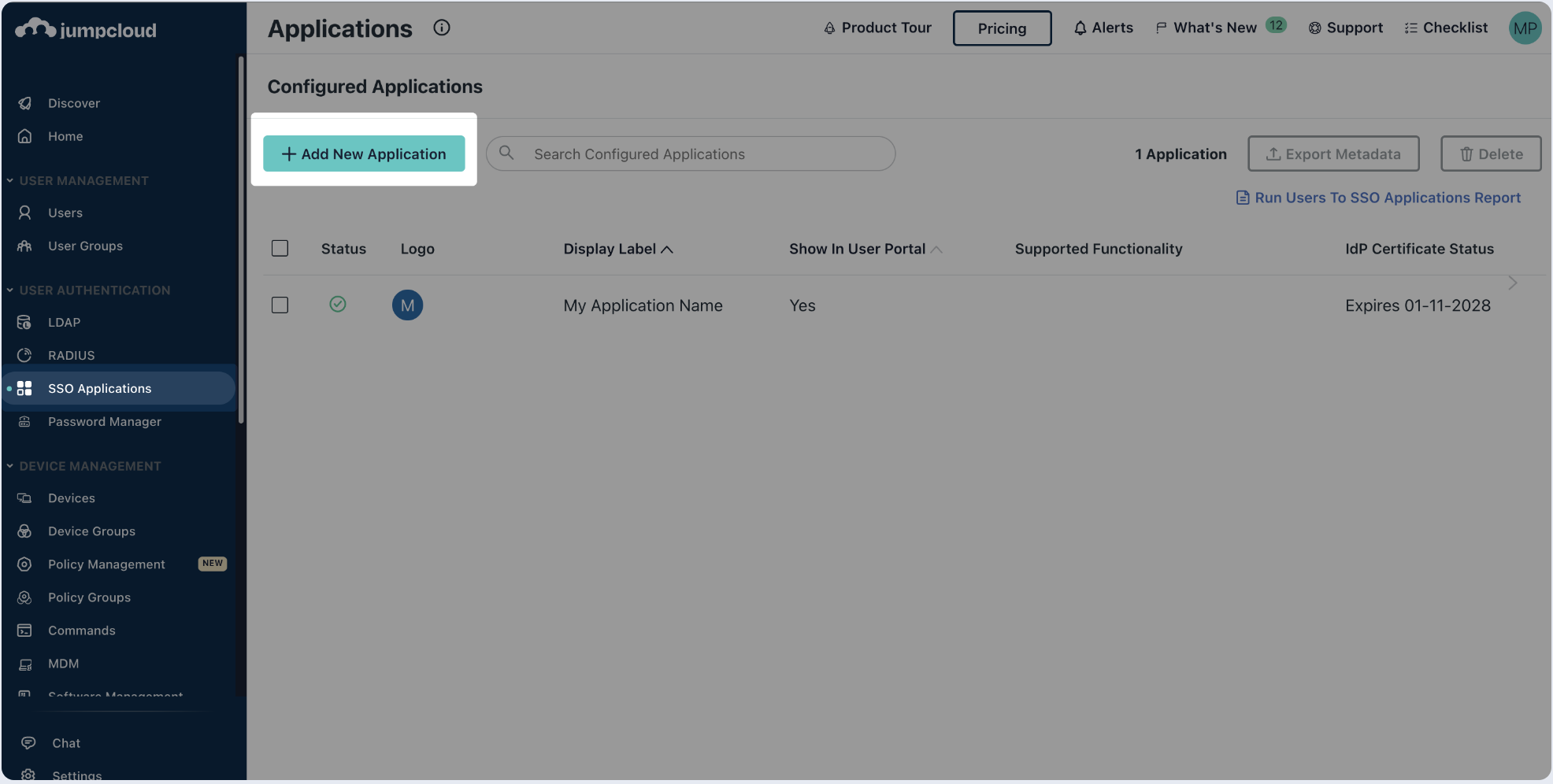
- On the applications page, select Custom Application.
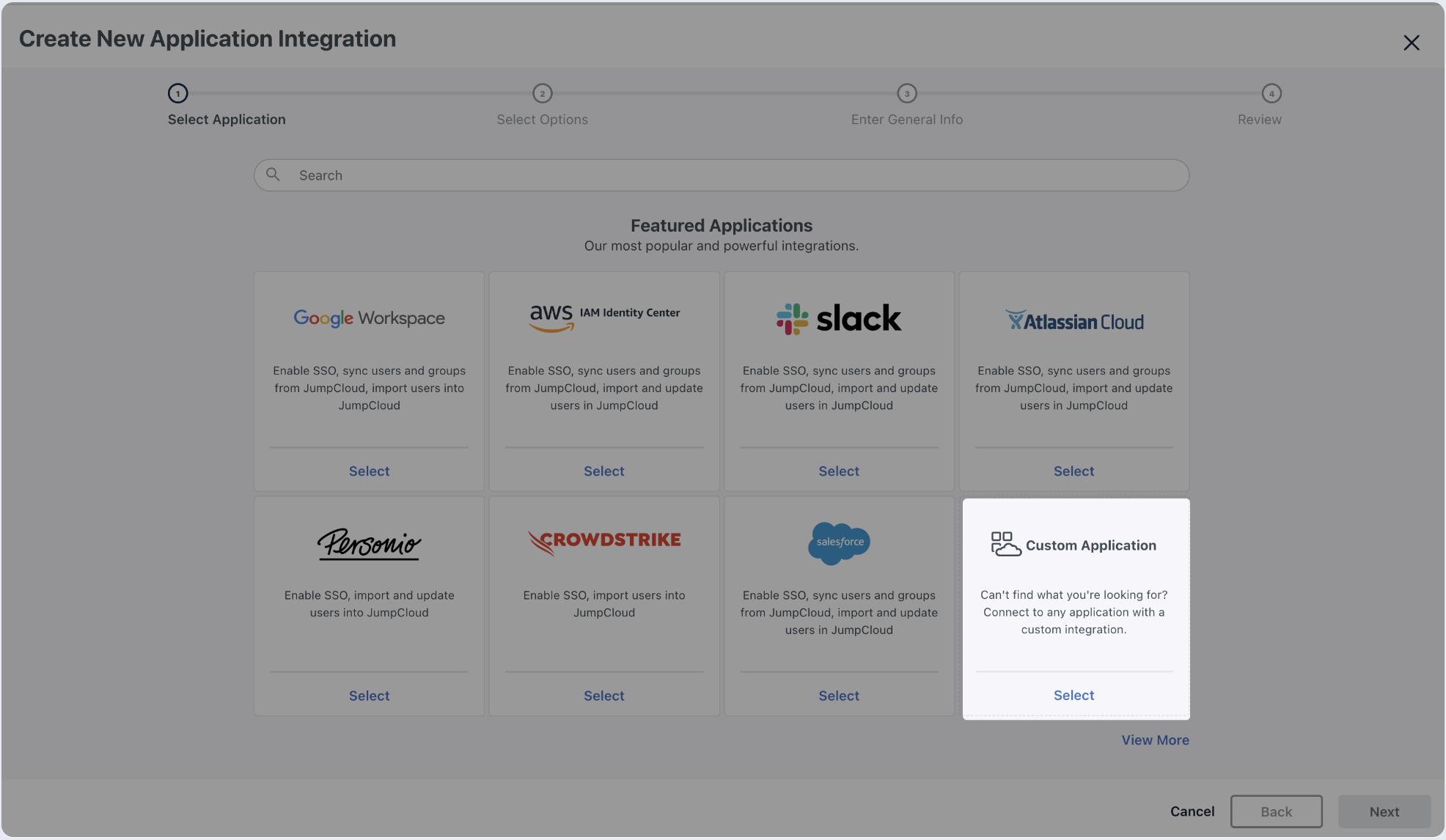
- Choose SSO with SAML and click on Next.
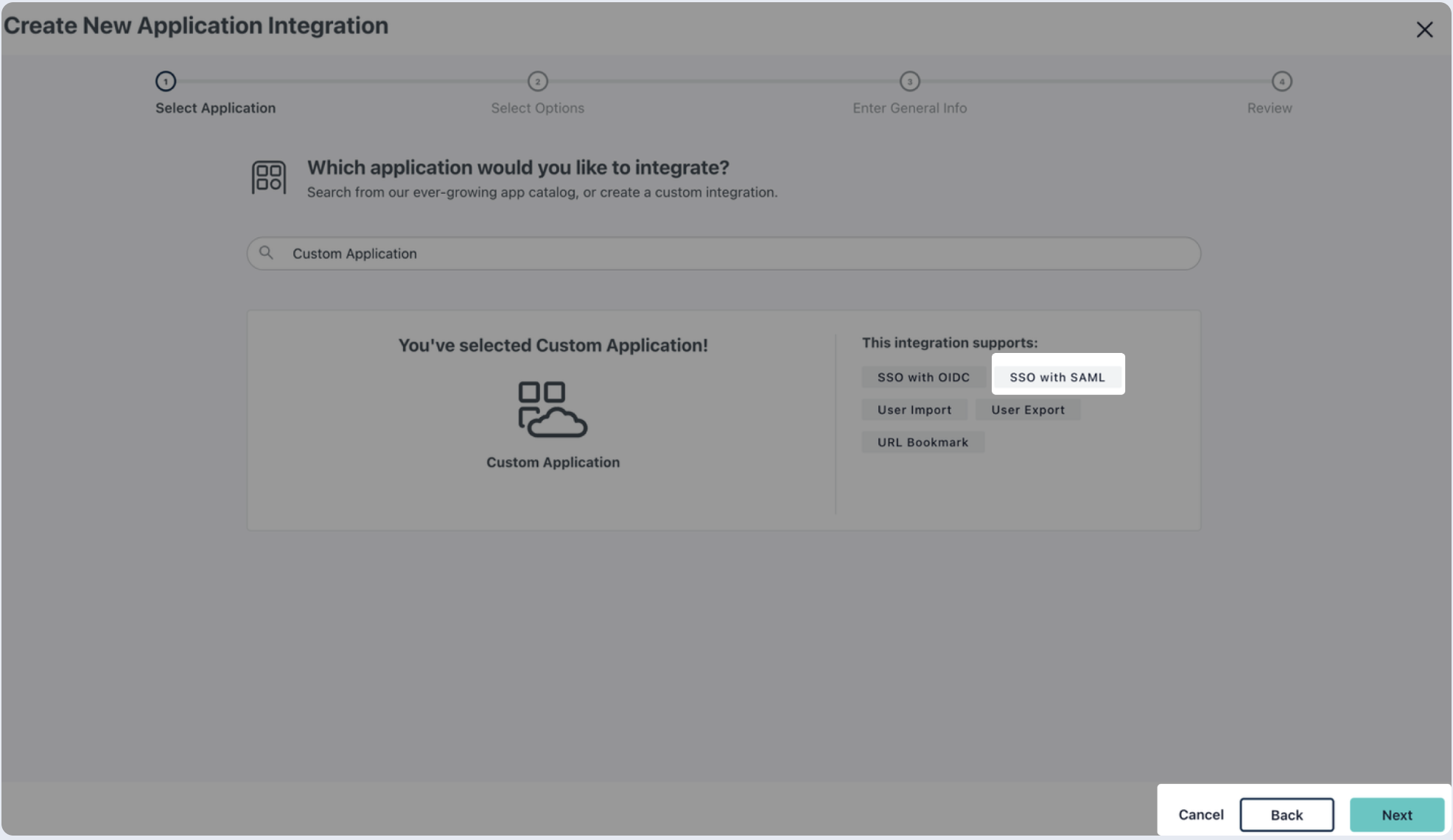
- Enter the name of your application, then click Save Application.
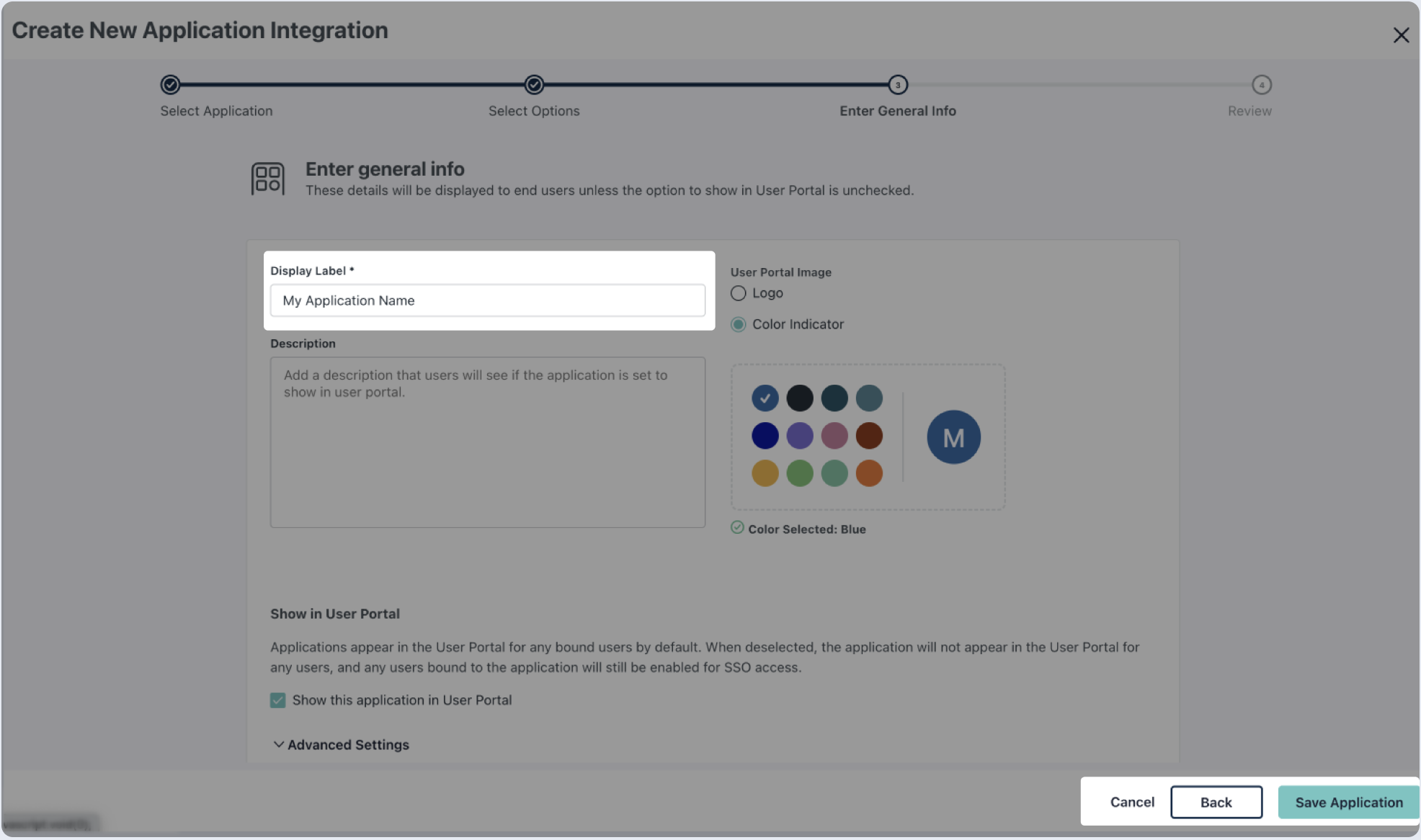
- Click on Configure Application and proceed to next step.

- Copy and paste the values into the relevant fields in the Single Sign-On Configuration section. SP Entity ID and IdP Entity ID should use the value from Audience URI, below.
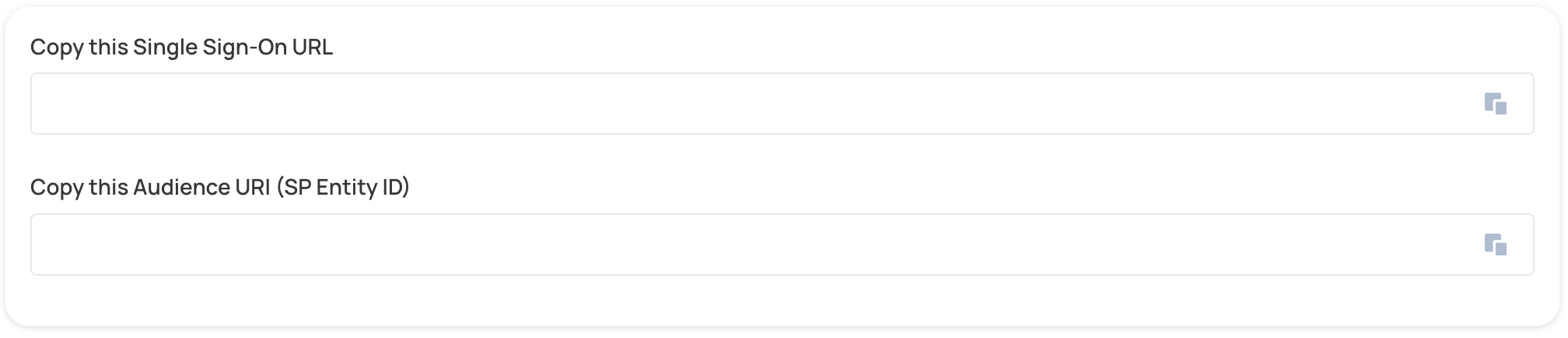
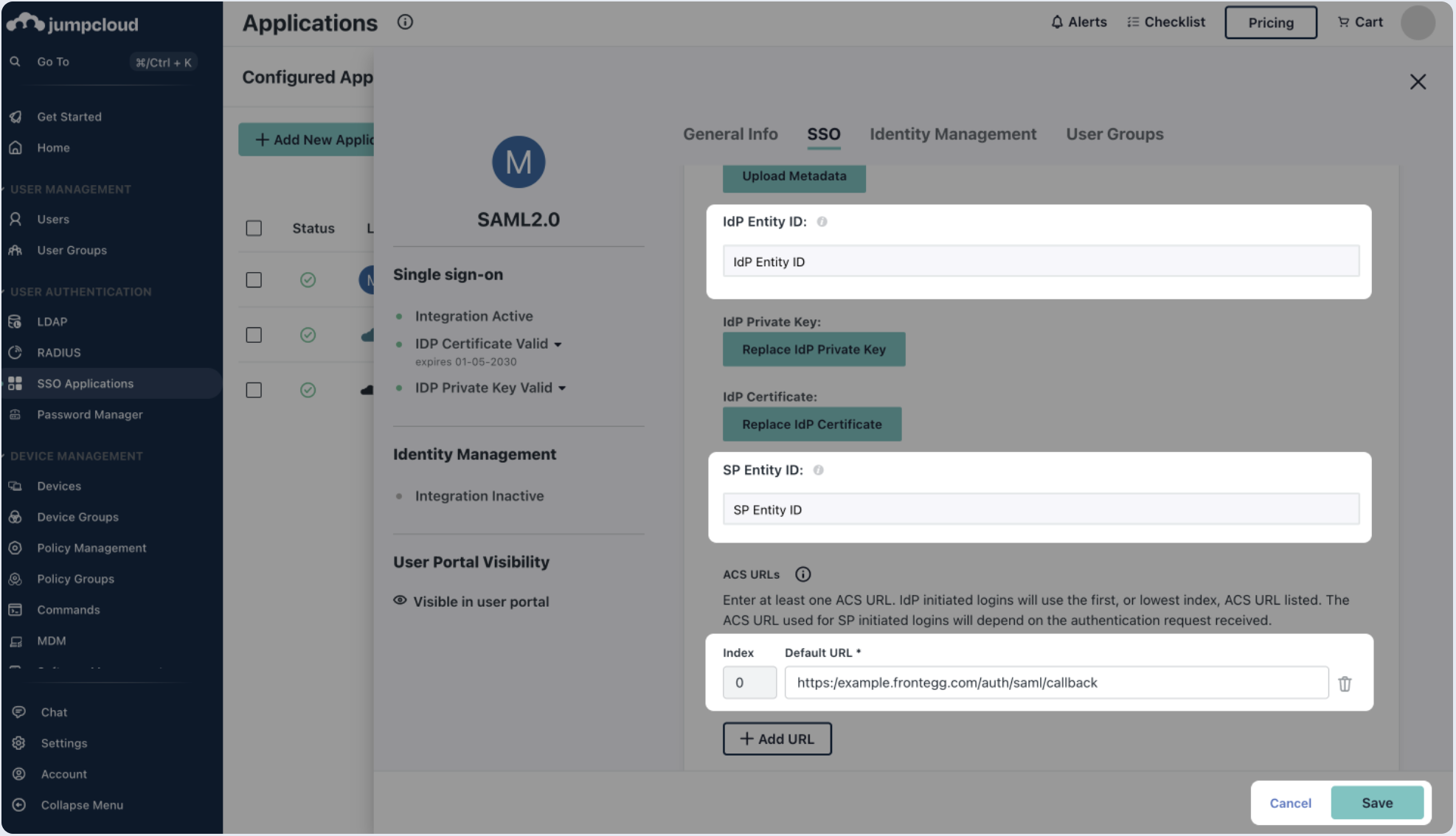
Step 2: Fill attribute statements (optional)
- Scroll down on the SSO section and select to Declare Redirect Endpoint.
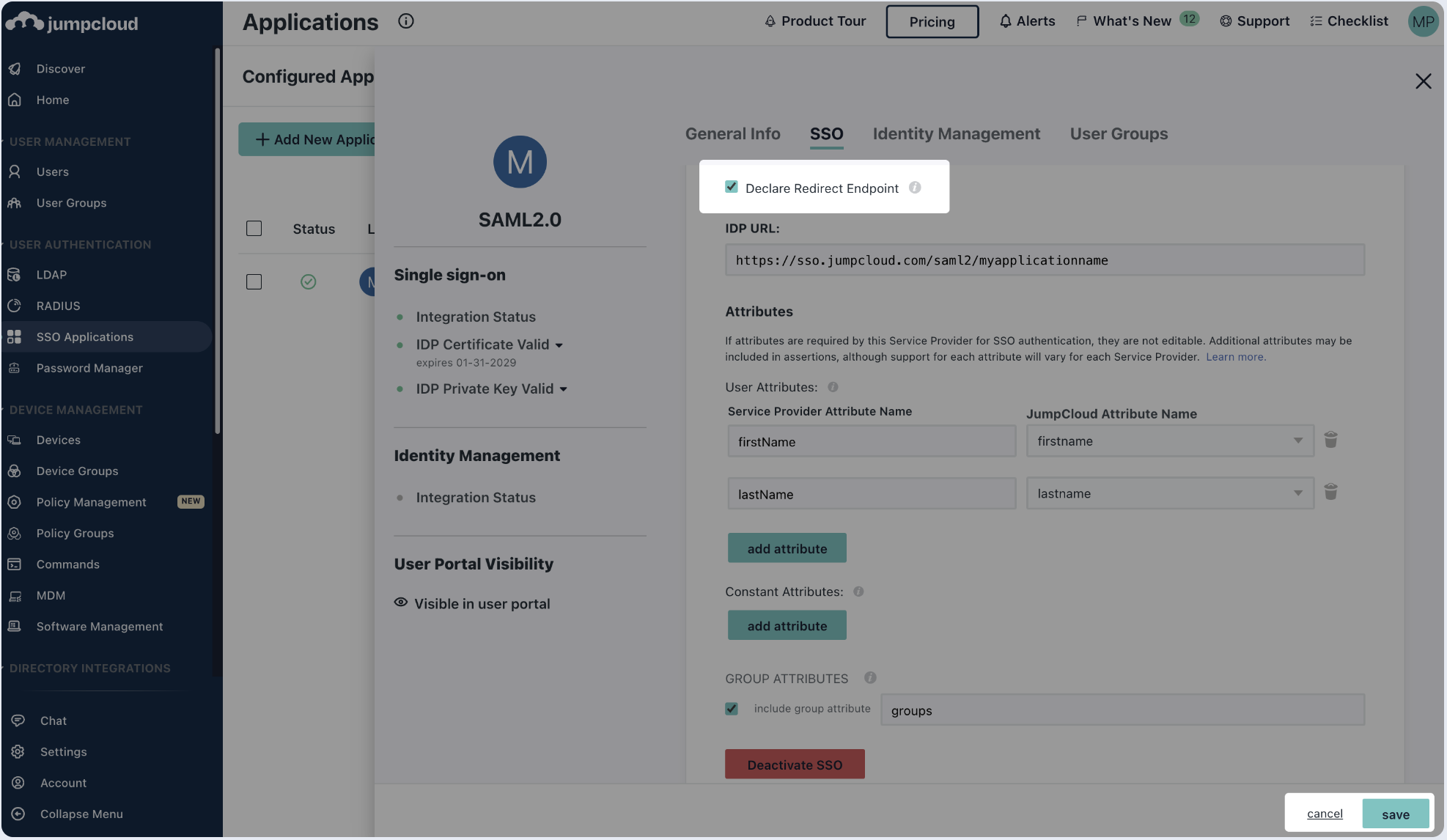
- Under Attributes (optional) configuration in SSO Settings, fill in the following Attribute Statements and click save:
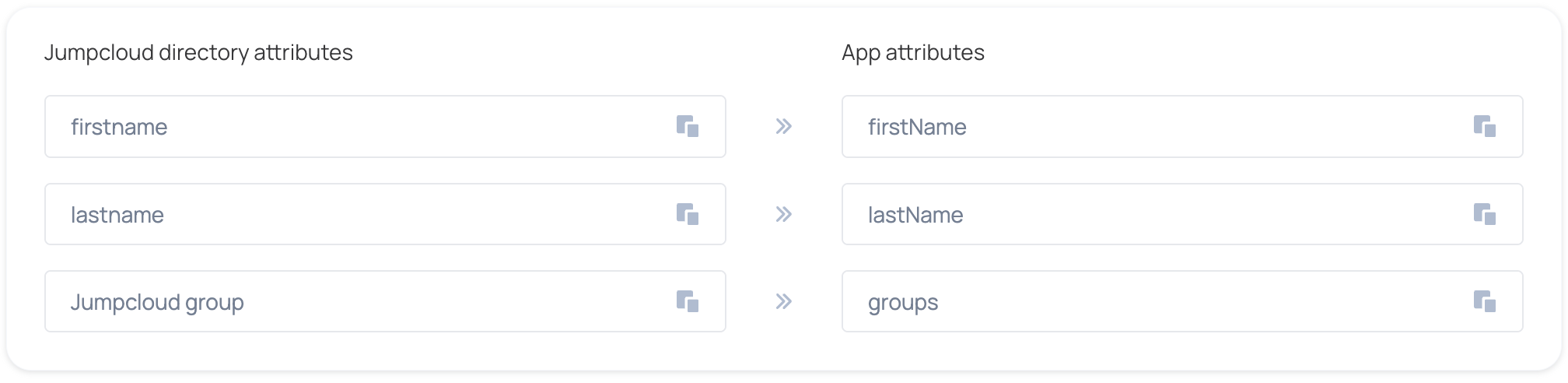
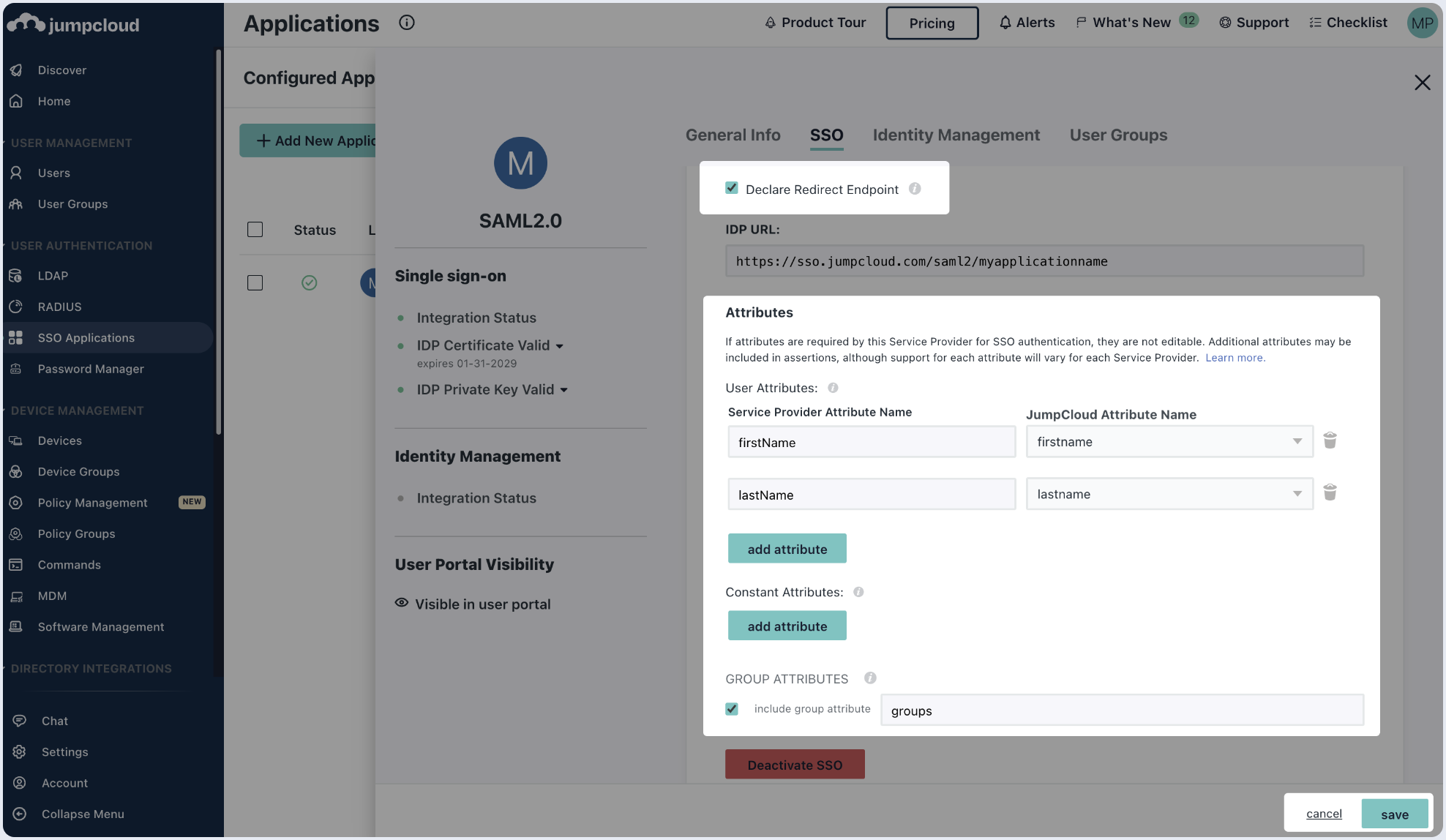
Step 3: Assign users
- Switch to the User Groups tab, choose the user groups that will have access to this application and click save.
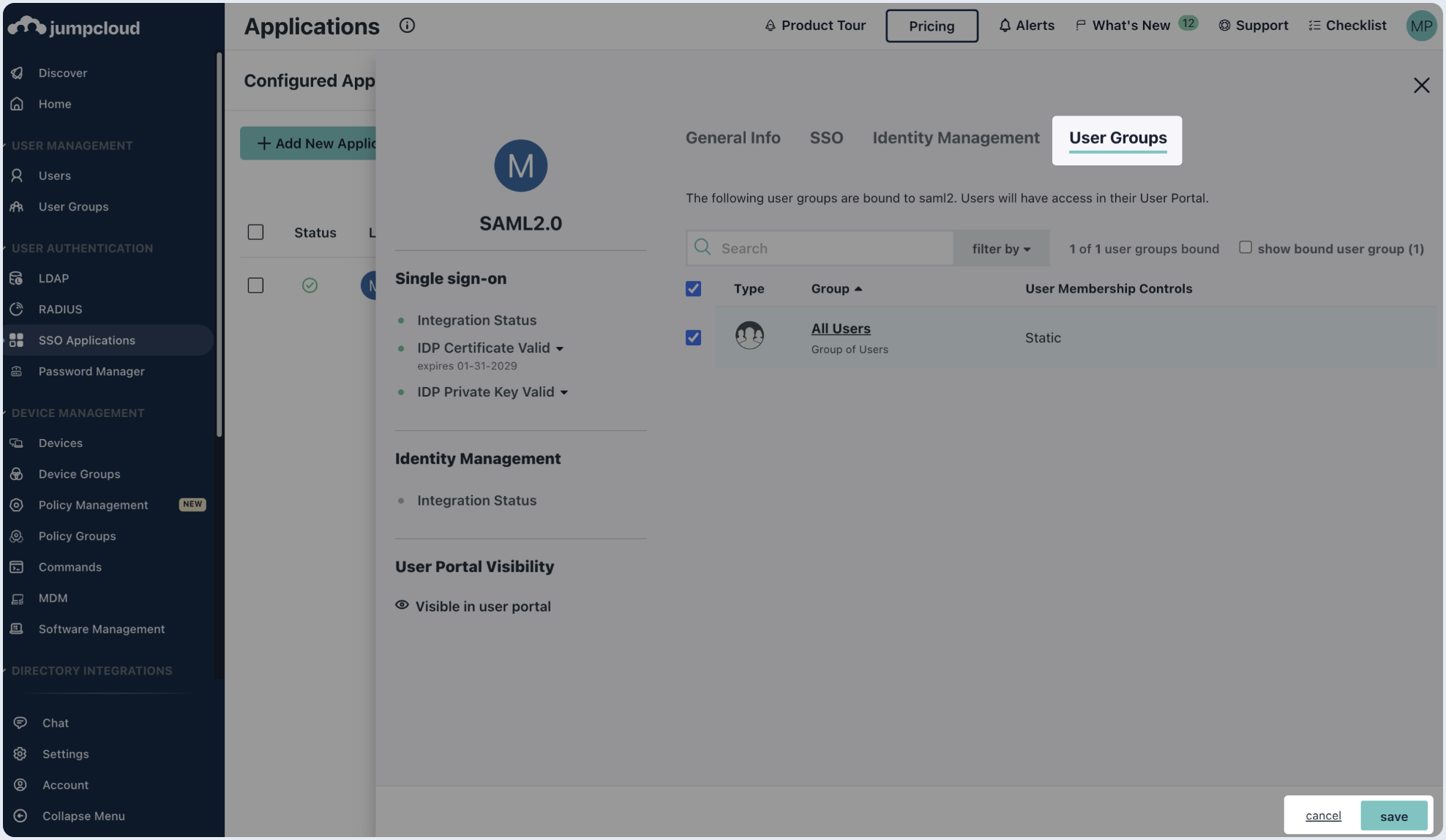
Step 4: Submit metadata
To complete the implementation of SAML SSO, you need to provide the application with your identity provider's metadata.
Automatic configuration
- Click on the SSO tab of the SAML app you just created.
- Click on Copy Metadata URL and paste it below.
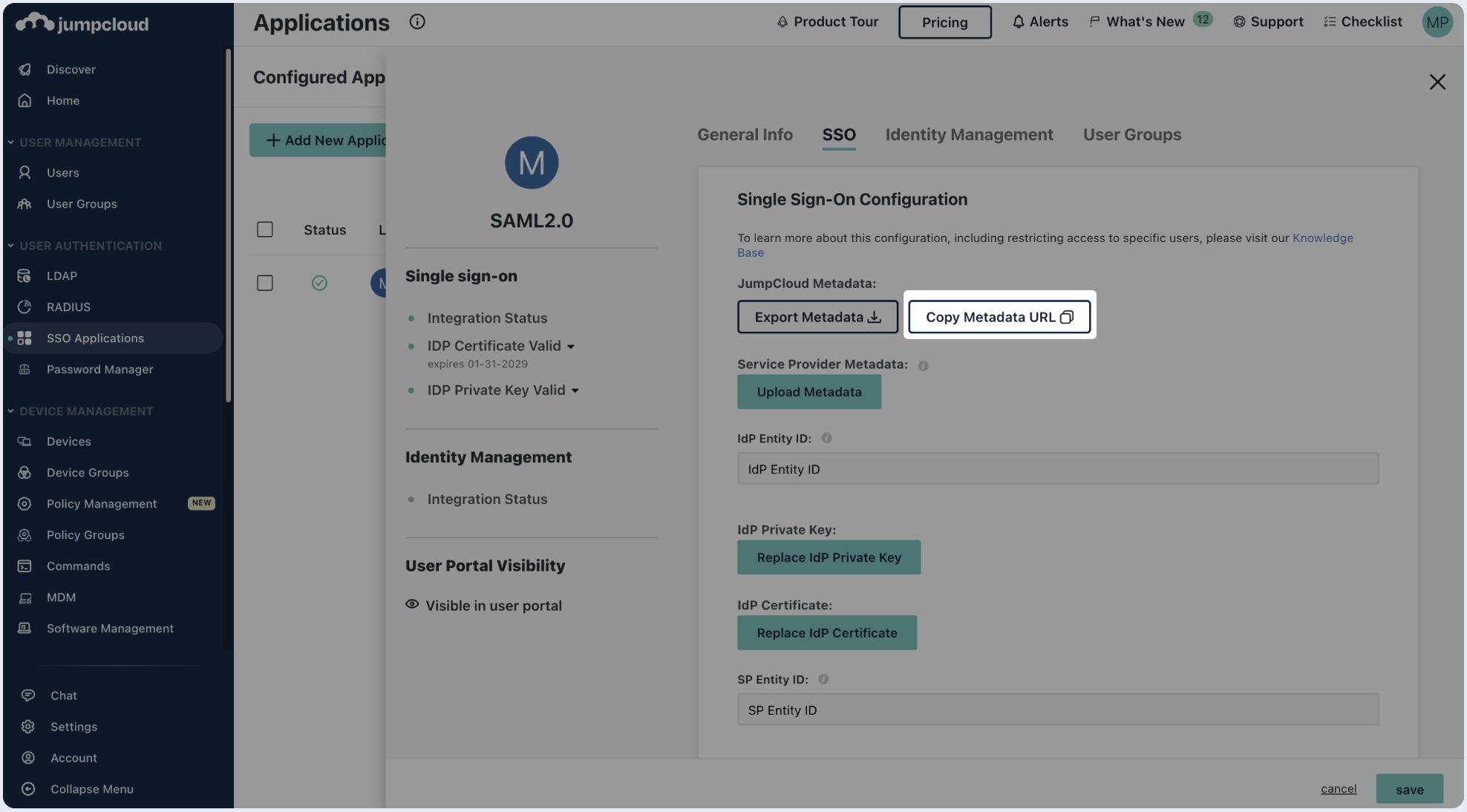

Manual configuration
- Click on the SSO tab of the SAML app you just created.
- Copy the IDP URL and paste in the SSO Endpoint field below.
- Download the IDP Certificate and paste its content into the Public Certificate section.
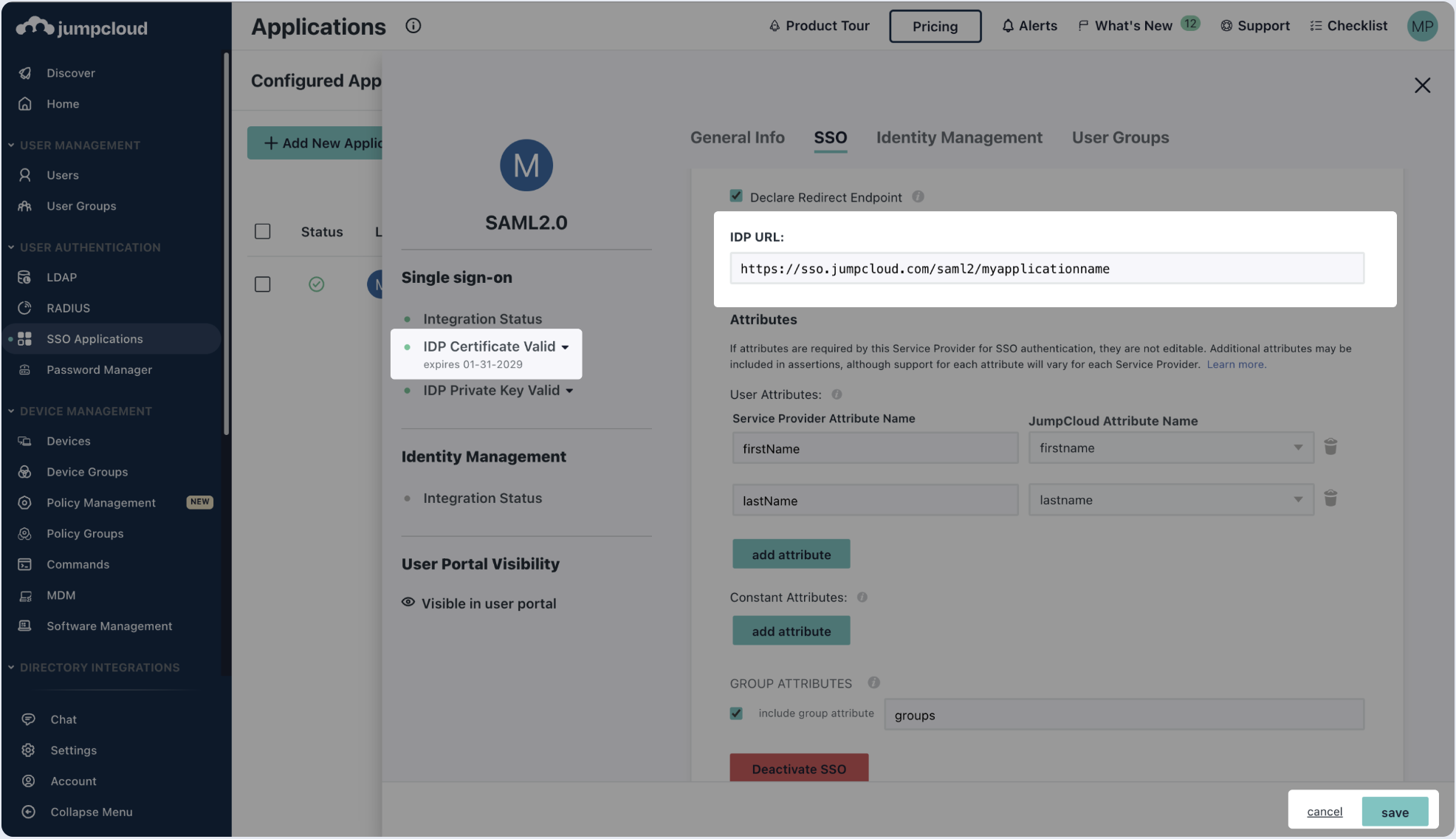
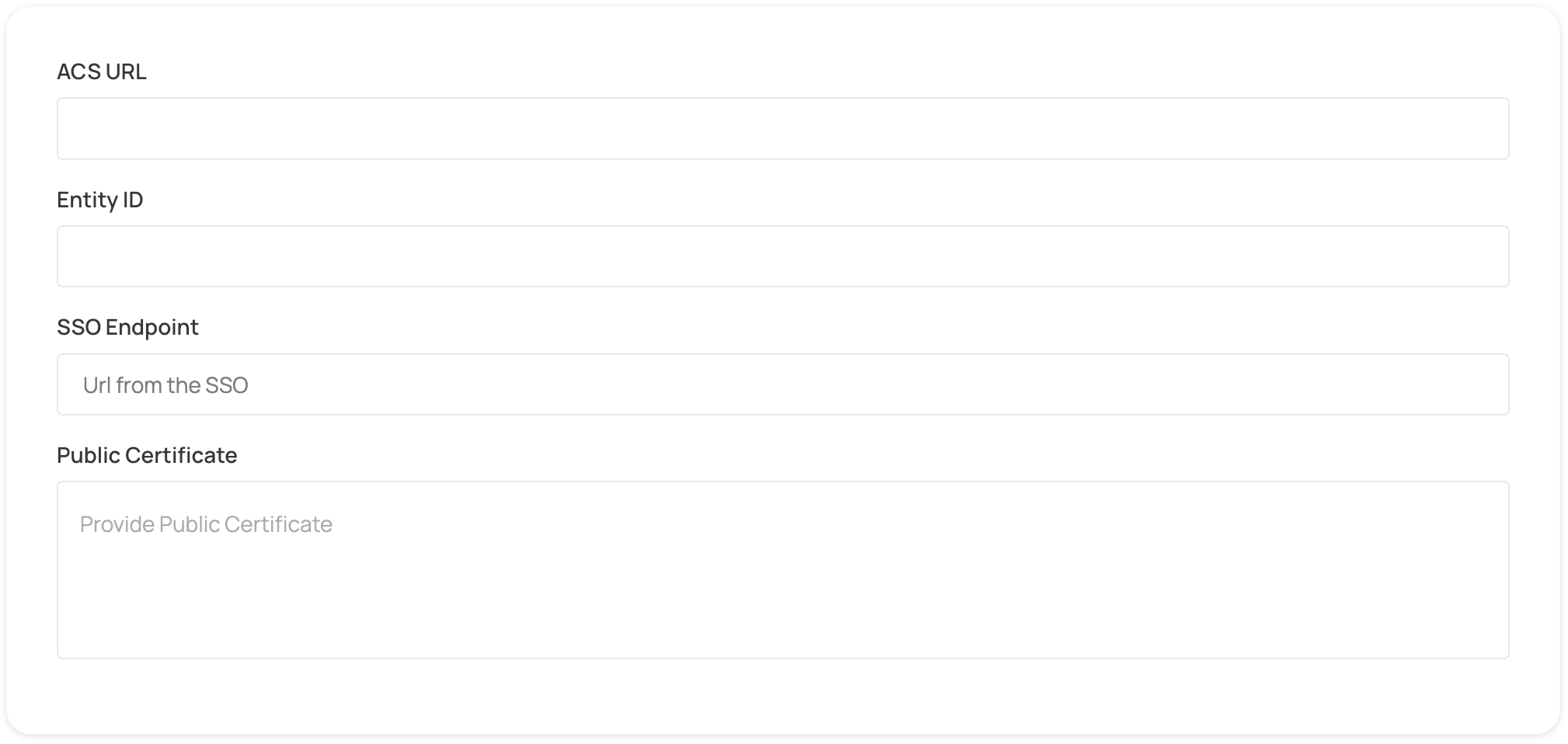
Step 5: Proceed with domain claiming and role assignment
- Click on Proceed with domain claiming and role assignment to confirm the completion the configuration of the IDP form.
- Follow the instructions in the Self-service SAML configuration guide to complete this step and manage authorization.