This guide outlines the steps to create and configure a SAML application in Jumpcloud, including setup, user assignments, and metadata submission.
- Log in to your Jumpcloud Application and click on Add New Application under the SSO Applications section.
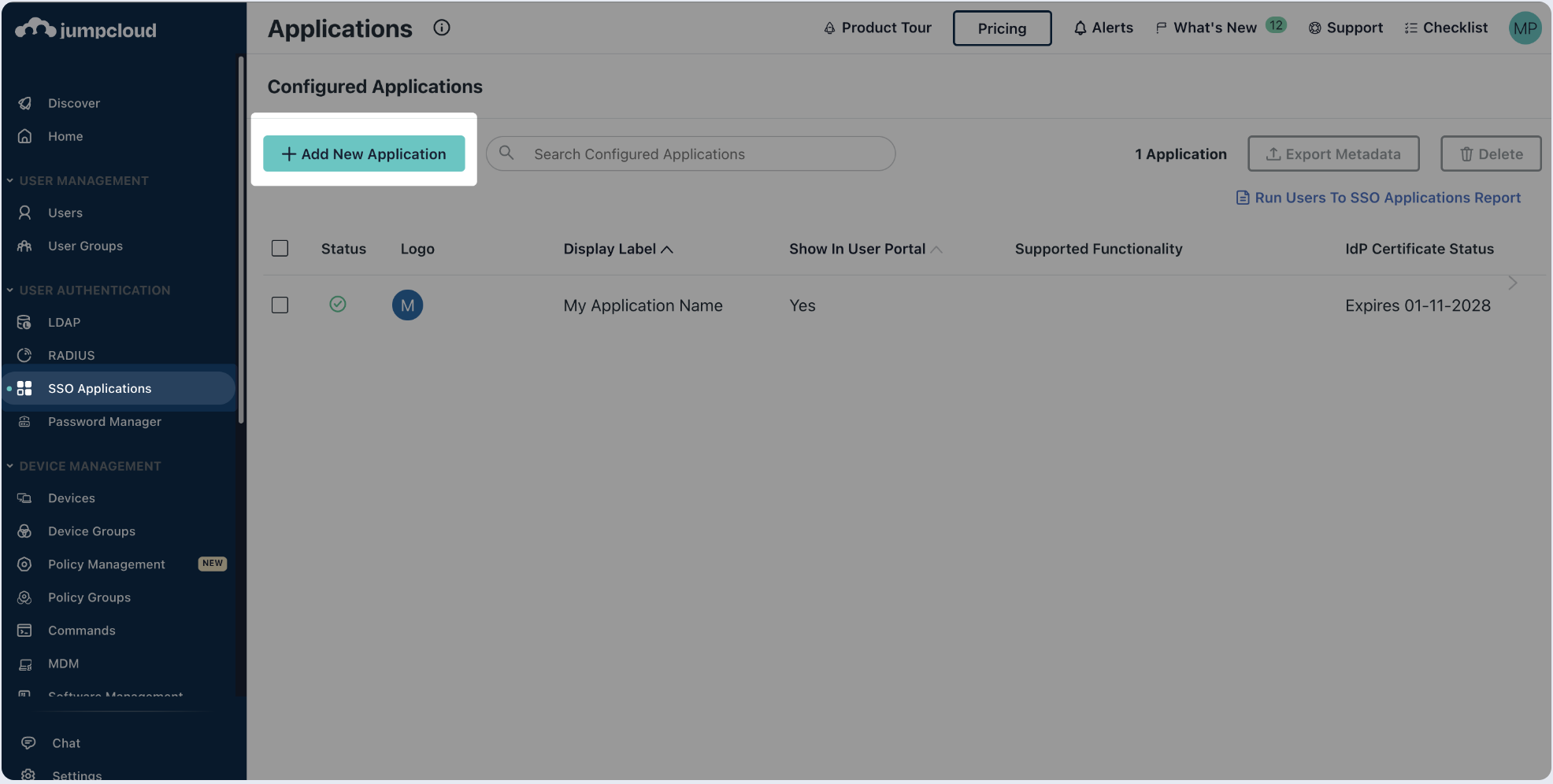
- On the applications page, select Custom Application.
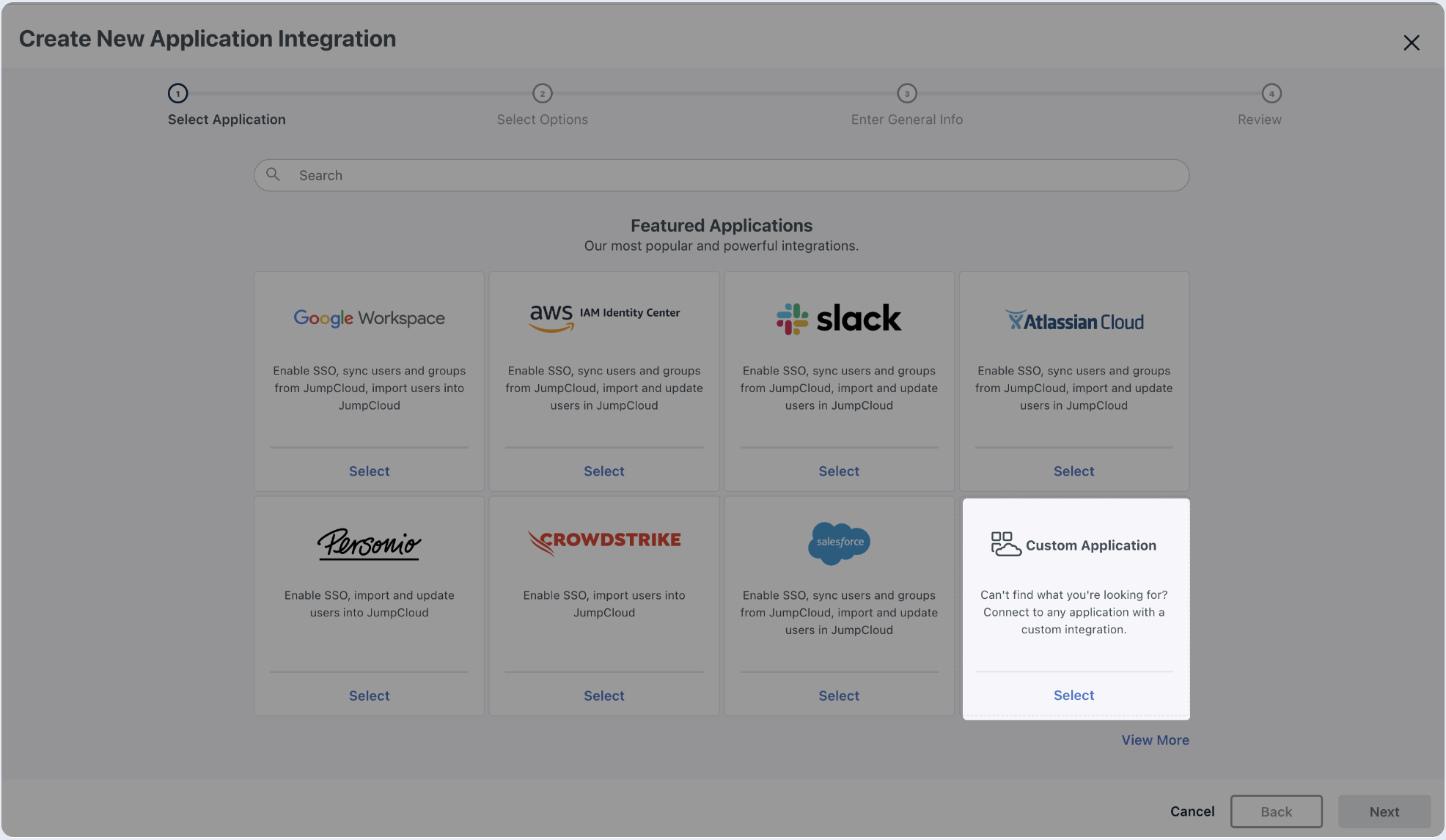
- Choose SSO with SAML and click on Next.
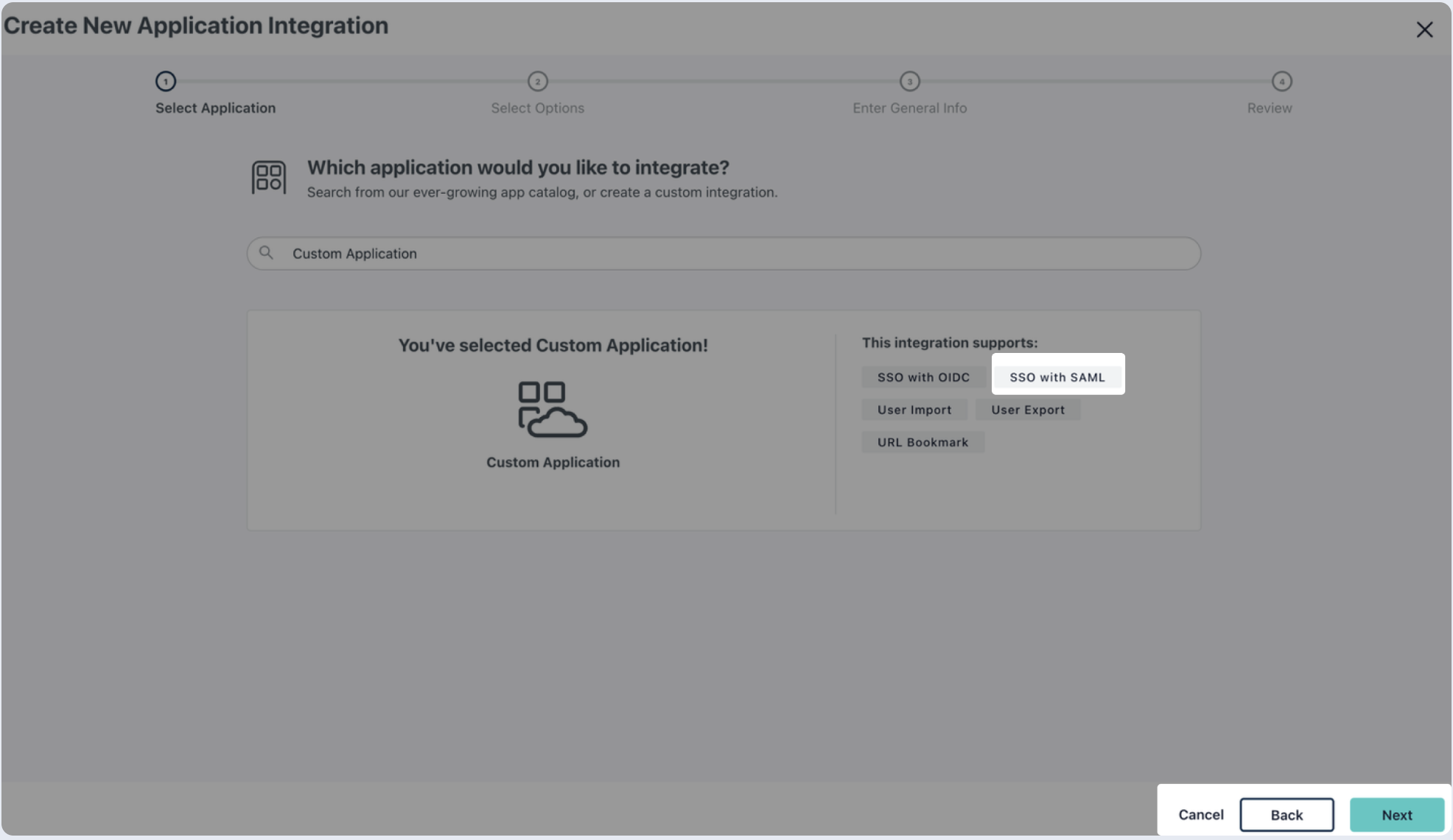
- Enter the name of your application, then click Save Application.
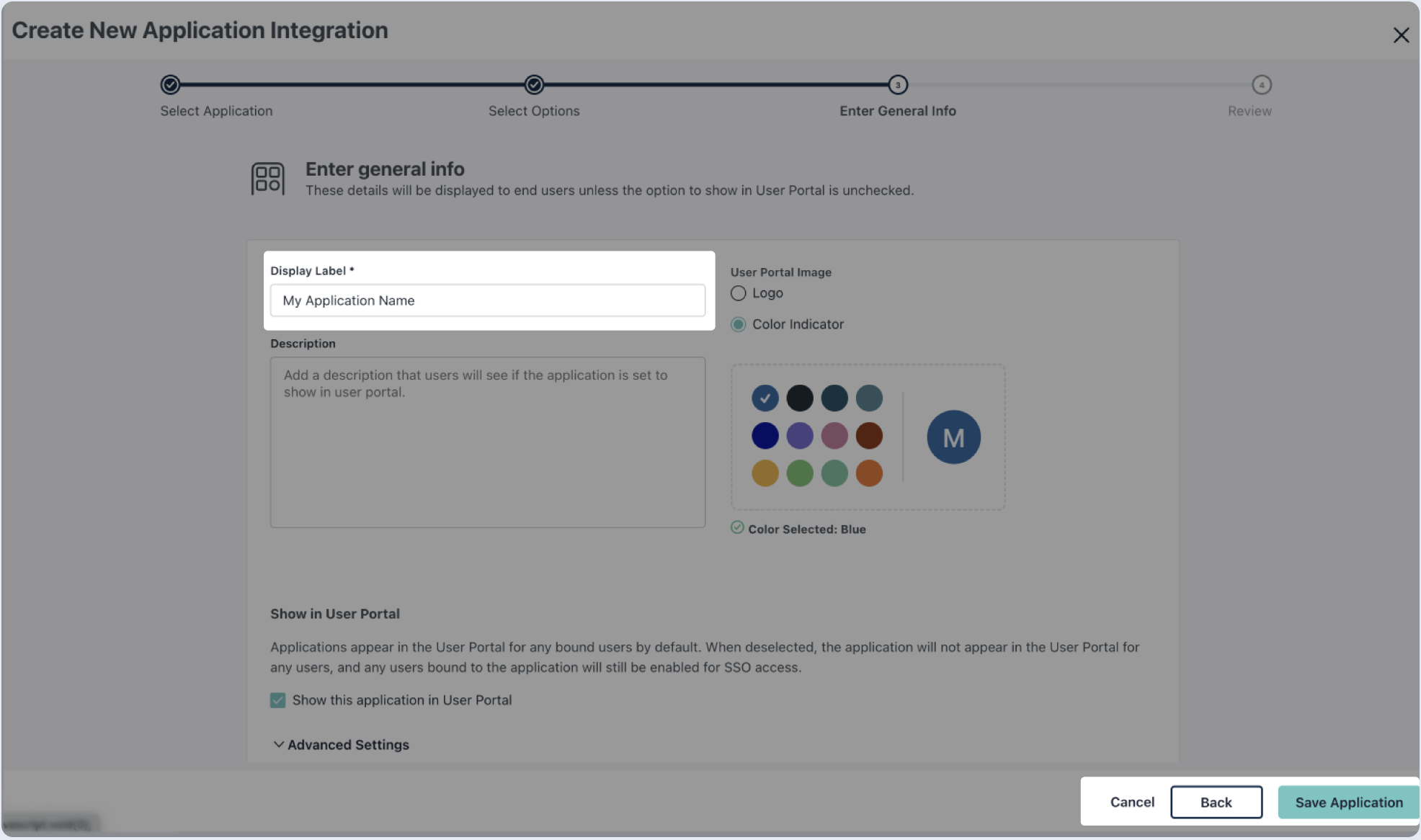
- Click on Configure Application and proceed to next step.
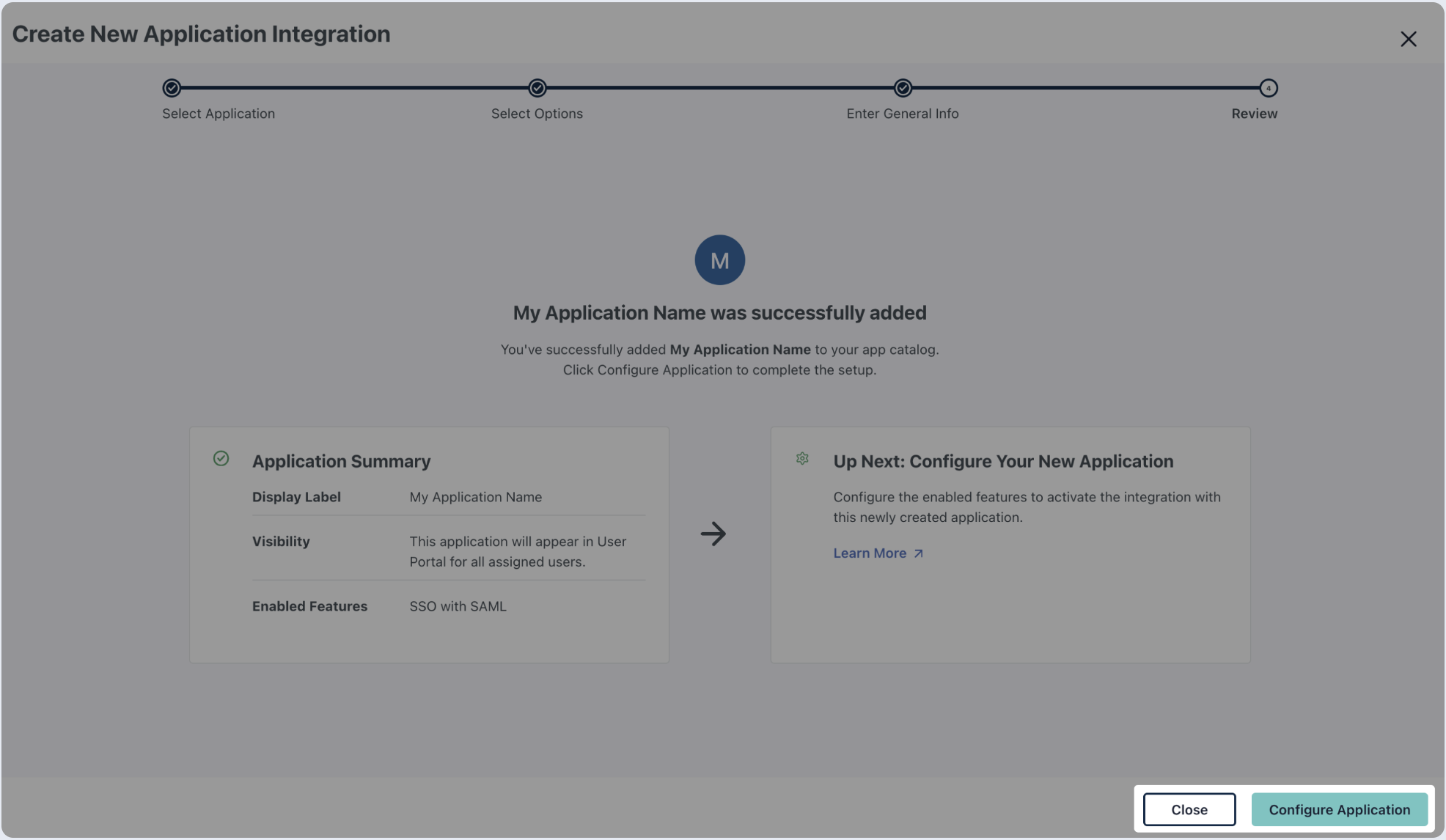
- Copy and paste the values into the relevant fields in the Single Sign-On Configuration section. SP Entity ID and IdP Entity ID should use the value from Audience URI, below.
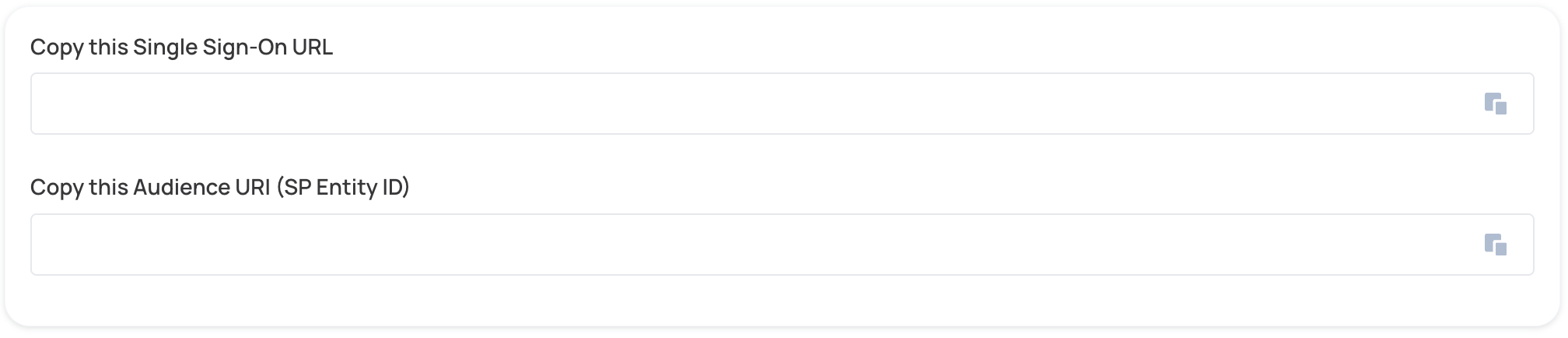
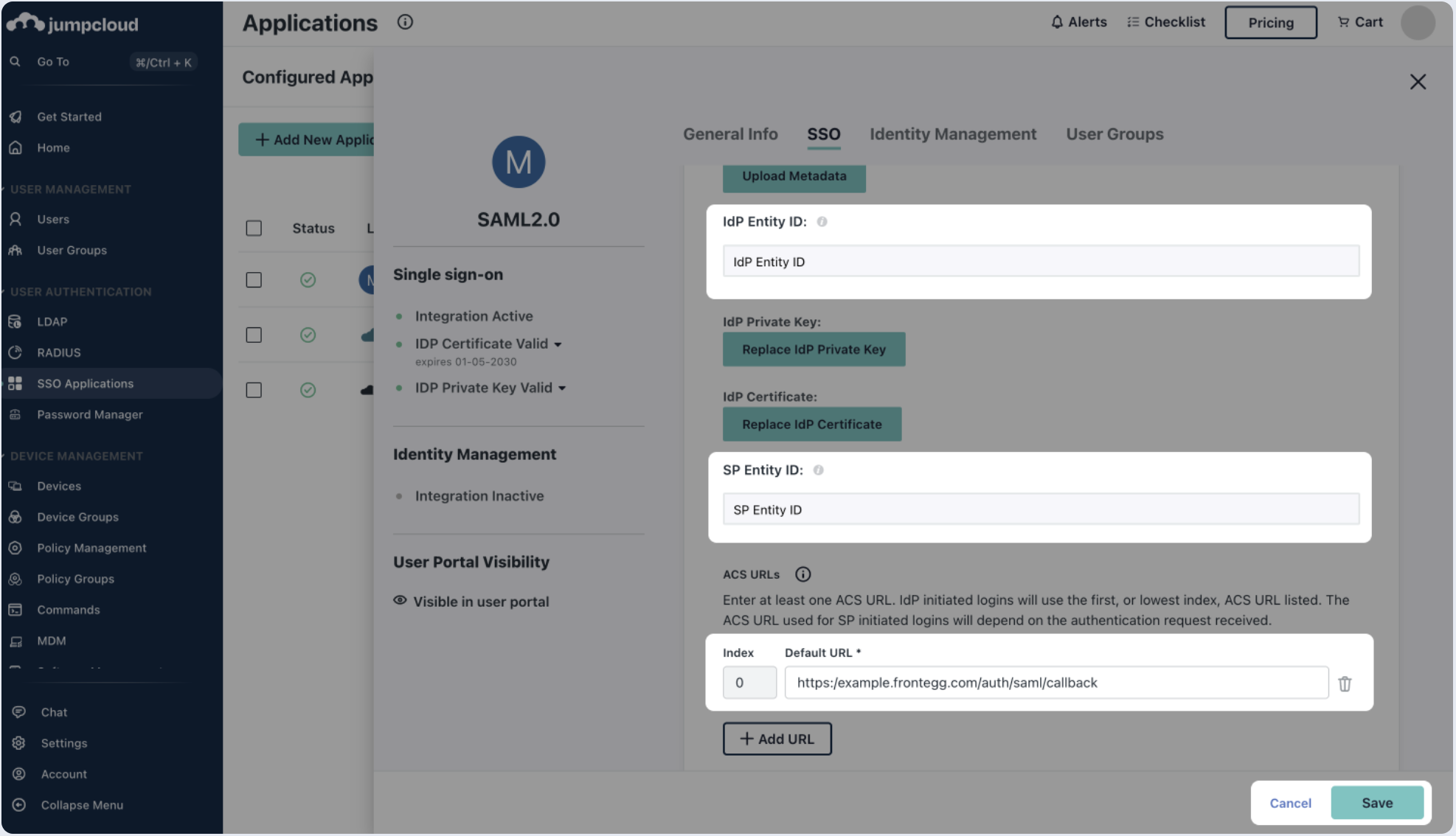
- Scroll down on the SSO section and select to Declare Redirect Endpoint.
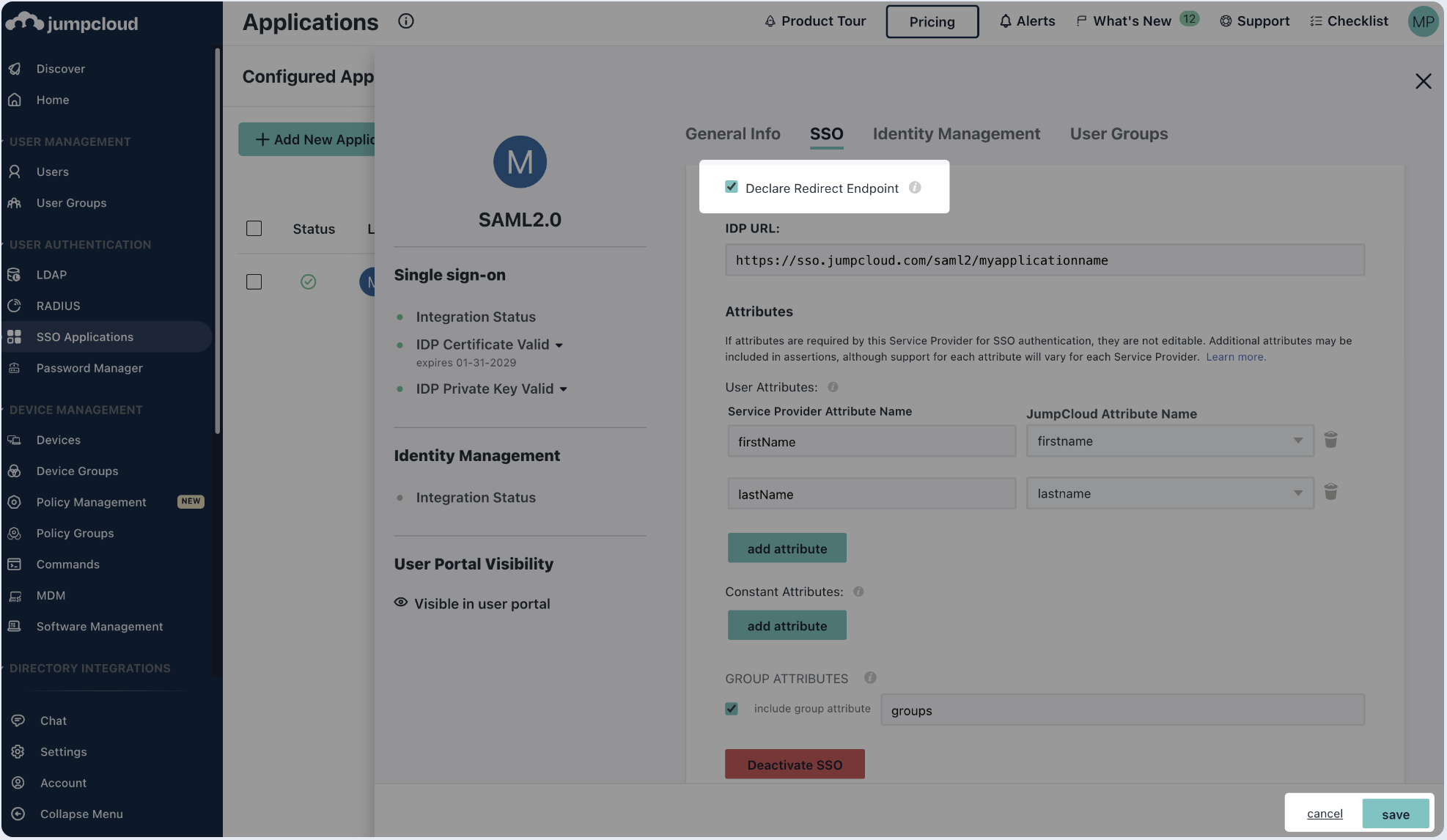
- Under Attributes (optional) configuration in SSO Settings, fill in the following Attribute Statements and click save:
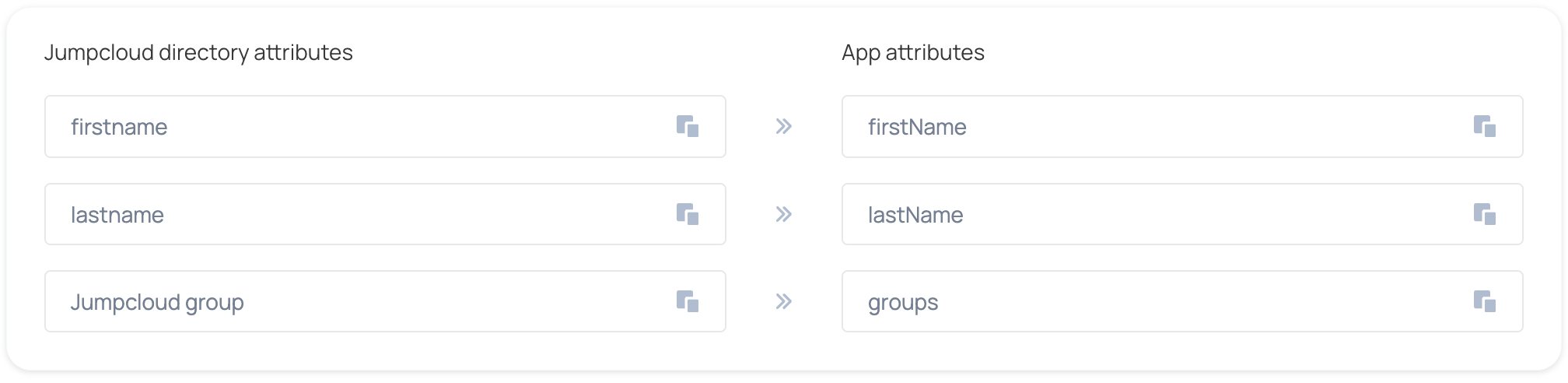
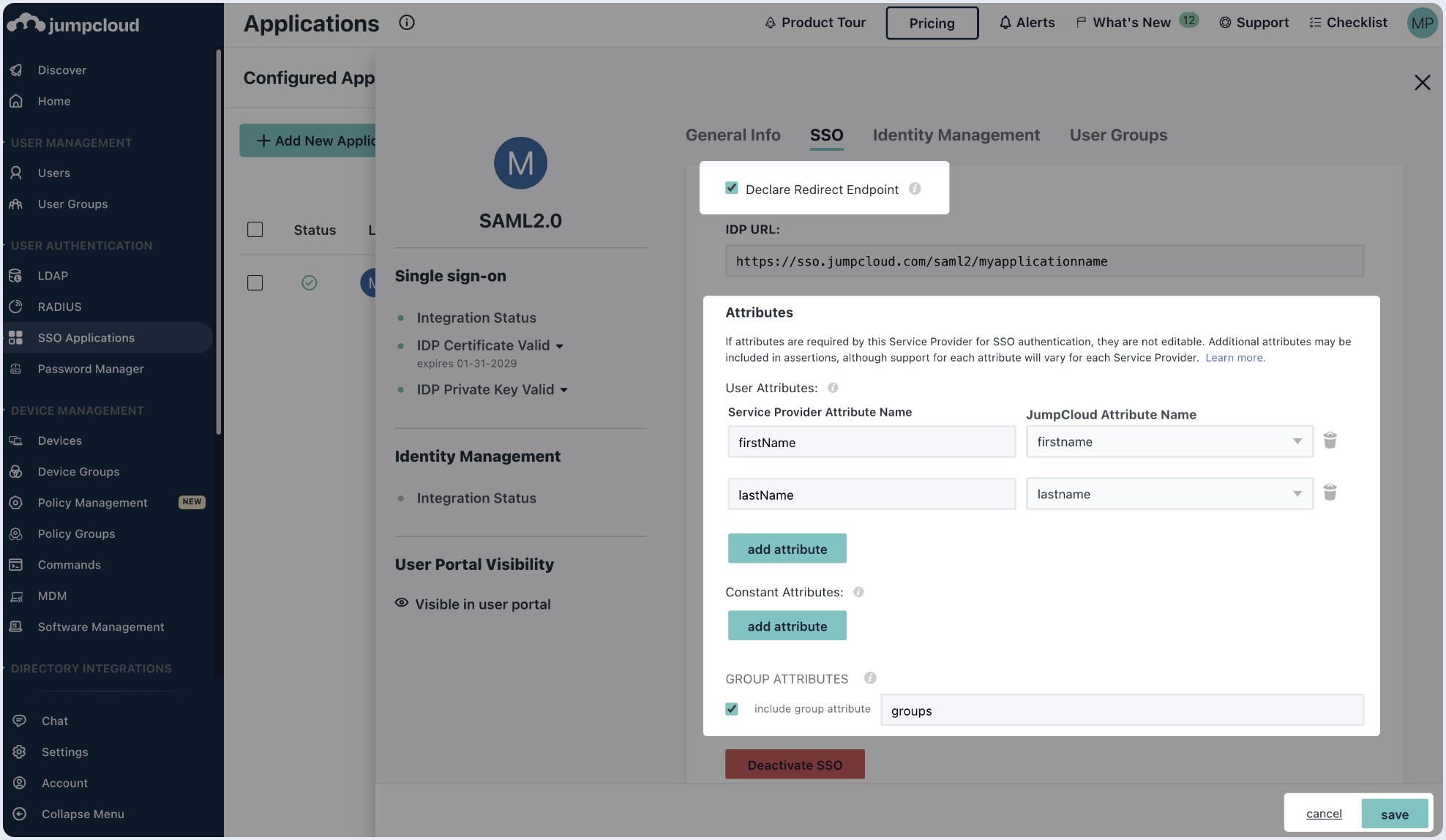
- Switch to the User Groups tab, choose the user groups that will have access to this application and click save.
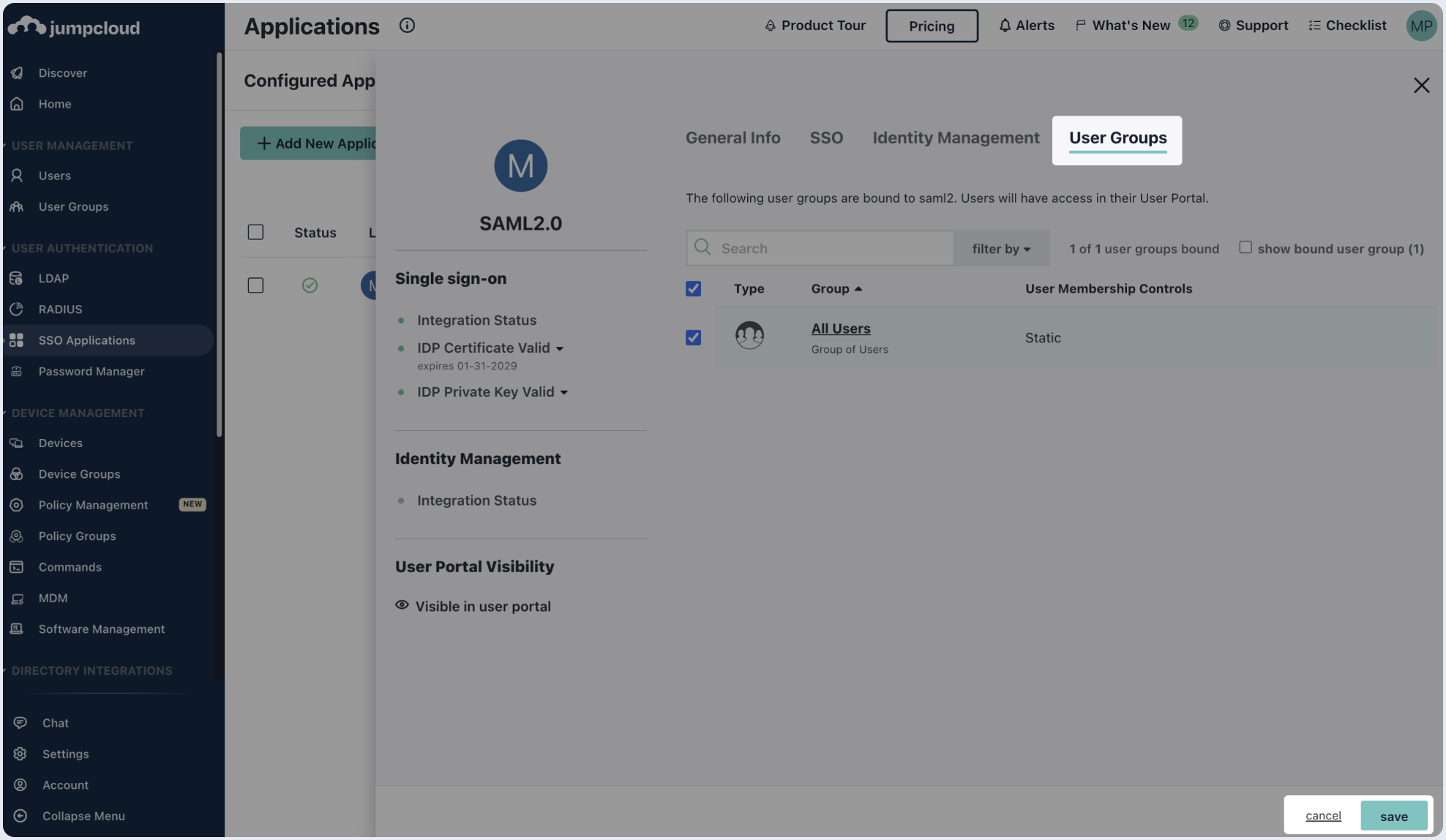
To complete the implementation of SAML SSO, you need to provide the application with your identity provider's metadata.
- Click on the SSO tab of the SAML app you just created.
- Click on Copy Metadata URL and paste it below.
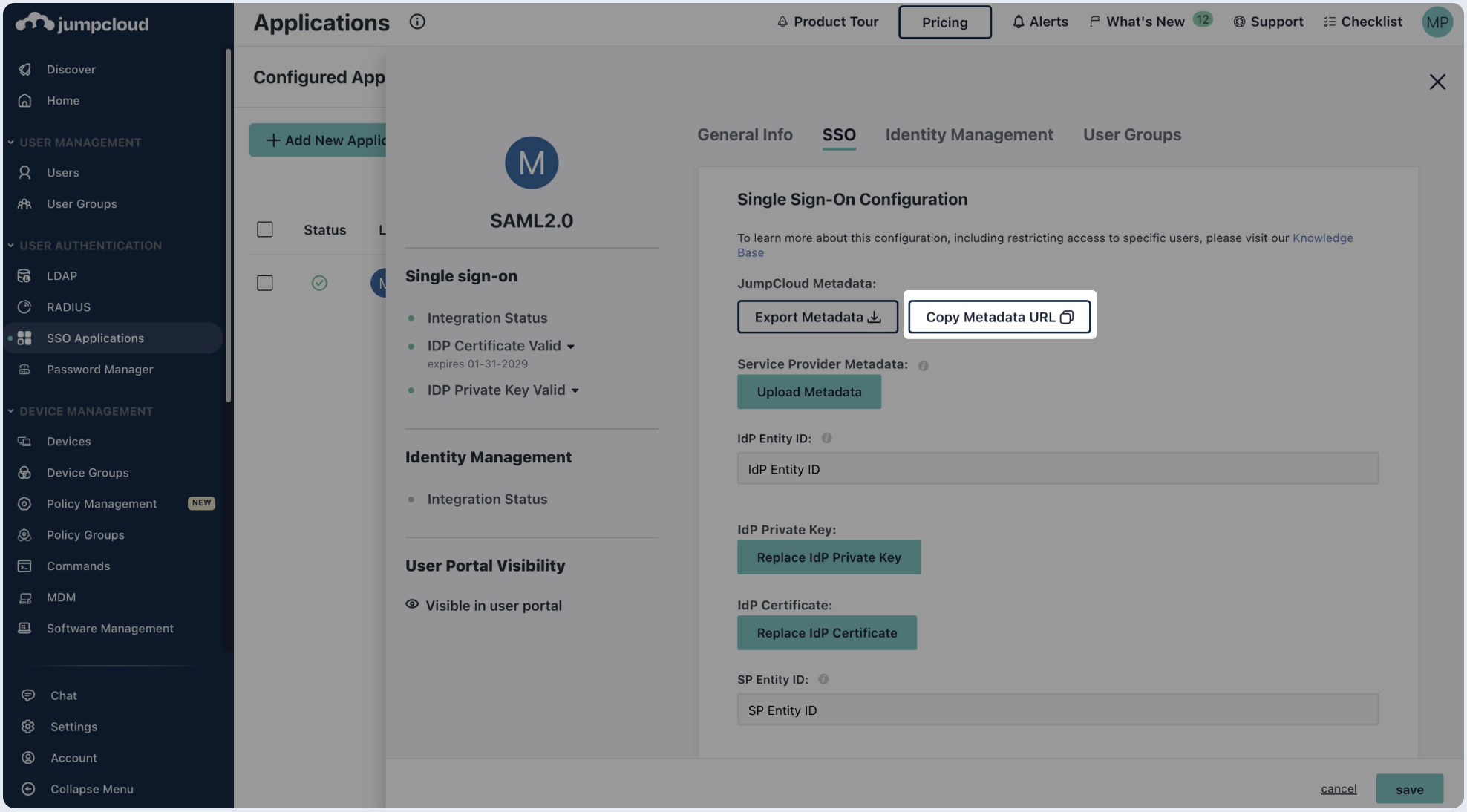

- Click on the SSO tab of the SAML app you just created.
- Copy the IDP URL and paste in the SSO Endpoint field below.
- Download the IDP Certificate and paste its content into the Public Certificate section.
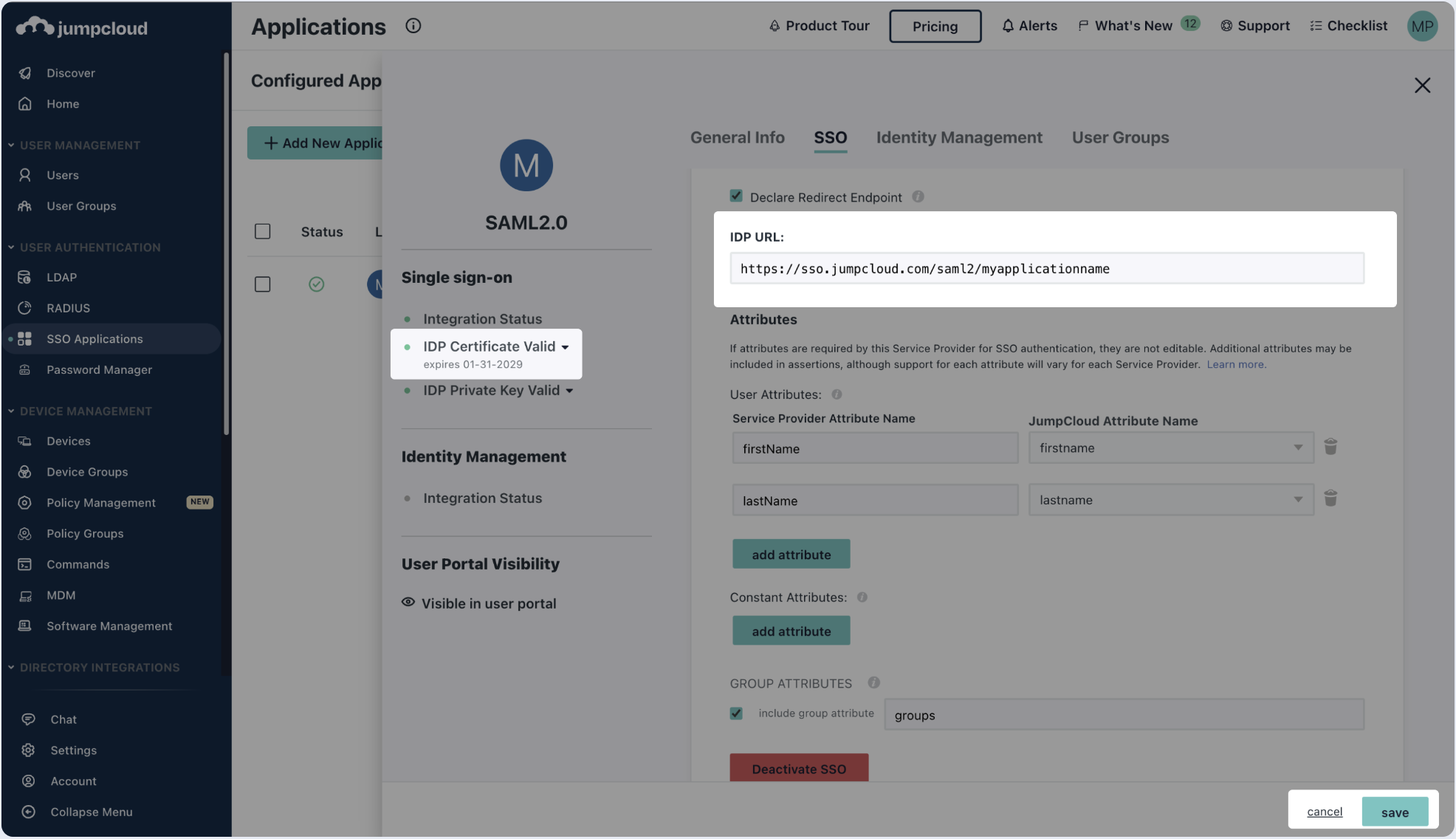
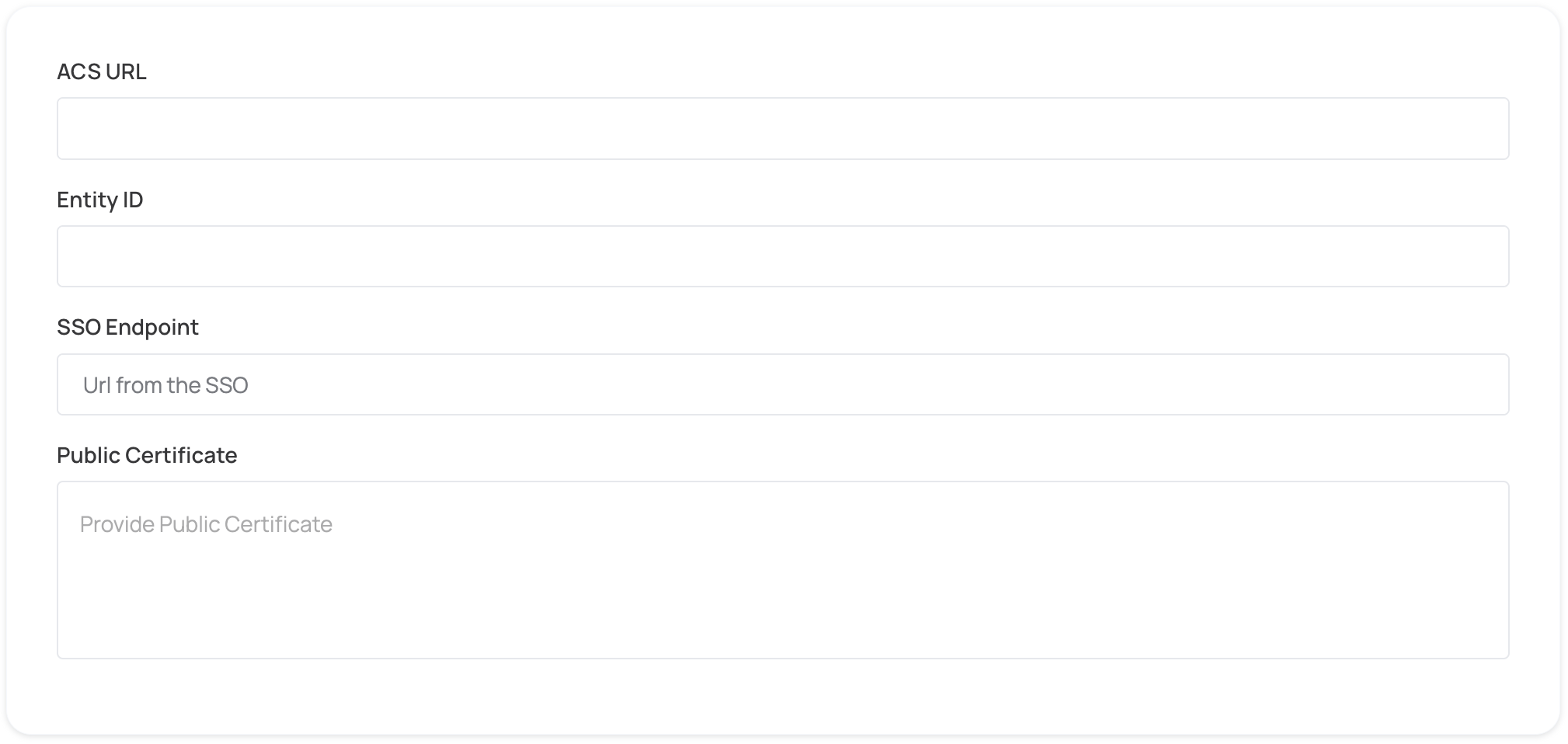
- Click on Proceed with domain claiming and role assignment to confirm the completion the configuration of the IDP form.
- Follow the instructions in the Self-service SAML configuration guide to complete this step and manage authorization.