User signup
Frontegg allows users to sign up directly from the login box when the signup feature is enabled. By default, the signup form is displayed with a "Sign in" link, allowing users to switch to the sign-in form.
The authentication mechanism used during sign-up depends on the Sign-in types feature configuration.
How user signup works
When the Allow signup option is enabled, the login box displays the signup form by default, with "Sign in" shown as a link. Users can easily switch between signing up and signing in.
Admins can configure the signup form fields to collect the necessary user details.
Enabling user signup
- Navigate to the Signup section of the Frontegg Builder.
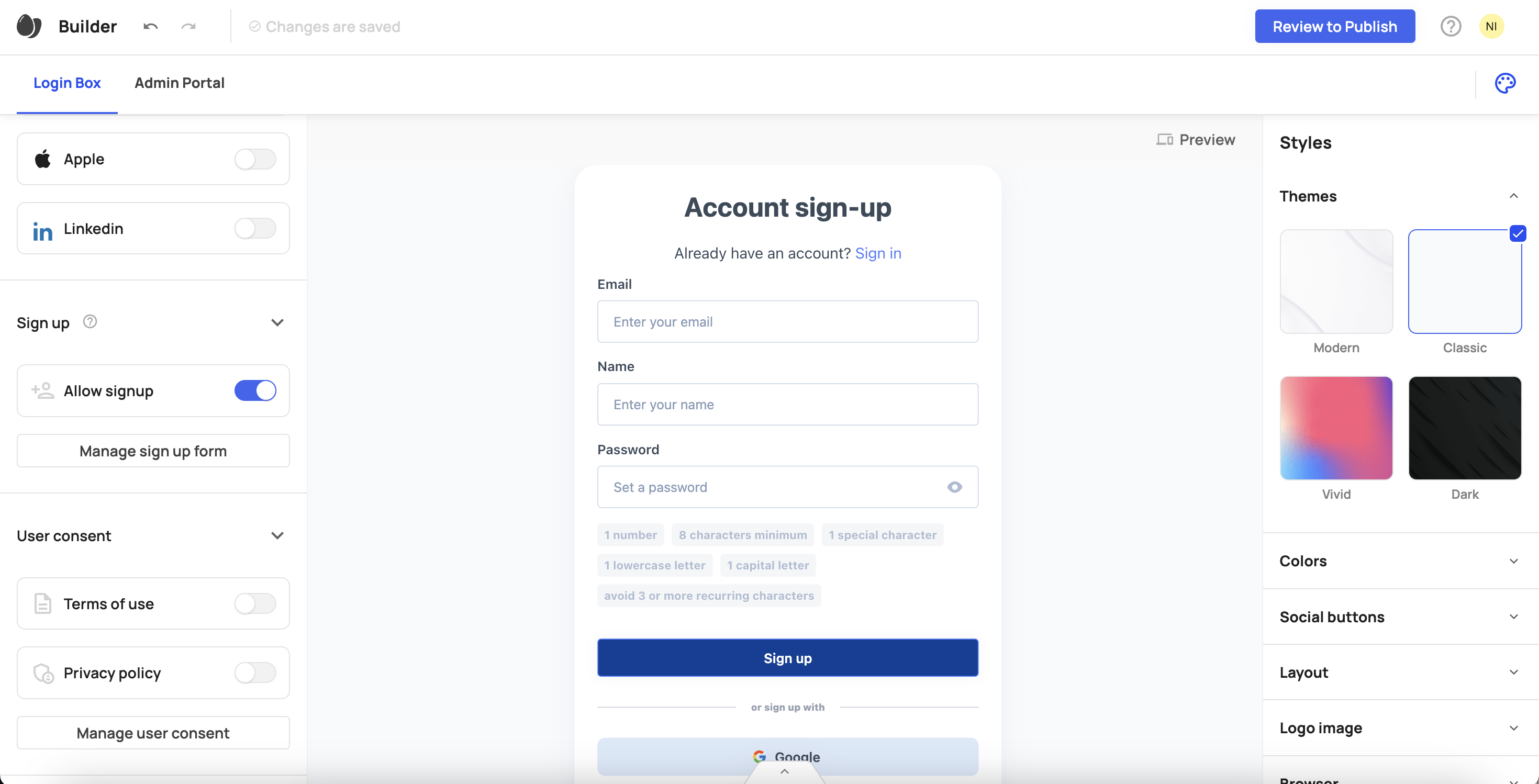
- Enable the toggle for the Allow signup option.
- Click Manage signup form.
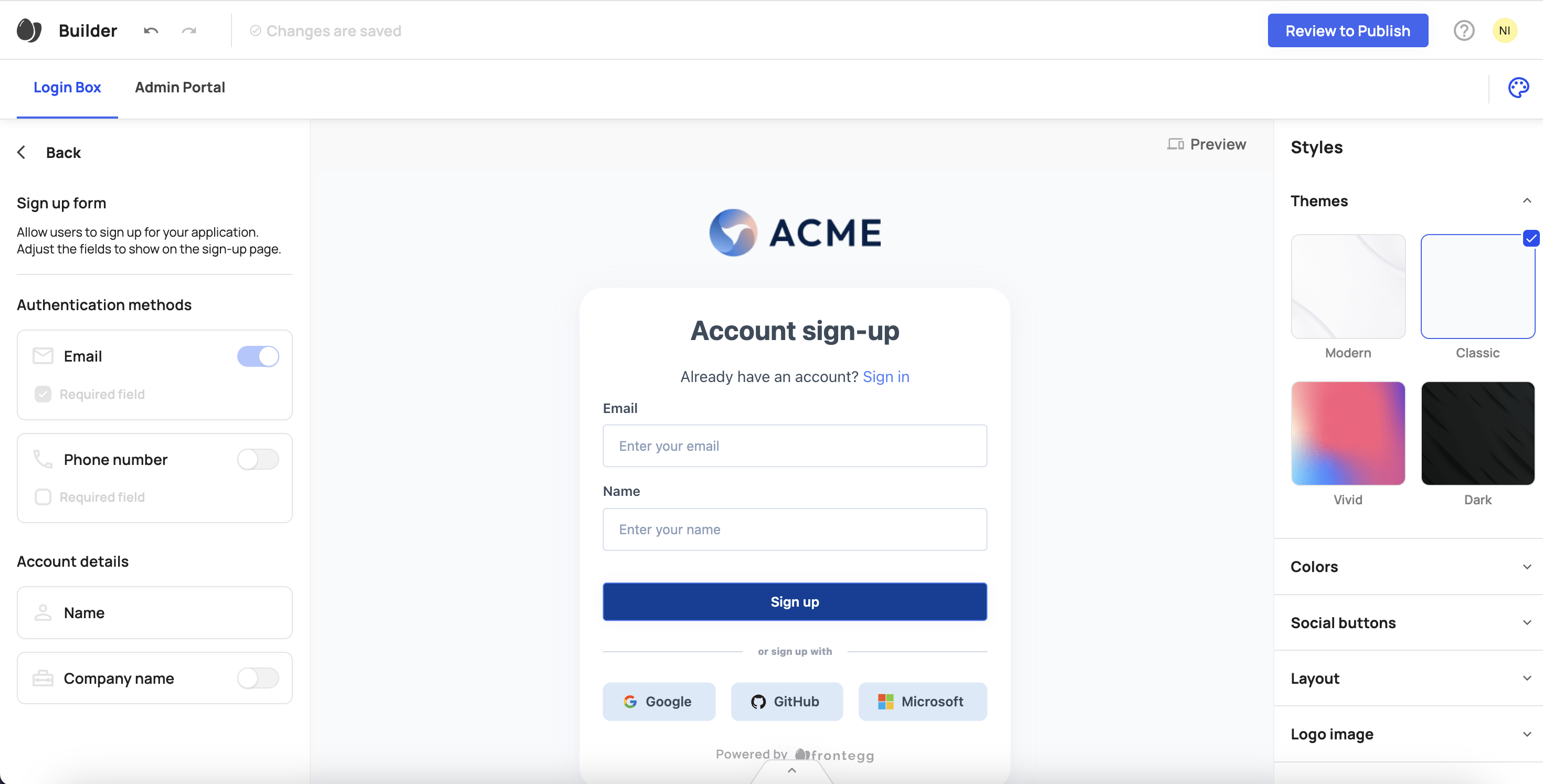
Select the fields to display on the signup form. Email and phone number are both optional individually, but at least one of them must be selected:
- Email (optional)
- Phone number (optional)
- Name (mandatory)
- Company name (optional)
At least one communication method — email or phone number — must be required. Verification will be triggered automatically based on the method selected. If both are required, the flow will default to email verification, and phone verification can be completed during subsequent logins. See further details regarding email verification, here.
Styles & localizations
Styles & localizations
The additional screen will automatically match your application's styles and logo as configured in the builder. To customize text on each screen, refer to this guide.