User consent management
Frontegg provides a built-in mechanism for obtaining user consent by displaying terms of use and privacy policy agreements during authentication. This feature ensures compliance by allowing users to review and accept these terms before proceeding.
How user consent works
During login or activation, Frontegg can display links to your terms of use and privacy policy documents. Users must acknowledge the terms before proceeding.
Admins can configure how these agreements appear:
- As text-only links.
- As checkboxes requiring explicit acceptance.
Additionally, these consent links can be displayed on other authentication-related pages.
Display options
User consent options can be enabled on both the login and activation pages, with different display formats.
Terms of use (text only)
Displays a hyperlink to the terms of use document below the login or activation form. Users can review the terms but are not required to check a box.
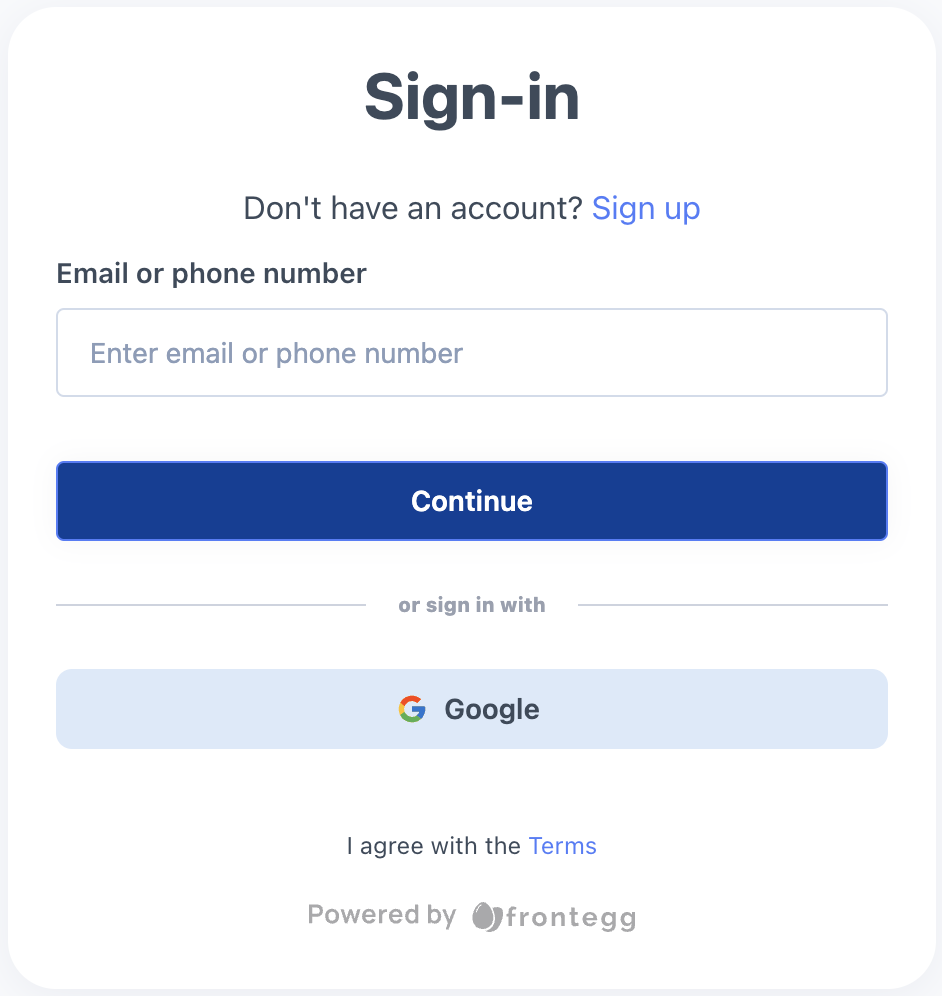
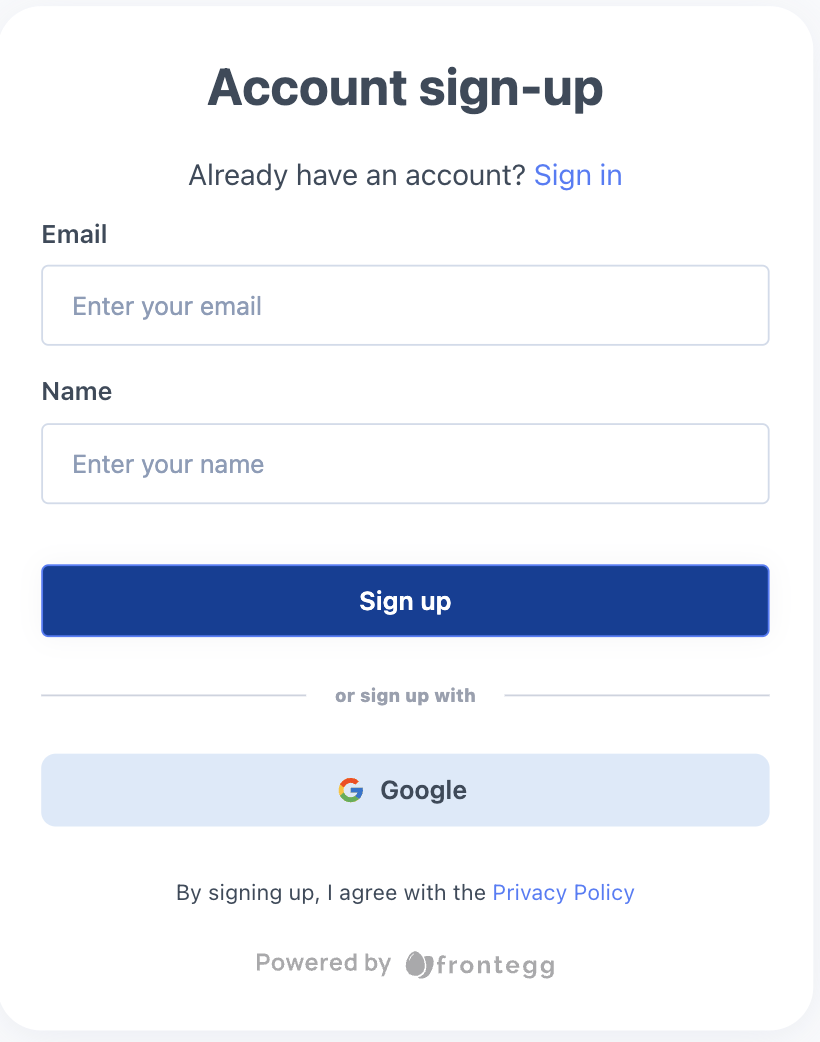
Terms of use (checkbox)
Includes a checkbox that users must select to acknowledge and accept the terms of use before proceeding.
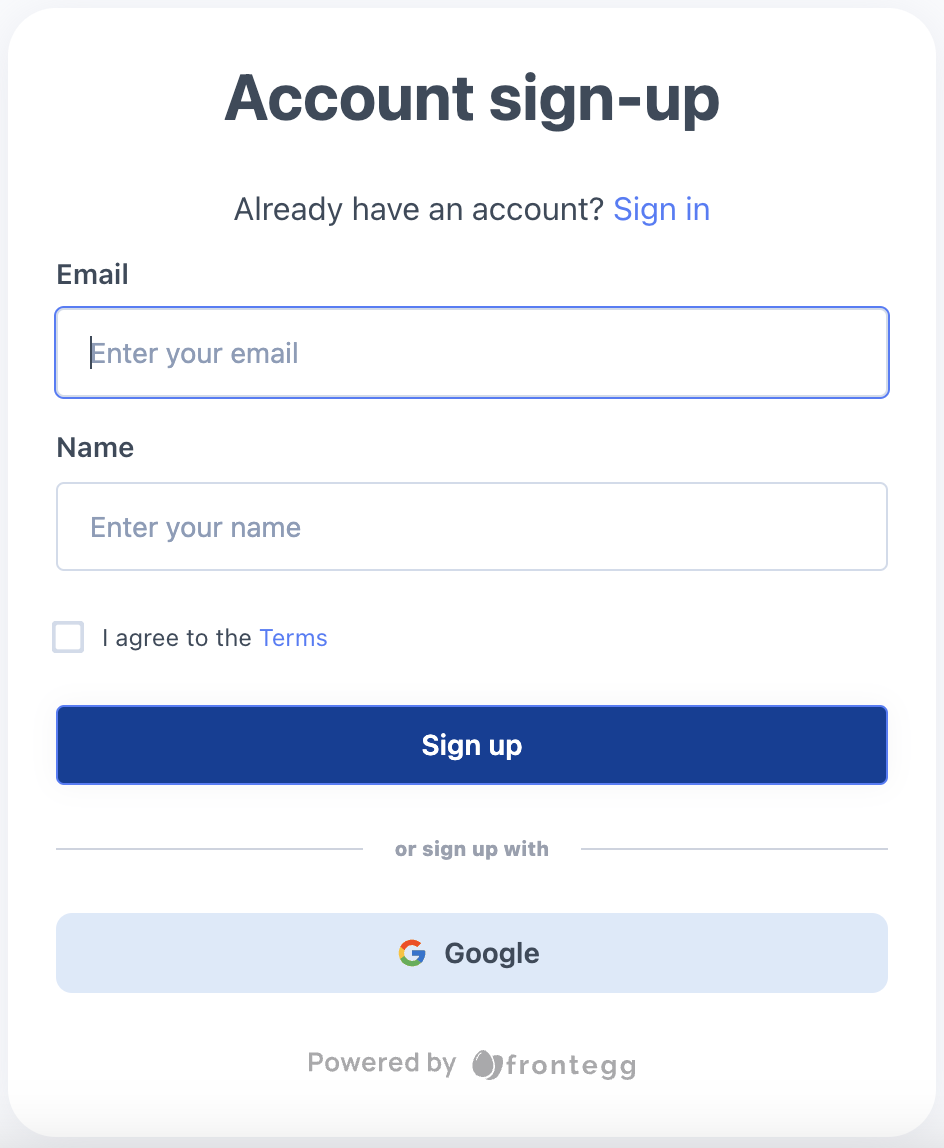
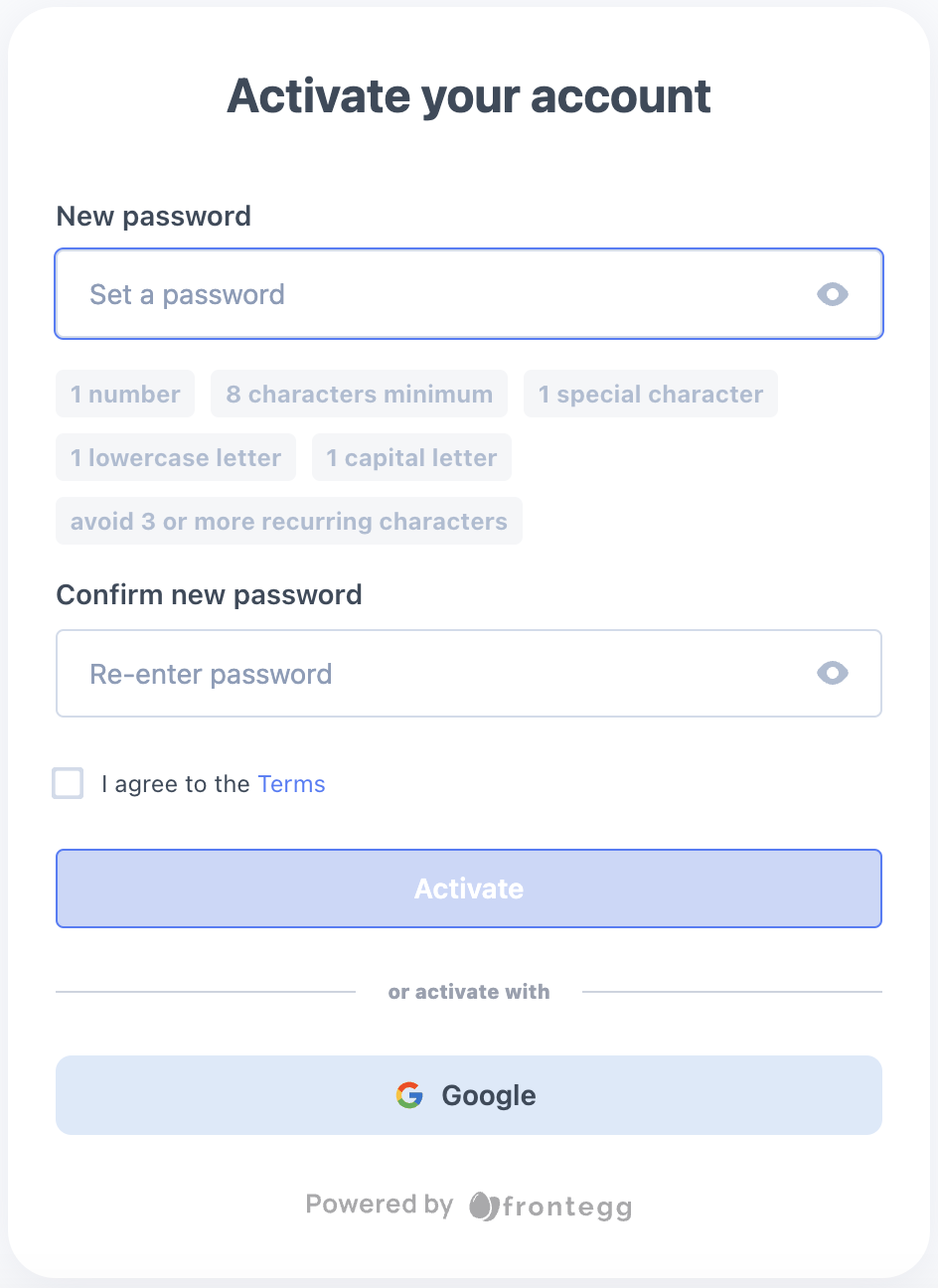
Privacy policy (text only)
Displays a hyperlink to the privacy policy document below the login or activation form. Users can review the policy but are not required to check a box.
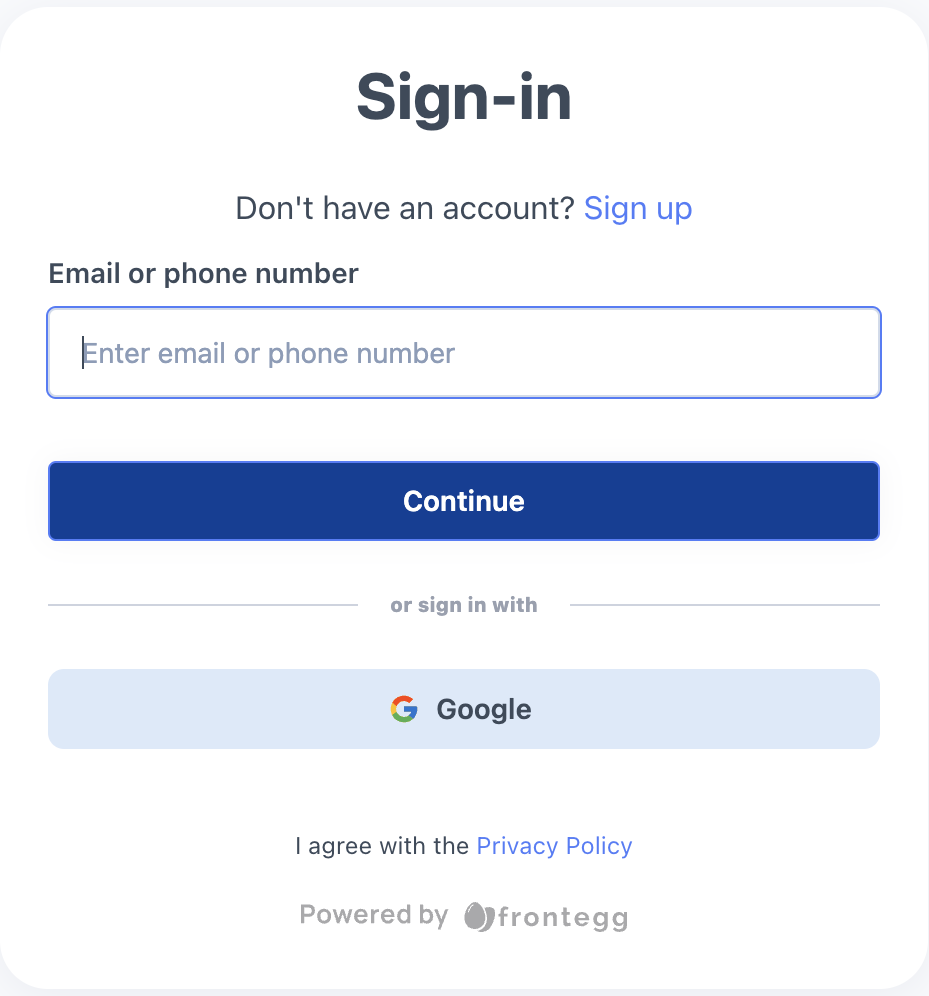
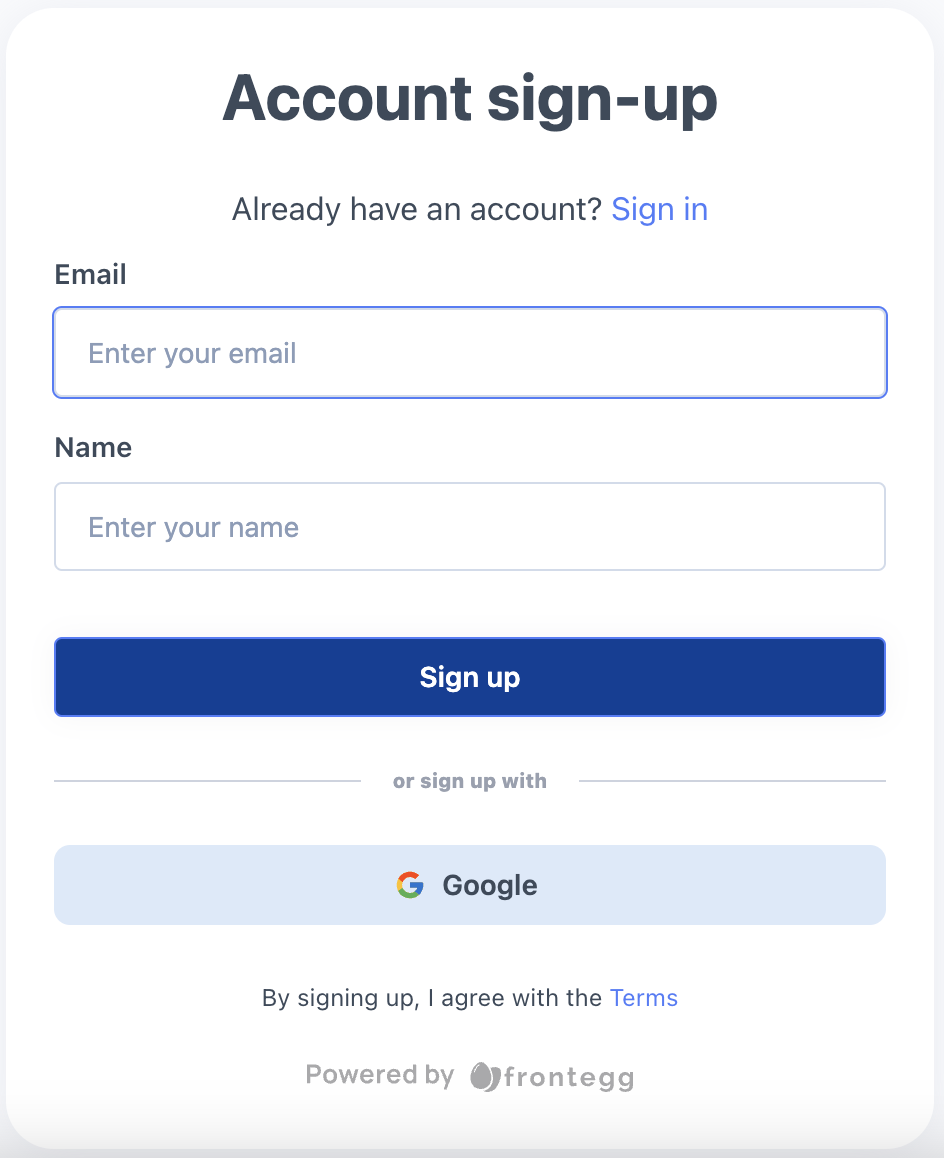
Privacy policy (checkbox)
Includes a checkbox that users must select to acknowledge and accept the privacy policy before proceeding.
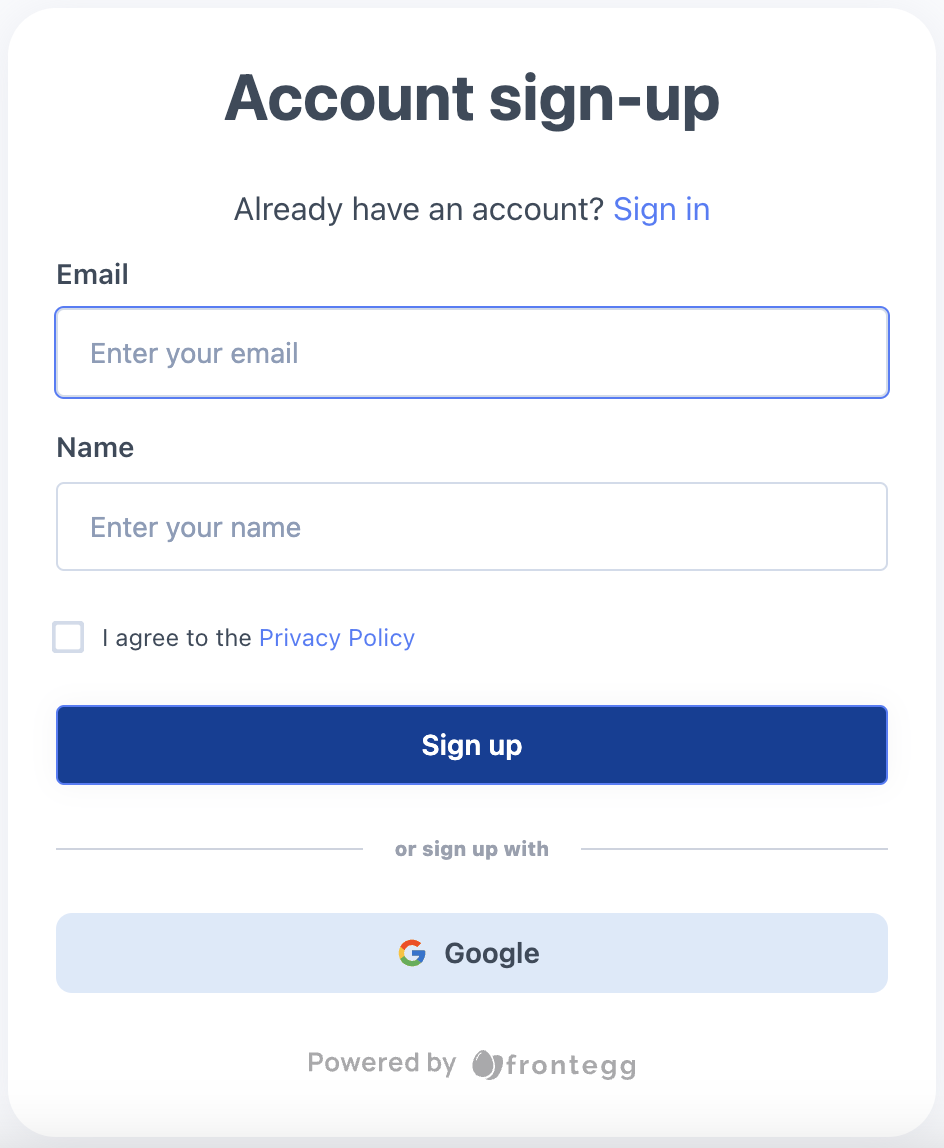
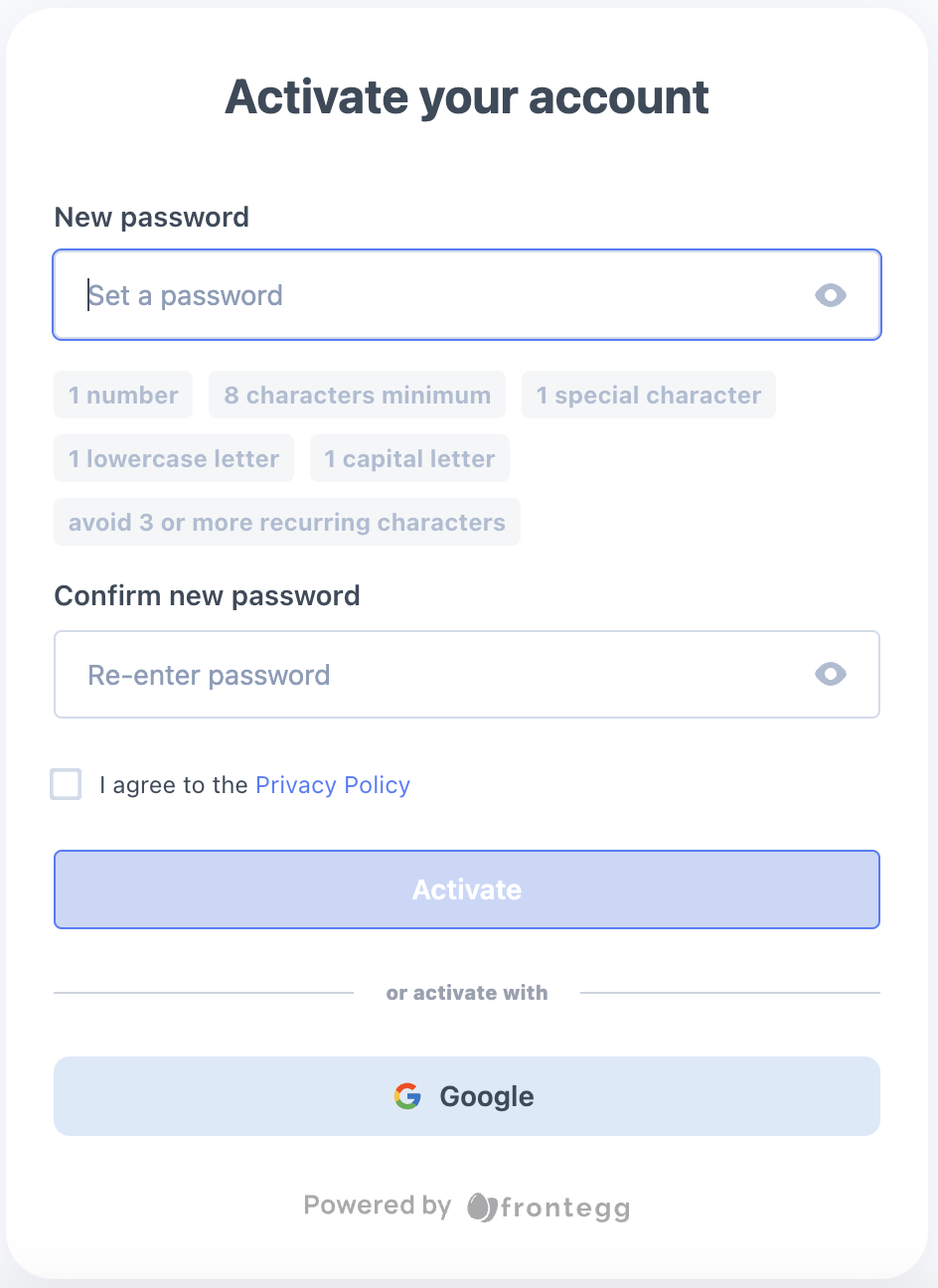
Terms of use & privacy policy (text only)
Shows both the terms of use and privacy policy as hyperlinks without requiring user confirmation.
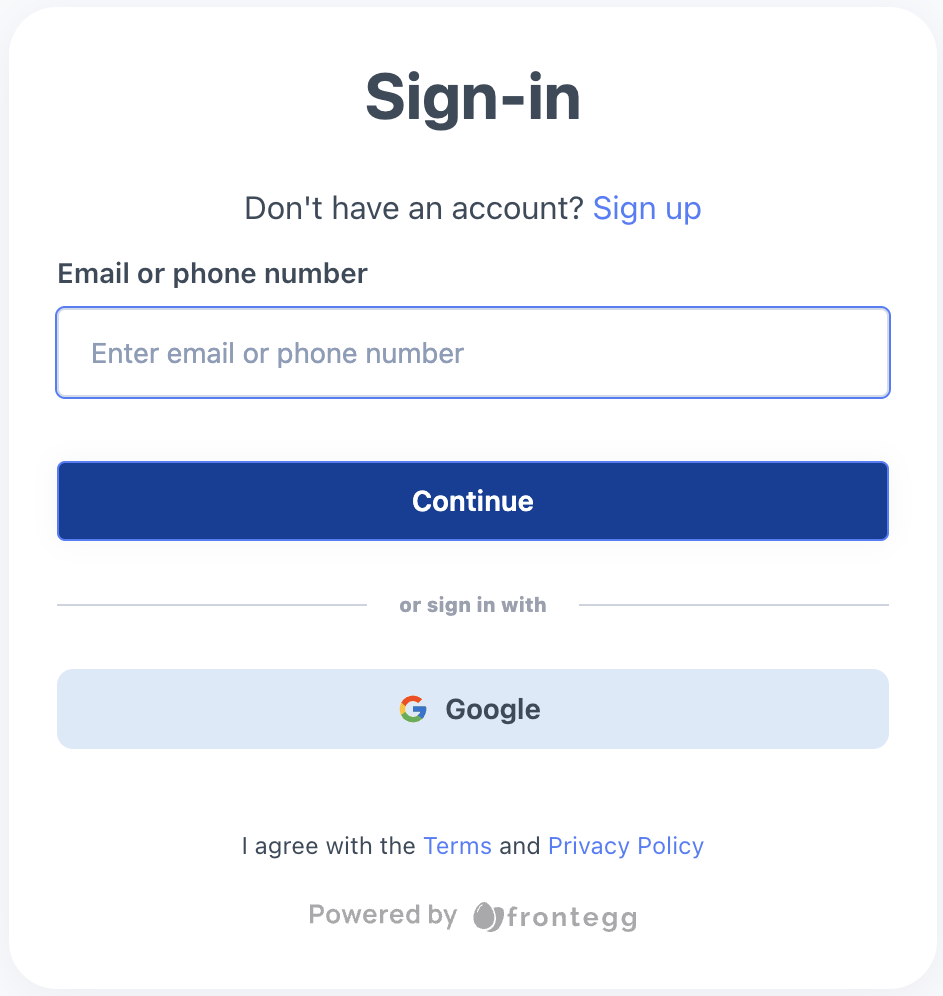
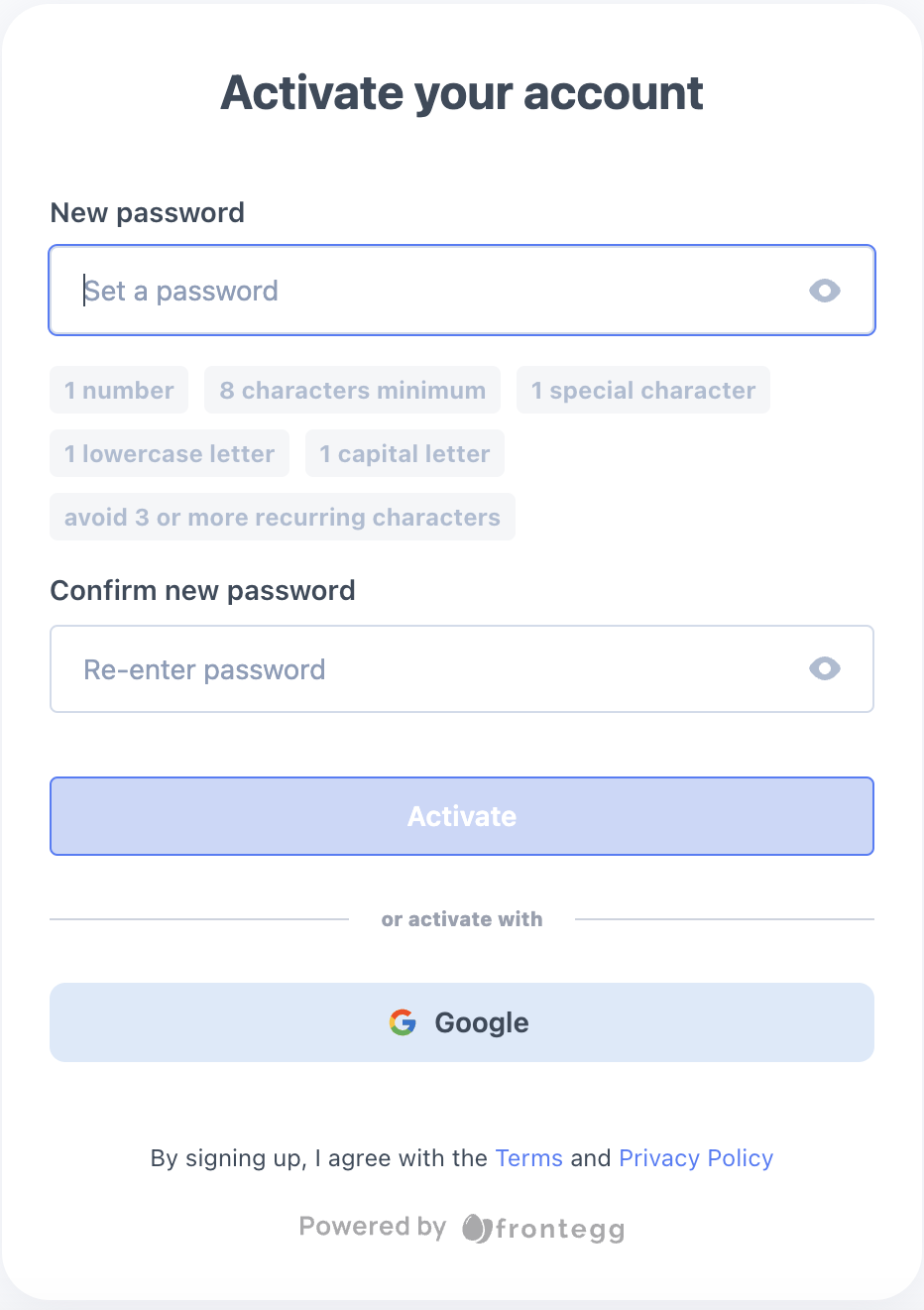
Terms of use & privacy policy (checkbox)
Requires users to explicitly accept both the terms of use and privacy policy by selecting checkboxes before continuing.
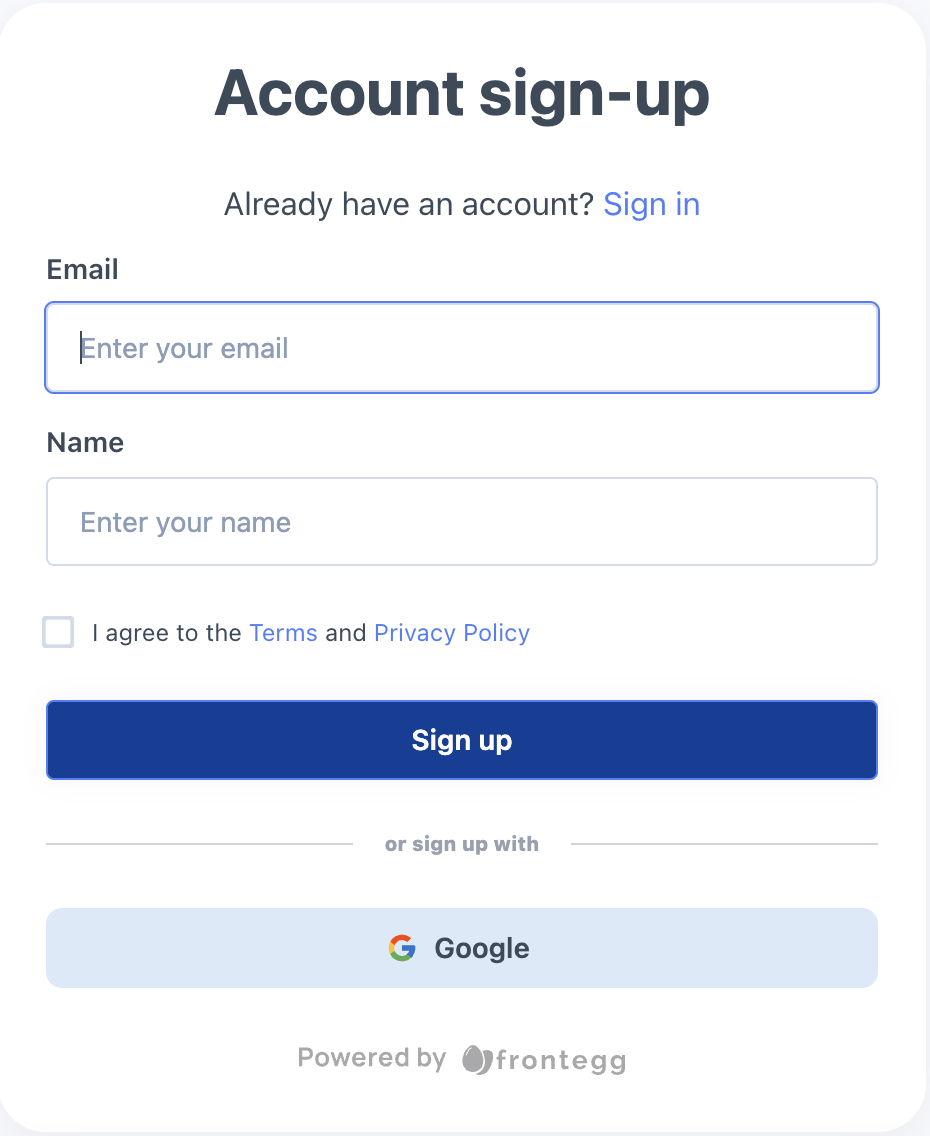
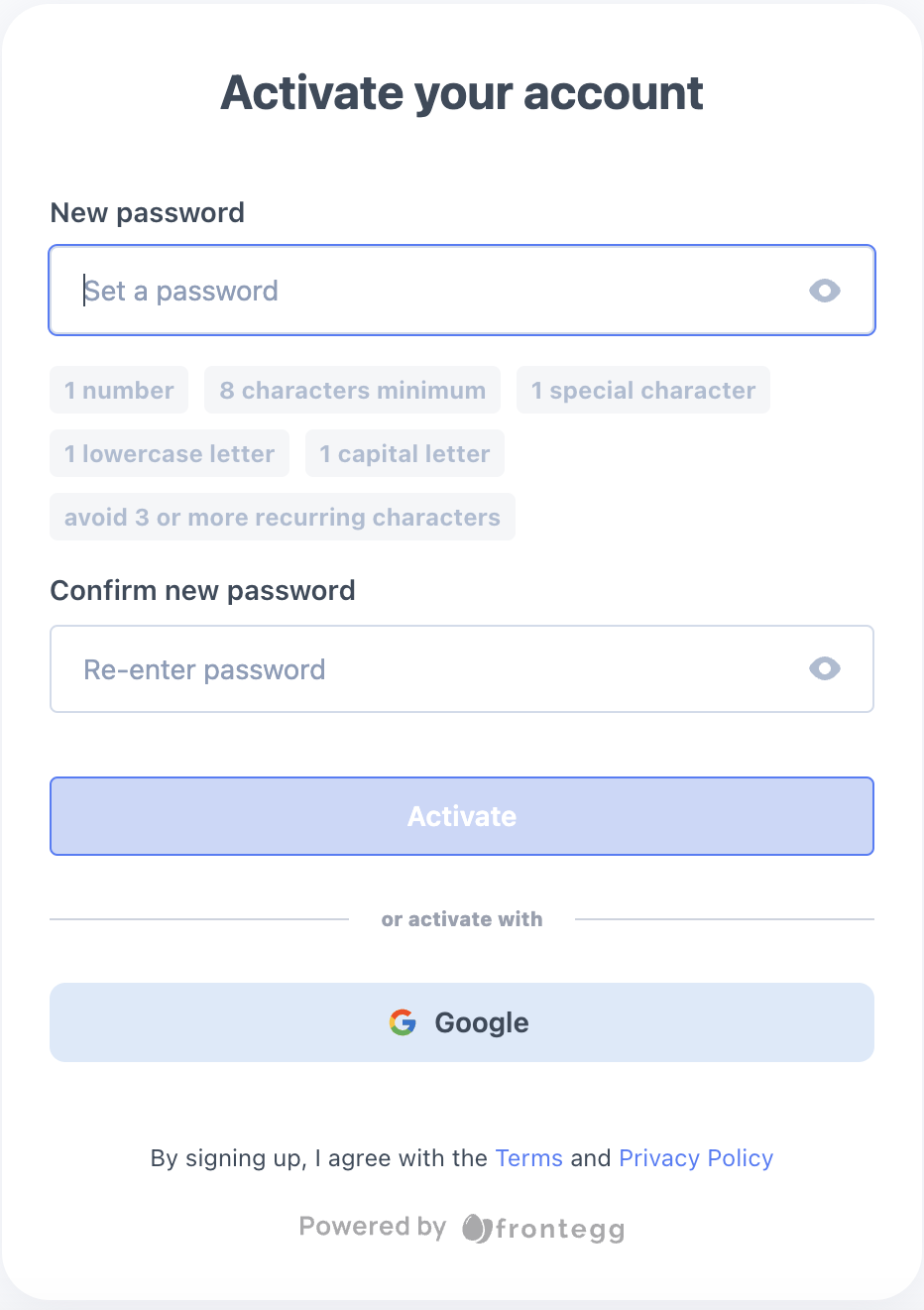
Enabling user consent management
- Navigate to the User Consent section in the bottom left corner of the Frontegg Builder.
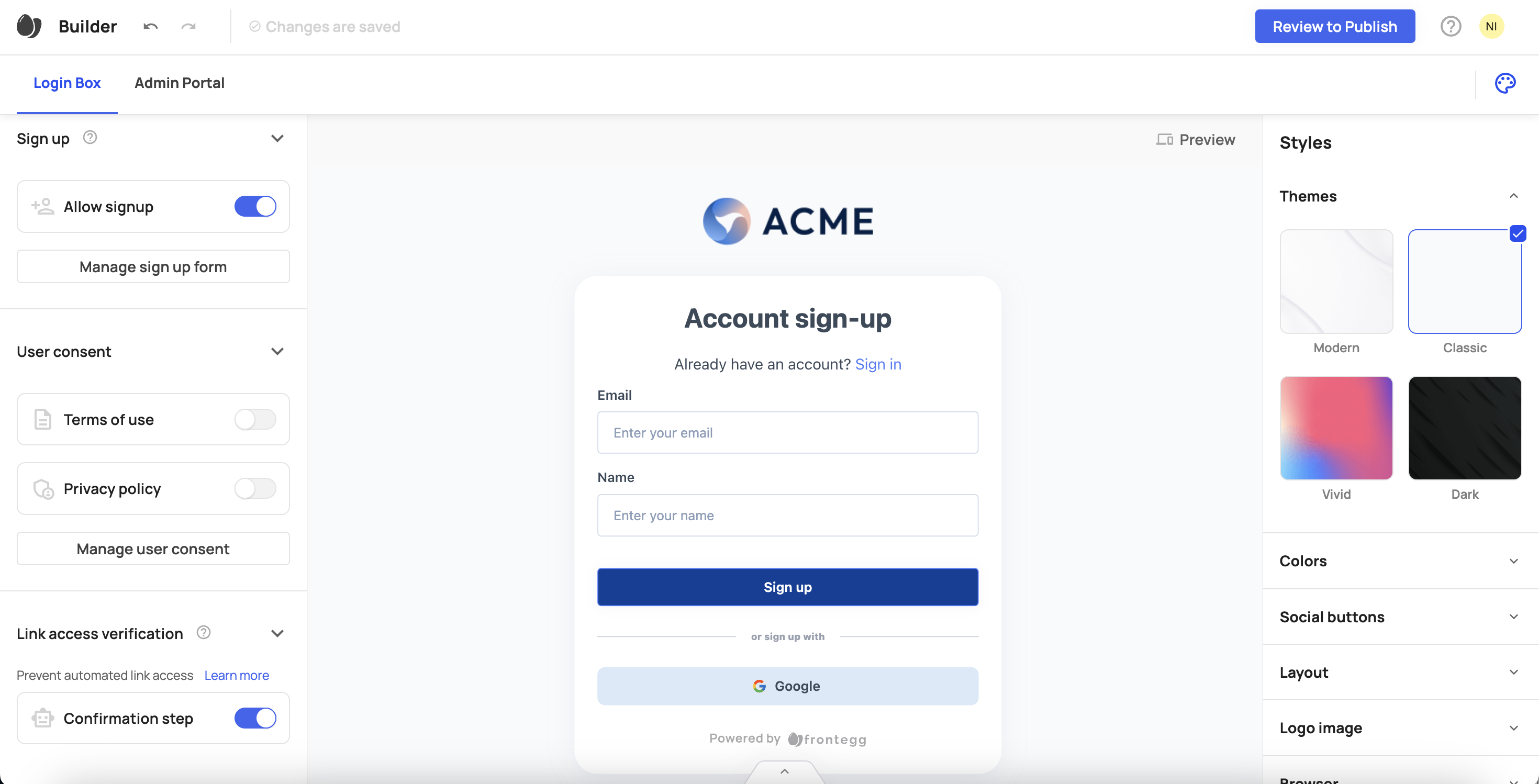
Enable the toggle for Terms of Use, Privacy Policy, or both.
Click Manage User Consent.
Select the required layout:
- Text only – Displays the links without requiring user confirmation.
- Checkbox – Requires users to check a box before proceeding.
Add a link to the terms of use and/or privacy policy documents.
To include these agreements on the activation page, select the Activation Page checkbox.
To display the agreements as text-only links on the login page, select the Login page as text only checkbox.
Styles & localizations
Styles & localizations
The additional screen will automatically match your application's styles and logo as configured in the builder. To customize text on each screen, refer to this guide.