Integrating Slack with Frontegg
Integrating Slack with Frontegg can significantly enhance your team's communication and workflow by allowing real-time notifications and updates within your Slack channels. This integration is designed to be user-friendly, requiring only a few steps to set up your integration.
Step 1: Set incoming webhook integration on Slack
Follow the instructions provided by Slack here: Create an Incoming Webhook
Step 2: Create a new connection in the Frontegg portal
Open the Frontegg portal, then navigate to [ENVIRONMENT] ➜ Configurations ➜ Hooks ➜ Slack. To create a new Slack Connection, fill in the connection display name and choose the event you want to send to Slack.
Copy the Incoming webhook URL provided by Slack and paste it into the URL field of the connection you just created.
Step 3: Customize payload
The payload will be pre-filled with a basic Slack message as an example. Edit it according to your needs. To learn how to enrich your payloads, refer to Slack's message composition guide .
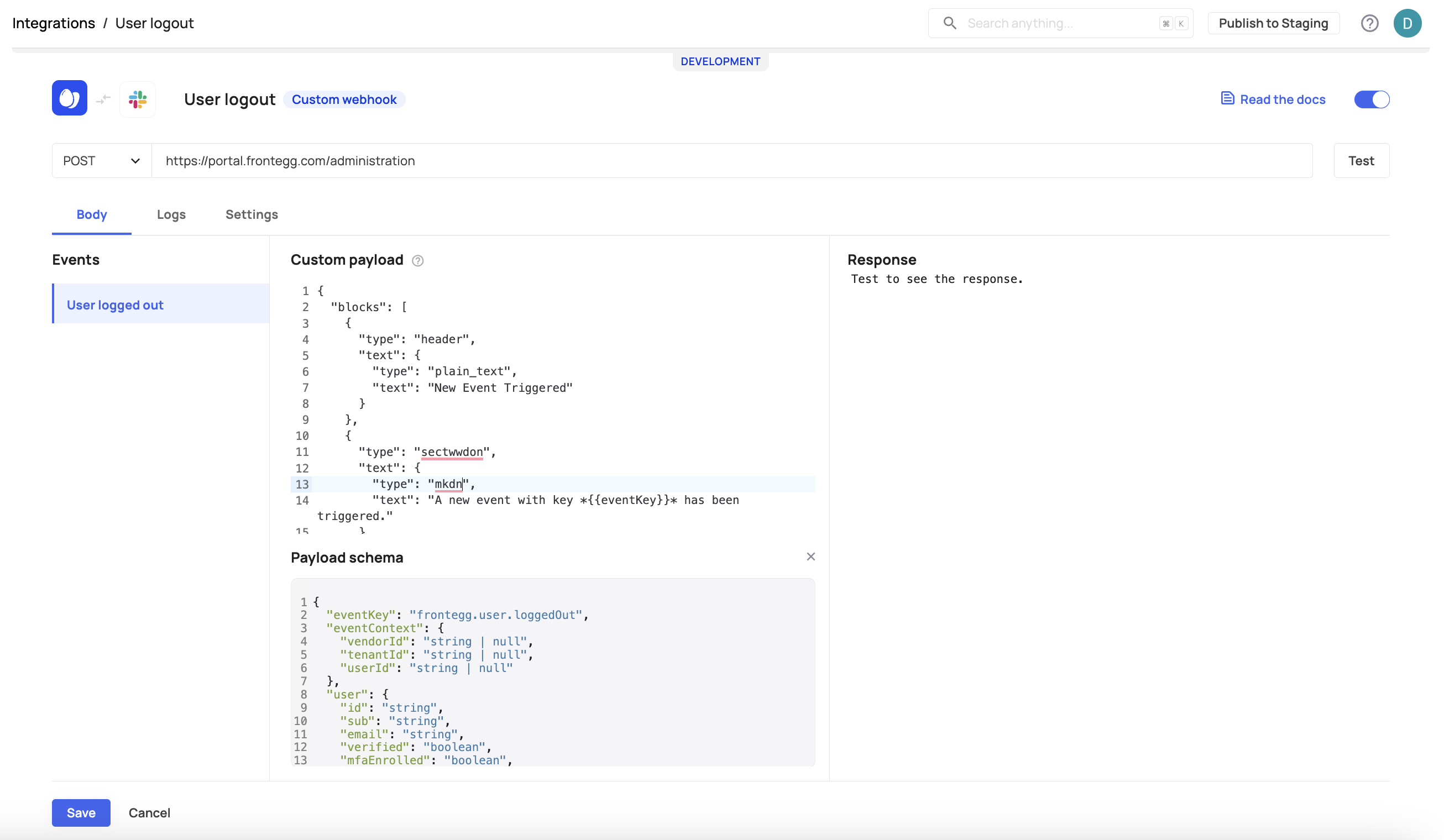
Step 4: Test and save
Once you've created your triggered event and customized the webhook, click the Test button to verify that the message is received in your Slack account. Then click Save to save the connection.